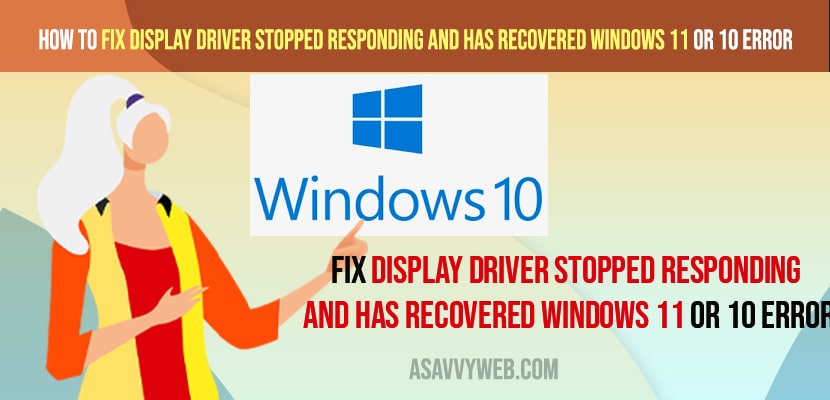- To fix display driver stopped responding and has recovered error in windows 11 or 10 computer or pc -> You need to update your windows display drivers to latest version and uninstall and reinstall display drivers.
- Update windows computer to latest version and .net framework to latest version and update all outdated graphic and display drivers.
On your windows 10 or 11 computer if you are having issues with the driver and suddenly you get an error message and your display driver keeps crashing and error message saying “display driver stopped responding and has recovered windows 11 or 10” or Nvidia graphics not detected then you can fix this issue easily. So, let’s see in detail below.
intel display driver crashing Windows 10 or AMD, or nvidia or missing graphic cards IGFX Display driver stopped responding and has recovered means you are having drivers issue and your computer is running too many heavy applications and gpu overheating and your windows computer cant handle the applications opened by you.
Fix Display Driver Stopped Responding and Has Recovered iN Windows 10
Following windows driver troubleshooting methods to fix windows IGFX Display drivers stopped responding and has successfully recovered errors on windows 11 or 10 computer or laptop.
Check Which Display Driver Error is Causing Display Driver Stopped Responding
Step 1: Press windows key + R and open Run dialogue box
Step 2: In the run dialog box -> type in eventvwr and hit enter which will open the event viewer on your windows 11 or 10 computer.
Step 3: On the left side menu of Event Viewer -> Double Click on Custom View and select Administrative Events.
Step 4: Now, search for display errors and select the error details
Update Display Drivers
Step 1: RIght click on windows start menu and select Device Manager
Step 2: Open device manager and double click on display drivers.
Step 3: Now, go ahead and right click on your IGFX (intel graphic drivers) and select update drivers option.
Step 4: Wait for your windows display drivers to get updated with the latest display drivers.
Once you update the display driver your issue of the display driver stopped responding and Has recovered will be resolved and fixed successfully.
You Might Also Like
1) How to Install MIDI Drivers on Windows 10 or 11 Computer
2) How to Troubleshoot Driver Issues on Windows 10/11 PC
3) How to Update Drivers on Windows 11 Using Booster
4) Windows 10 Display Driver Failed to Start Black Screen
5) FIX Windows 10 Missing Graphics Display Driver
Update Windows OS and .Net Framework
You need to check for updates in windows security and updates section and update windows 10 or 11 to latest version and also download required windows .net framework with download and install latest version will help you fix display driver igfx stopped responding and Has recovered.
Uninstall and Reinstall Display Drivers
Step 1: Click on the start menu and search for device manager and open device manager.
Step 2: In Device Manager -> Double click on display adaptors and expand it.
Step 3: Now, Right click on Display Drivers (intel or amd or any other drivers) and click on Uninstall.
Step 4: Now, once you uninstall display drivers then you need to restart your windows computer and wait for your windows computer to download and install necessary display drivers on your windows computer.
Once you uninstall and reinstall display drivers on your windows computer with latest and required display drivers then you wont get any issue of display driver stopped responding and has recovered windows 11 or 10 computer and it will be fixed successfully.
Intel display driver crashing windows 10
To fix intel display driver crashing windows 10 you need to update display drivers to latest version and uninstall and reinstall display drivers in device manager and restart your windows computer and fix amd or intel or NVidia display drivers crashing issue.