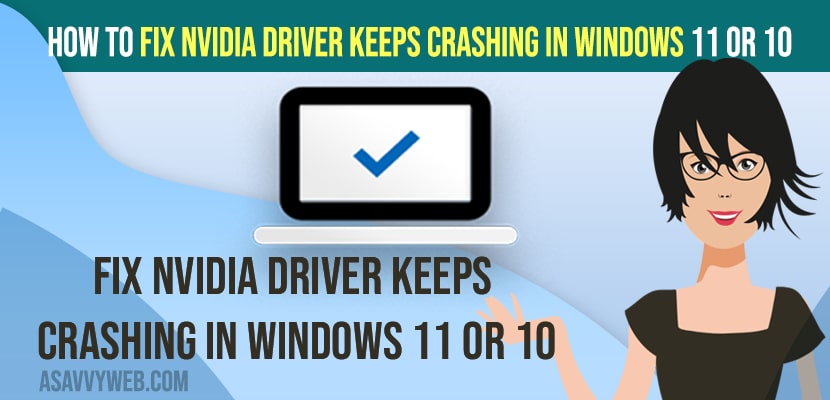- To fix Nvidia Drivers that keeps crashing on windows 11 or 10 computer you need to update nvidia graphic drivers to latest version and change power plan settings and set its performance to high.
- Download and install geforce experience drivers and update video card model to fix nvidia driver keeps crashing when playing games on windows 11 or 10 computer or PC
On your windows 11 or 10 computer if your nvidia driver keeps crashing or nvidia graphics are corrupted or incompatible with your windows 11 or 10 computer then you can see this nvidia graphic crashing error on your windows 11 or 10 computer.
When you are playing games on windows 11 or 10 computer you need to update windows graphic drivers with latest update and if you are running outdated version then you will see graphics card crashes when playing games or gpu crashes when playing games.
Nvidia Driver Keeps Crashing in Windows 11
Below windows 11 troubleshooting methods will help you fix nvidia driver keeps crashing on windows 11
Update Nvidia Graphic Drivers
Step 1: Right click on windows logo and select windows device manager
Step 2: Expand Display Drivers
Step 3: your Nvidia Graphic drivers installed on your windows 11 or 10 computer will be displayed here.
Step 4: Right click on your nvidia graphic drivers and select update drivers
Step 5: Select Search automatically for drivers and update nvidia graphic drivers which suits your windows computer.
That;s it, once you update nvidia graphic drivers to latest version, then your issue of nvidia drivers keeps crashing on windows 11 computer will be resolved successfully.
Download geForce Experience
Step 1: Go to Google and Search for geforce experience
Step 2: Go to geforce website and click on download and save file to your computer and wait for geforce experience to download on your computer.
Step 3: Now, go to downloads folder and double click on it to run the file.
Step 4: Follow on screen instructions and install geforce experience on your windows computer.
Once you download and install geforce experience on your windows computer then your issue of nvidia driver keeps crashing issue will be resolved.
Also Read:
1) How to Fix Nvidia Graphics Not Detected on windows 10 or 11
2) How to Restart Your Graphics Driver in Windows 11 or 10
3) How to Set or Change Nvidia Graphics Card As Default Windows 10
4) How to fix Graphics card not detected in windows 10
5) How to Fix We Can’t Find Your Camera 0xa00f4244 Error Windows 11 or 10
Open GeForce and Update Drivers
Step 1: Open geforce experience on your windows computer.
Step 2: Click on Drviers tab
Step 3: Click on check for updates on top right side and click on Download
Step 4: Now, wait for latest drivers to be downloaded on your computer
Step 5: Select express or custom installation here and this will install drivers for your videocard model and wait for the drivers to be installed on your computer.
That’s it, once the drivers gets updated on geforce then restart your computer and nvidia driver keeps crashing when playing game on windows computer issue will be fixed.
Change Power Options
Step 1: Open control panel
Step 2: Select view by to large icons.
Step 3: Click on Power options.
Step 4: Click on Show Additional Plans and select high performance.
That’s it, once you change these settings, then go ahead and restart your windows computer.
Why Nvidia Driver Keeps Crashing in Windows 11 or 10 Computer
When playing games on your windows 11 or 10 computer nvidia drivers keeps crashing if you are having outdated drivers and you need to update drivers to latest version and download and install geforce experience and change power plan settings to high performance and update geforce drivers and restart your computer.
FAQ
Update your nvidia graphic cards drivers or amd graphic card driver and geforce experience drivers to latest version or reinstall drivers.
Incompatibility nvidia graphic drivers or corrupted nvidia graphic will cause this issue and you need to download and install latest updated version of nvidia graphic cards and reinstall them.
Yes! Windows 11 computer or PC is good for gaming and nvidia graphic cards and its good for gaming feature and supports graphic and you can experience some minor issues when playing games as well.