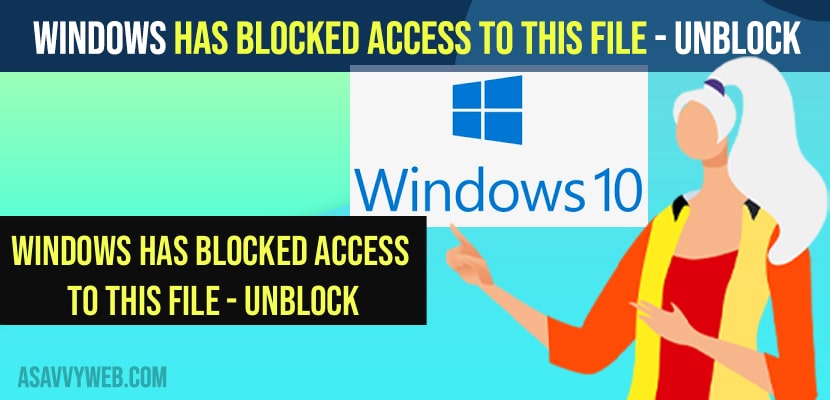- To fix Windows Has Blocked Access to This File -> you need to locate the file and disable security features on the file.
- Allow unsafe file to open in internet options and set it as allow unsafe to open and disable antivirus and windows firewall.
On your windows 11 or 10 computer, if you are trying to access the file and you are getting ane error message sayings “Windows Has Blocked Access to This File” then you can easily unblock and access the file easily. So, lets see in detail below.
If you are seeing Windows Has Blocked Access to This File then this happens due to security reason and windows has blocked the file from access and if the security of the file is set to not to access on your computer by antivirus or windows defender firewalls and you can disable downloaded files from being blocked in windows 10 or 11.
Windows Has Blocked Access to This File
Below windows 11 or 10 troubleshooting methods will help you fix and access windows has blocked access to the file.
Step 1: Open file explorer and click on This pc
Step 2: Go to the file location and then open the file which has blocked access the file
Step 3: Right click on the file and select properties.
Step 4: next to Attributes -> If you see option blocked here go ahead and unblock the file.
That’s it, this is how you unblock file Windows Has Blocked Access to This File error as the file is blocked due to security reasons.
Also Read:
1) Network icon shows no internet access but connected to internet in windows 10
2) How to Fix Enter Network Credentials Windows 11 or 10 Access Denied
3) Unable to terminate process Access is denied in windows 10
4) USB access denied in windows 10
5) How to Fix We Can’t Find Your Camera 0xa00f4244 Error Windows 11 or 10
Allow Unsafe Files to Open on Windows 10 or 11
Step 1: Open control panel on your windows computer
Step 2: Select view by to small icons here to view all options in control panel settings.
Step 3: Click on Internet Options
Step 4: Click on Security Options
Step 5: Click on Custom level on bottom
Step 6: Scroll down here and find Launching application and unsafe files -> Click on Enable (not Secure)
Step 7: Click on OK and yes in pop up and apply these settings and click on ok and close all open windows and go ahead and restart your windows computer.
That;s it, once you change these settings on your windows computer and allow unsafe files to open or run on your windows computer then your issue of Windows Has Blocked Access to This File error will be resolved and you will not get any error when accessing files.
Disable Antivirus Software
If you are having antivirus on your windows computer then go ahead and disable antivirus and your windows will allow you to open unsafe files Windows Has Blocked Access to This File will open.
Why Windows Has Blocked Access to This File
If the file is not secure or downloaded from other not trusted websites on your windows file and it has been downloaded from untrusted websites which windows things that this file is not secure then windows 11 or 10 computer will block access for safety and will not allow you run or execute the file dot exe files.
FAQ
Open windows defender and allow to open download files and uncheck block all incoming connection and real time protection and simply disable windows defender on your windows computer
Locate the file which you have download -> Select Properties -> click on unblock button and click on ok and apply and open blocked file.
Disable antivirus and windows firewall and change settings and in internet option -> Security settings -> Launching application and unsafe files -> Click on Enable (not Secure) and click on ok and restart your computer.