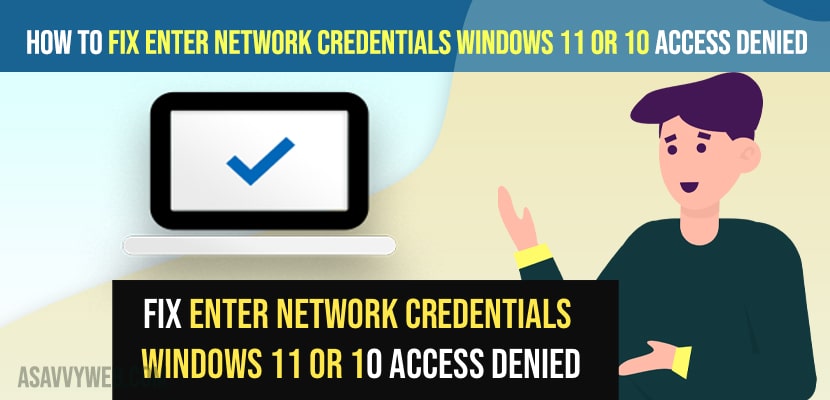- To fix Enter network credentials Windows 11 or 10 access denied you need to turn off or disable network sharing password and then try to access other computer using network sharing and it will not ask you for password and username.
- You can also try logging in using microsoft account or pin and change username of the computer.
On your windows 11 computer if you are trying to connect to another network using network sharing and when you are trying to enter network credentials and you are getting an error Enter network credentials Windows 11 access denied and even after typing correct password and username then you can easily fix this issue by simple methods. So, let’s see in detail below.
Make sure that you are connecting to the network computer of other person is correct and your network details like username and password of the network computer are correct and you need to disable network credentials in Windows 11 or 10 computer.
Enter network credentials Windows 11 access denied
Below windows 11 troubleshooting methods will help you fxi Enter network credentials Windows 11 access denied error and network credential details access denied error.
Turn OFF Password Protected Sharing on Windows 11 or 10
Step 1: In windows search -> type in control pane and open it.
Step 2: Select view by in category in control panel to category here
Step 3: Click on Network and Internet
Step 4: Click on Network and Sharing
Step 5: Click on Change advanced sharing settings
Step 6: Scroll down and click on All network
Step 7: here, turn off password protected Sharing by toggling the button next to it and disable password protected sharing.
That’s it, now once you change these password protected sharing and turn it off, then whenever you connect to another computer on the same network it will ask you for password again and your issue of Enter network credentials Windows 11 access denied will be resolved successfully.
Also Read:
1) Windows 11 or 10 Turn Off or Disable Notifications on Lock Screen
2) How to Fix BitLocker Missing From Control Panel Windows 11 or 10
3) How to fix Windows Spotlight Lock Screen Picture Is Not Changing
4) How to Block Website IP Address in Windows firewall
5) Windows 10 Lock Screen: Auto lock, Change, Enable and More
Change your Computer username and try
Sometimes, Windows network will be different and your system username will be different, so go ahead and change your computer name and then try to connect to the other computer using network sharing and enter password and your error Enter network credentials Windows 11 access denied will be fixed.
Use Microsoft Account Details
If you are still getting error Enter network credentials Windows 11 access denied then you need to enter your microsoft account login pin or microsoft account login details in order to get access to the other computer using network sharing as he may be using microsoft account login or pin.
FAQ
Go to Control panel -> Network and internet and then go to network and sharing ->change advanced sharing settings -> All networks and turn off password protection here.
Your computer name and your computer password will be your network credentials.
In control panel -> Network sharing option -> turn off password protected sharing in advanced network options and disable it.