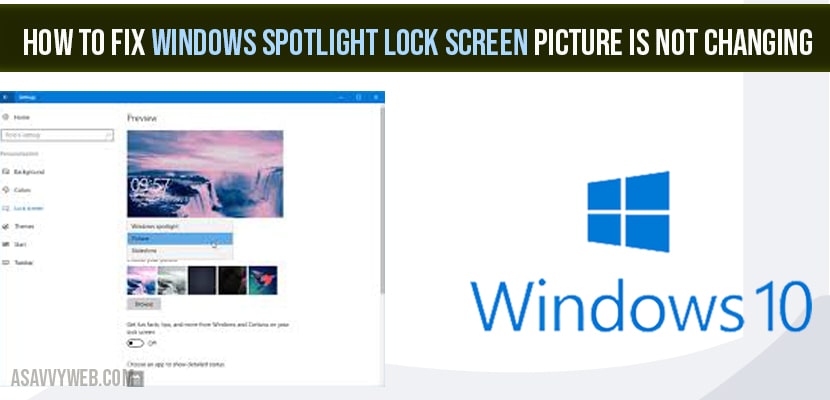So generally you could have it set as a slideshow mode and in slideshow mode – windows spotlight lock screen will not work. So change everyone in a while.
But if for some reason it’s not Changing at all in today’s we resolve this problem.
Spotlight Lock Screen Picture Not Changing?
Step 1: Start by opening up the start menu just go ahead and left click on the start button one time.
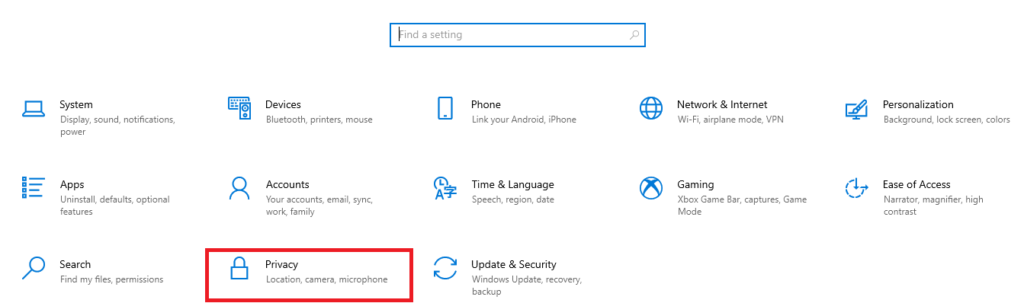
Step 2: Select the Setting gear icon on the left side of the start menu Search so go ahead and left click on that.
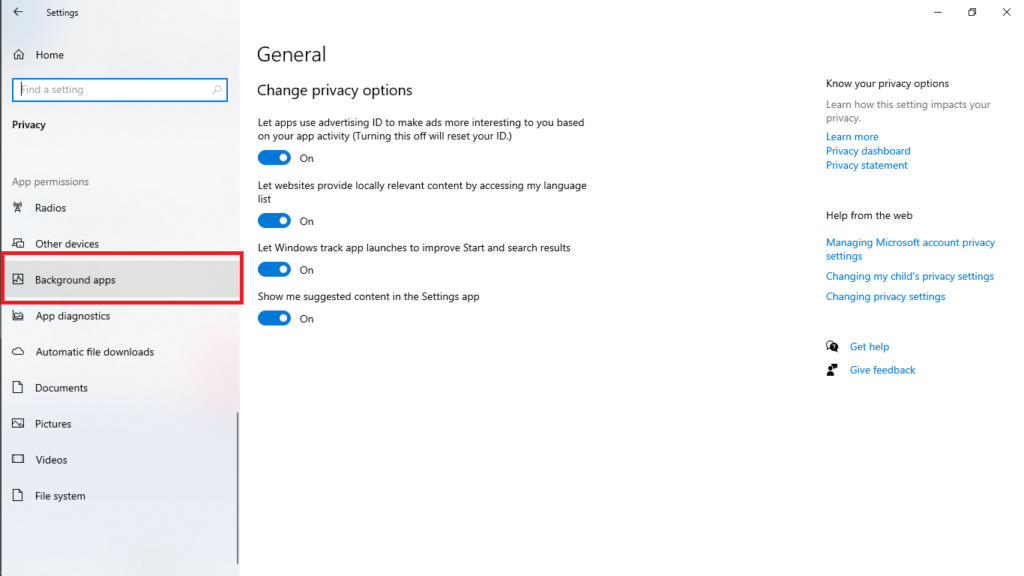
Step 2: Select the Privacy option.
Step 3: Scroll down on the left side menu here and click on Background Apps.
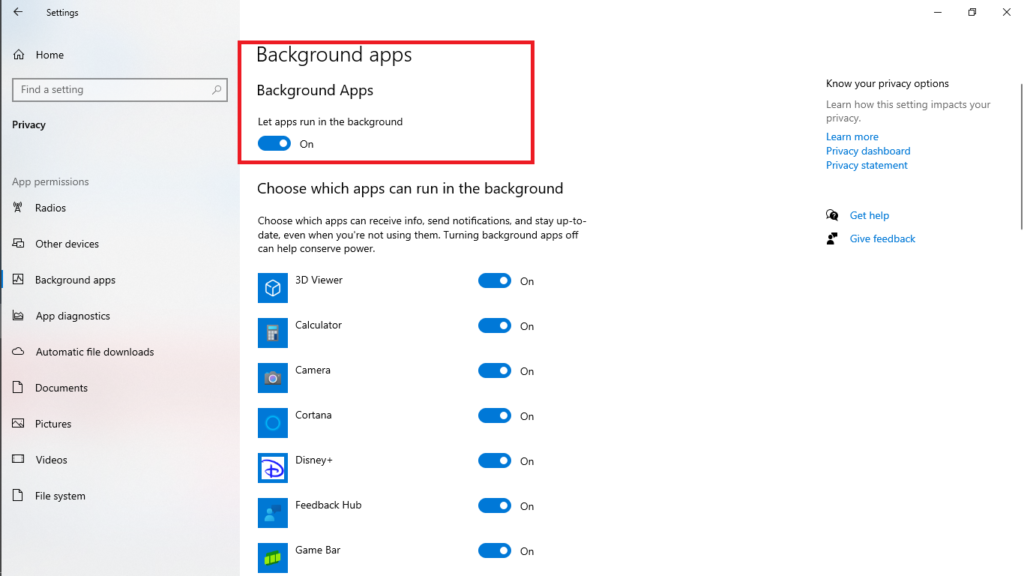
Step 4: Let Apps run in the background go ahead and make sure that is turned on.
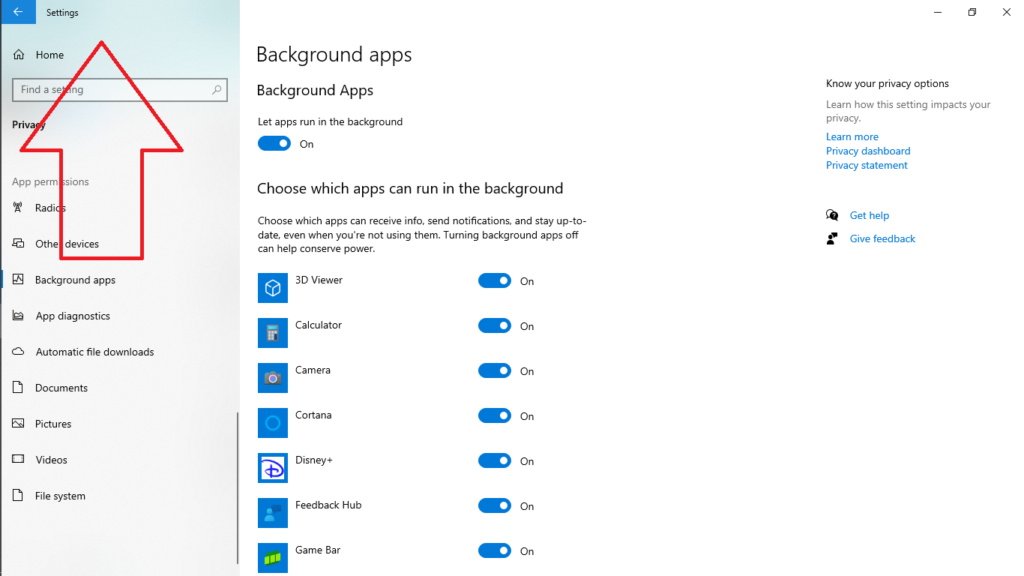
Step 5: Then also you want to Go back one step here and Click on Back arrow once you’re confirmed.
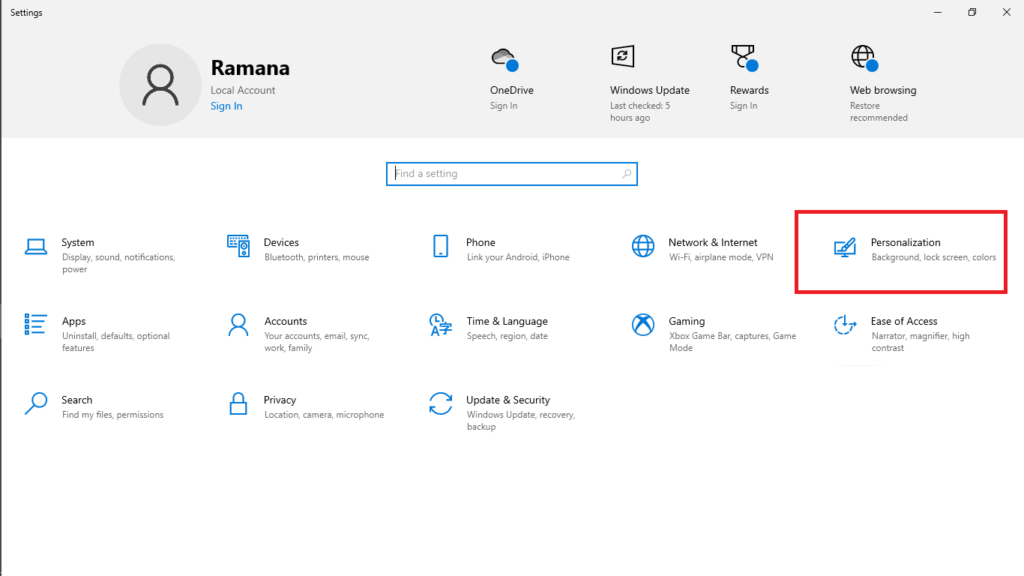
Step 6: Select the Personalization tile.
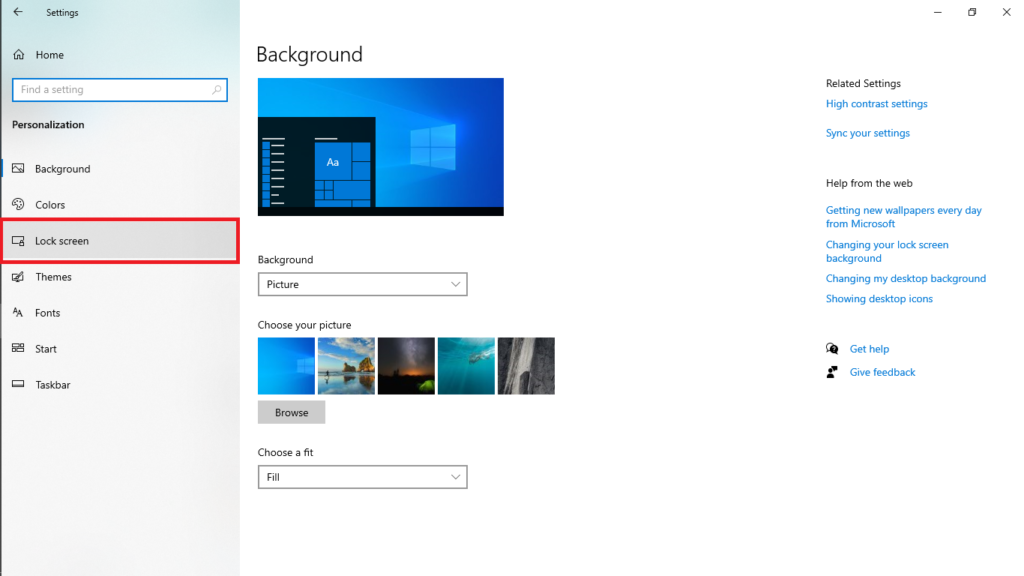
Step 7: Select Lock Screen from left side panel and under background to make sure it’s click on drop down option and select the windows Spotlight option here and see that has resolved the problem.
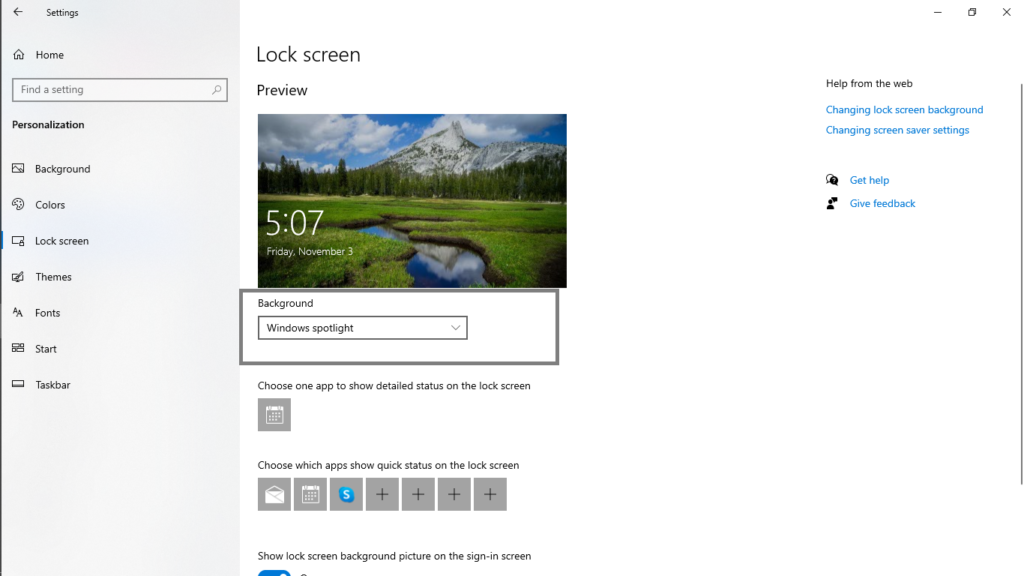
Turn off Metered Connection
One further thing you try here if we were to go back and swipe the back arrow again and this time select the Network and internet tile.
Select your network type on the right side here. So whether it’s WiFi or ethernet and then just select properties. Scroll down underneath metered connection and make sure it is turned off.
So if meter connection is turned on you want to go ahead and turn that off and then see if that has resolved the problem.
Restart Windows Computer
One third thing you do is you close all open windows and save your work if anything you have opened and restart your computer see if that has resolved the problem if not. You can also try.
Use Run Dialog Box – User Profile
Open up the menu type in run so run best result should say run go ahead and click on that and now paste in a path that I have in the description. It starts a percent sign (%userprofile&) user profile and go ahead and make sure it’s just copied and pasted into this Run dialog box field and then hit enter or select ok.
Now if you see anything here go ahead and just highlight over it all and then right click and select the delete shortcut on your keyboard whatever is easier for you and then once that is done you want to go ahead and restart your computer and then you might have to go back in to the Settings options and then personalization lock screen and then enable the windows Spotlight like we did in the beginning
So you may go back into that so again Settings the personalization and then sort the lock screen and then you have drop down where you can sort the picture or if you just want to use Windows Spotlight and that point you might have to make the change there but more than likely not but that’s just one potential little issue or thing that you might have to do. After this but besides that should be able to resolve the problem.