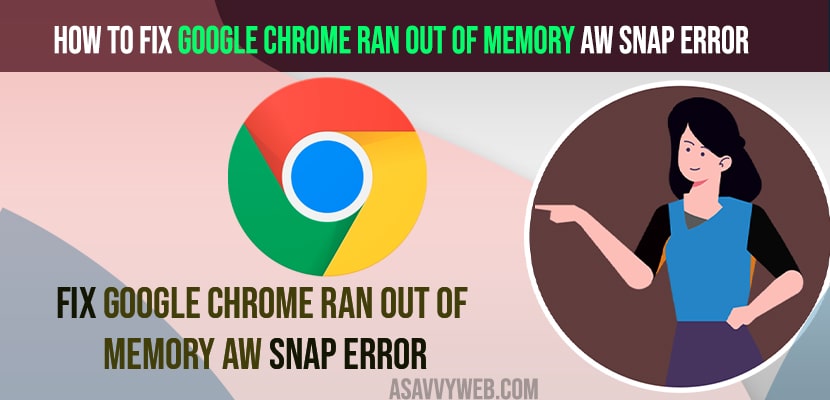On you Google chrome browser if you are having issue with error “google chrome ran out of memory error – aw snap” when browsing website on your google chrome browser and it happens too frequently or any other chrome crashing error like not enough memory on this page or ran out memory error, google chrome crashing frequently then you can fix these issue easily on google chrome browser.
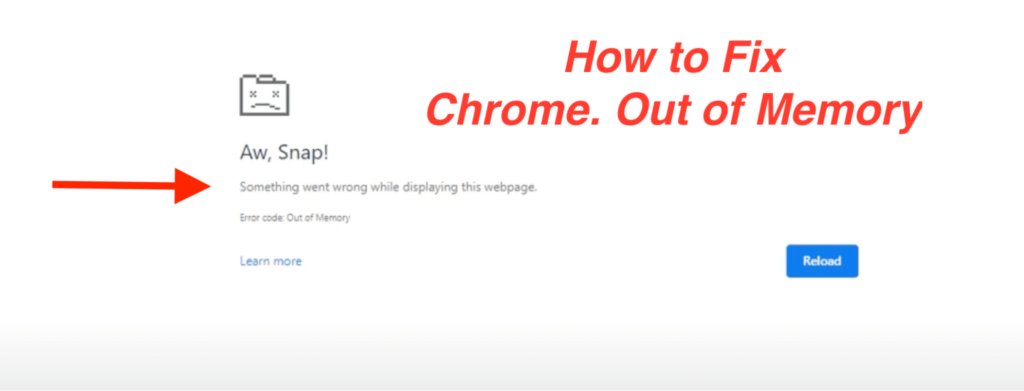
If you have opened too many chrome browser tabs on your google chrome or using chrome browser for a long time which is taking too much memory or if there are any chrome extensions can cause this issue as well.
Resolve Google Chrome Ran Out Of Memory Aw Snap Error Easily
Below chrome browser troubleshooting methods
Step 1: In windows search -> type in advanced search system settings and open it.
Step 2: Click on Advanced tab
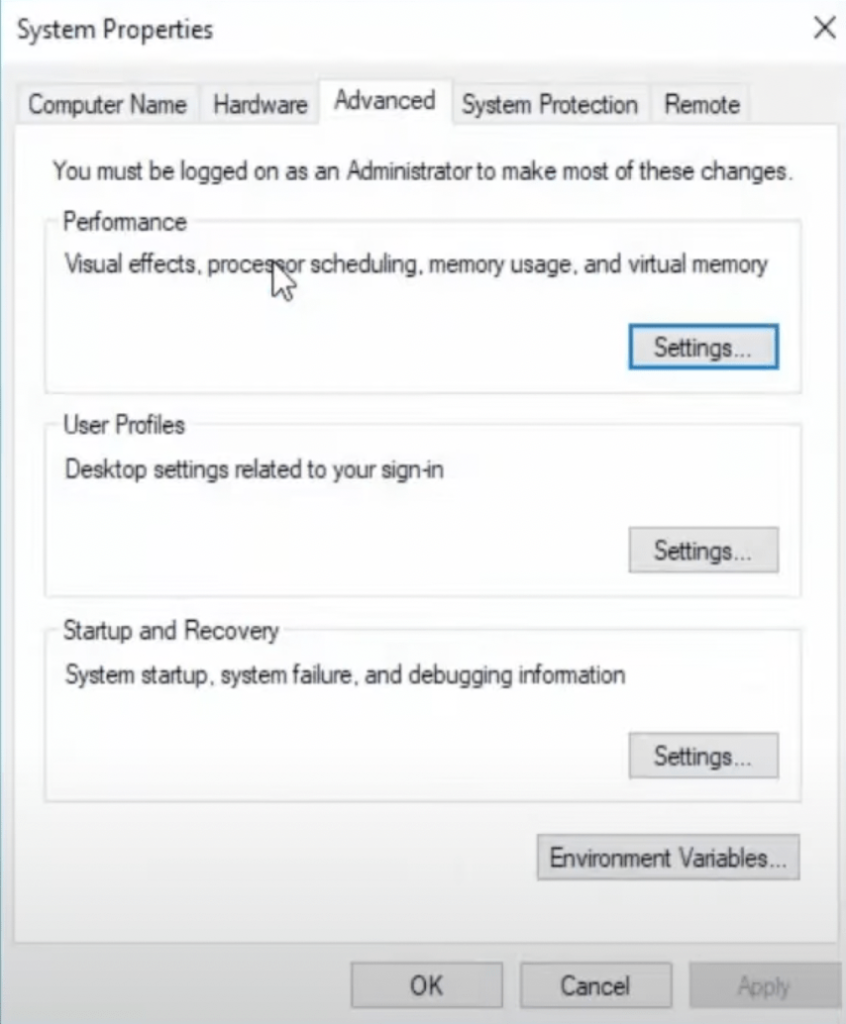
Step 3: Under Performance -> Click on Settings.
Step 4: You will see performance option -> Select Advanced tab.
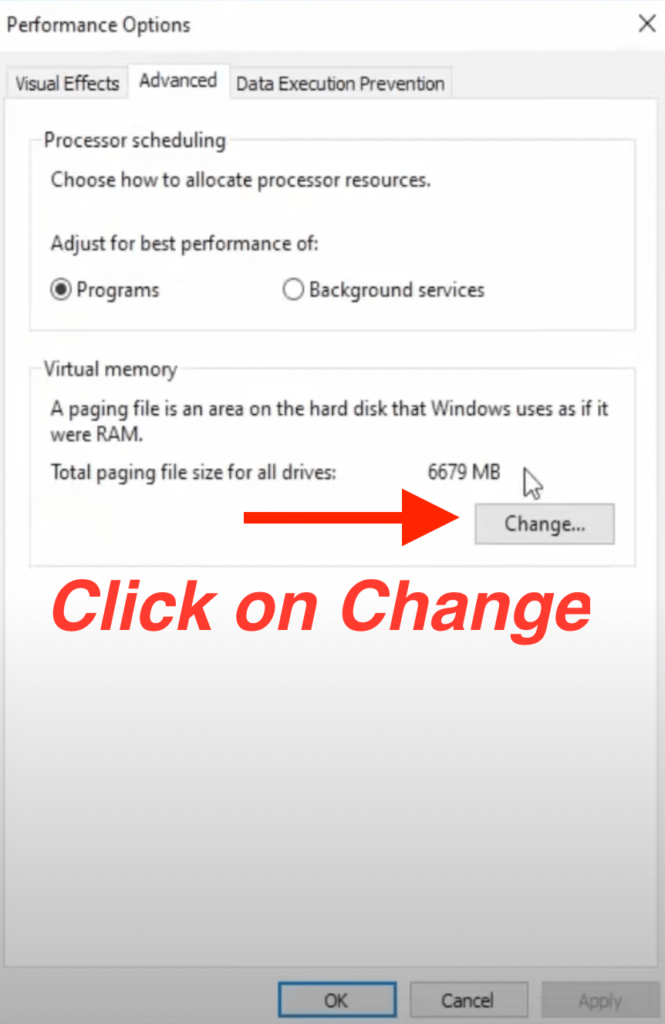
Step 5: Under Virtual Memory -> Change the size of the disk here by clicking on Change button.
Step 6: Uncheck -> Automatically manage paging file size for all drives.
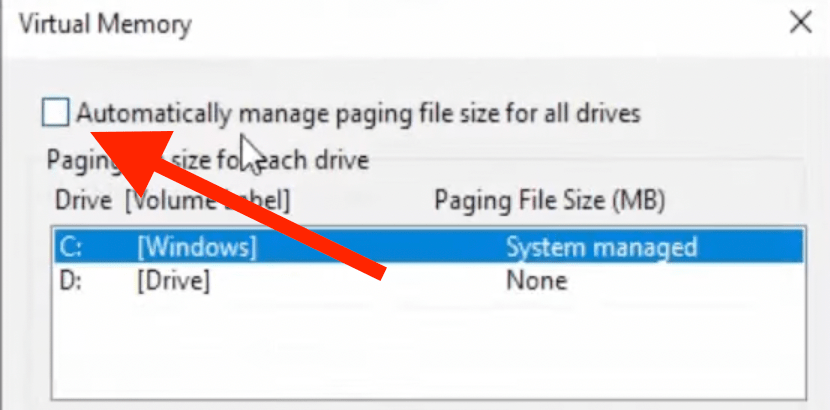
Step 7: Now, select the radio button next to custom size and allocate the space in MB here.
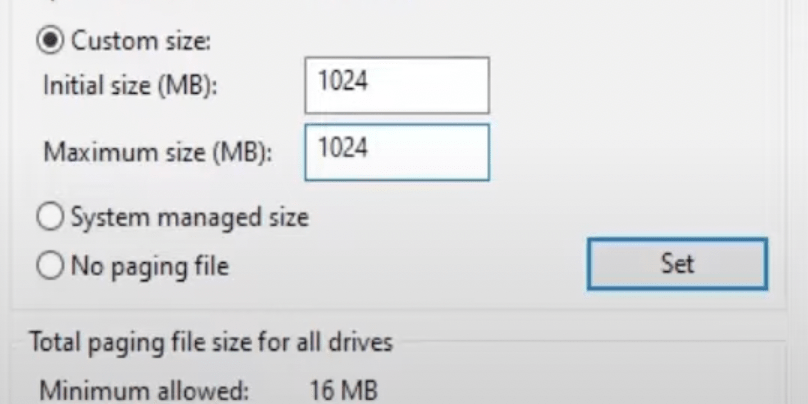
Step 8: Type 1024 MB and maximum size 1024 MB and click on Ok.
Step 9: Now, Go ahead and restart your windows computer.
You need to restart your windows computer, after changing settings and chrome browser error will be resolved.
Also Read:
1) How to Fix Chrome Remote Desktop Not Connecting or Not Working on Windows
2) Netflix not Working on Google chrome or Netflix Error code M7121, M7053-1803
3) How to Increase Google Chrome Download Speed
4) Solved No Sound on Google Chrome Laptop Windows 11 or 10
5) How to Fix Not Enough Memory to Open this Page in Chrome Browser
Restart Chrome and Windows
Once you get this error message on chrome, you need to close chrome browser and reopen it and check and restart your windows computer will fix.
Uncheck Proxy Server in LAN Settings
Step 1: Open control panel and click on Network options.
Step 2: Click on Internet options
Step 3: Click on Connections Tab -> Click on LAN Settings
Step 4: Under Proxy Server -> Uncheck the box next to -> User a Proxy server for your LAN.
Step 5: Click on OK and save changes.
Update Google Chrome Browser
You need to make sure that your chrome browser is uptodate, if new chrome update is available then update it to new version which will have many improvements in browser.
To Update chrome browser -> click on 3 dots on top right corner and go to About Chrome section and if new chrome version is available then it will automatically update.
Close Heavy Application Running in Chrome Browser
If you are visiting websites which is taking too much memory on chrome browser, then this can also cause the issue, you need to close websites which are not in use and other tabs and check.
Clear Chrome Browsing Data, Cookies and Site Data
Step 1: Open Google chrome and click on 3 dots on top right corner and select settings
Step 2: Scroll down and tap on Advanced option
Step 3: Click on Site Settings
Step 4: Click on Cookies -> Click on See All Cookies and Site data
Step 5: Click on Remove all on top right section and delete all site data and cookies on your chrome browser.
Step 6: Now, go back and select privacy and settings tab
Step 7: Tap on clear browsing data -> Click on Advanced tab
Step 8: Select time range to all time and tap on clear data.
Once you delete site cookies and all site data and clear cookies then your issue of chrome ran out of memory will be resolved successfully.
Use Commands IPconfig, Flushdns and Reset winsock
Step 1: Open command prompt as administrator
Step 2: In cmd type in ipconfig /flushdns and hit enter
Step 3: Now, enter netsh winsock reset and hit enter and go ahead and restart your computer.
Once you reset winsock and restart your windows computer and your issue of chrome ran out of memory issue will be resolved successfully.
Why does Google Chrome keep saying not enough memory?
You need to disable and end tasks for unused applications on your windows computer and also close other tabs on google chrome which you are not using and they are just opened and taking too much ram of google chrome browser and clear cookies and site data and clear cookies and other methods to fix this issue.
How do I free up memory on Google Chrome?
To free up memory -> go ahead and delete unused cookies and site data and clear browsing history and disable extensions which are not in use and relaunch your chrome browser.
Why is my Chrome using up so much memory?
Plugins or extensions installed on your chrome browser or added to your chrome browser and too many chrome tabs are opened in background or it can be due to malware infected on your chrome browser.
FAQ
Close Unused tabs and make sure you clear site cookies and clear browsing data and disable unwanted extensions.
Clear cookies and site data and clear browsing history and increase site performance to 1024 MB in advanced in system properties and shift from HDD to SDD if chrome is taking more than 1gb memory space.