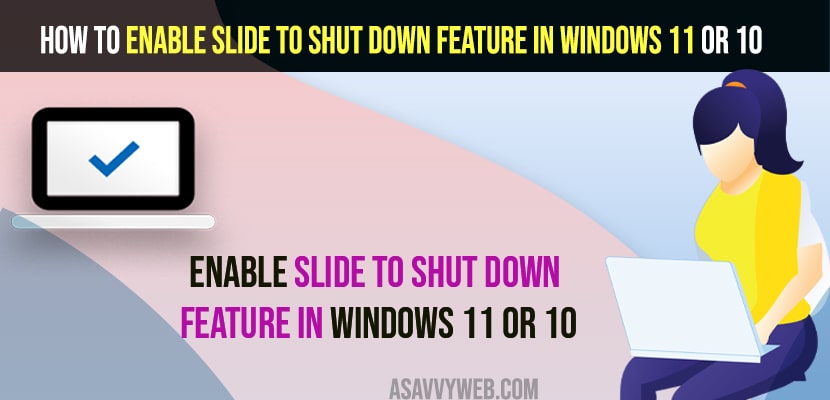- To enable slide to shutdown feature on windows 11 or 10 computer -> Right click on desktop and select new and create shortcut and name it as slidetoshutdown dot ext and give a name to it and slidetoshutdown will enable.
- To shutdown windows using slide to shutdown -> Double click on slidetoshutdown exe and click on slide to shutdown and shutdown your windows computer.
On your windows 11 or 10 if you want you can shutdown your windows computer and enable slide to shutdown feature and shutdown your windows 11 or 10 computer using this slide to shutdown feature. SO, lets see in detail below.
Once you enable slide to shutdown and when ever you click on slide to shutdown then windows will slide and then click on slide to shutdown and it shut downs your windows 11 or 10 computer and this method works on all laptops.
Enable Slide to Shut down Feature in Windows 10
Below methods will help you enable and shutdown slide to shutdown feature on your windows 11 or 10 computer or laptop.
Step 1: Right click on your windows desktop and select New and click on shortcut.
Step 2: In Shortcut name you need to enter slidetoshutdown. Exe
Step 3: Click on Next and click finish.
That’s it, this is how you enable slide to shutdown and click on slidetoshudown dot exe files and your windows will slide from top or side and it shutdown your windows computer.
Also Read:
1) How to Fix Windows 11 PC Randomly Shuts Down Or Unexpectedly Shutdown
2) How to shutdown windows 10 without updating
3) How to Fix Can’t drag and drop files or folders in Windows 10
4) Fix Shut Down, Power Button and Sleep Button Not Working on Windows 10
5) How to Fix Any Lenovo Laptop Dim Light Screen on Windows 10
Shutdown Computer After Enabling Slide To Shut Down Feature
Once you enable slide to shut down featuer on windows 11 or 10 by creating a shortcut icon (sldetoshutdown) then to shutdown you need to double click and then click on down arrow or slide your windows screen and shutdown your computer.
Using RUN Dialogue Box
Step 1: press windows key + R and bring up run dialogue box on your computer.
Step 2: Now, in run -> Enter -> slidetoshutdown dot ext and hit enter and windows slide to shutdown screen will appear.
Step 3: using mouse slide the arrow and slide to shut down and turn off or shutdown your windows 11 or 10 computer.
How to disable slide to shut down your pc
To disable slide to shutdown all you need to do is delete the slidetoshutdown exe files from your windows desktop and disable slide to shutdown option on your windows 11 or 10 computer.
What does slide to shut down your PC mean?
Slide to Shutdown Means when you enable slide to shutdown option and create a exe file on your desktop slidetoshutdown and when ever your click on this file windows screen will slide from top and you need to click on slide to shutdown down arrow or slide with your mouse and then windows 11 or 10 computer will shutdown.
FAQ
Make sure that you create a shortcut using correct name slidetoshutdown dot ext.
Double click on slidetoshutdown exe file and then windows screen will slide and then slide to shutdown your PC.
This means that your windows screen will slide when you click on slidetoshutdown ext file and you need to slide to shutting down your computer or PC.