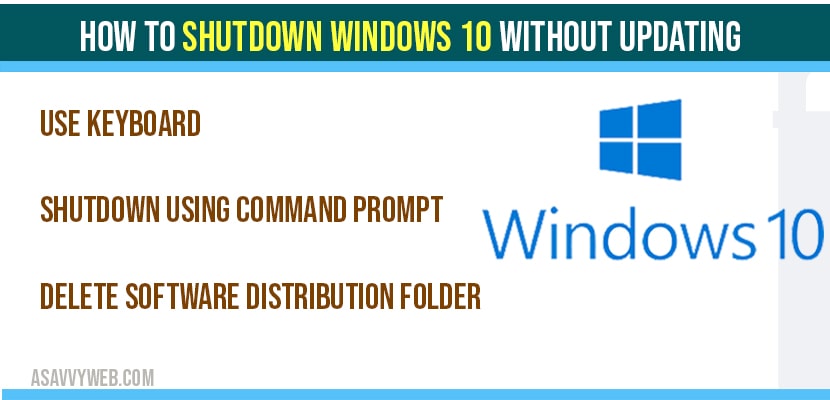If any new windows 10 update is available windows 10 will not allow you to shutdown and instead of in shutdown option it shows you update and shutdown or update and restart. If you click on update and shutdown then windows 10 will update your windows to latest version and will restart it again and this process will take time and 2-3 times restarting your windows 10 computer is required.
If you are looking to shutdown even if windows 10 without updating or any updates installing which cause lot of time and some times windows 10 latest versions will have issues like wifi not connecting or other issues and if you want to shutdown windows 10 without updating, then you can do that by using simple methods,
By default windows 10 provides different key combinations and various methods to shut down your computer if your keyboard is not working or your touchpad or mouse not working and you can use one of these methods to shut down windows 10 without installing updates.
How to shutdown windows 10 without updating
Use Keyboard to shutdown windows 10:
- Step 1: On you keyboard press ALT + F4 key to shut down windows 10 computer.
- Step 2: Now, your windows 10 will be prompted with different shutdown options.
- Step 3: By using drop down select shutdown and press ok.
That’s it, once your press on shutdown windows 10 will automatically shutdown.
Remove update and shutdown option in windows 10 update automatically
Step 1: In windows search type in -> Services and open services settings app
Step 2: In services settings->on the right side scroll down and find Windows update.
Step 3: Right click on windows update -> Select properties.
Step 3: In Start up Settings->Select from Automatic to Disabled.
Step 4: Click Apply and Ok and close Services settings.
Once restart your device and you will be able to shutdown windows 10 without updating and you will not see update and shutdown and restart and update option on your windows 10 computer.
Shutdown windows 10 computer using command prompt without updating:
Step 1: In windows search type cmd and run as administrator.
Step 2: In command prompt, execute this command -> shutdown /p and this will shutdown computer without waiting to update and installation.
Delete Software Distribution Update folder:
You can also delete software distribution folder to shut down windows 10 computer without updating windows 10 installation with update and restart or update and shutdown.
Software distribution update folder is used by windows 10 to store the downloaded updates. You can delete this folder to prevent windows 10 update installations.
Step 1: Run command prompt as admin
Step 2: execute this command in command prompt to stop -> net stop wuauservice and hit enter.
Step 3: Now, execute -> net stop bits and enter
Step 4: Now, navigate to c:\windows\SoftwareDistribution and delete all the files from this folder.
Once you delete SoftwareDistribution folder, wait for few minutes and try to shutdown your computer from the start menu.
Using power options in control panel:
Step 1: open control panel
Step 2: Select power options
Step 3: Now, from the left pane choose ->click on Choose what the power button do option.
Step 4: Under power and sleep button and lid settings -> using drop down select shutdown
Step 5: Change when I press power button to shutdown (on battery) to shutdown ( plugged in)
Step 6: Click on Save Changes and exit control panel
Once you change these power button settings to shutdown, when ever you press power button your computer will shutdown without updating windows 10.
Yes ! By changing power options and by using keyboard shortcut and also by deleting software distribution folder you can shut down computer without updating windows 10.
Press ALT + F4 to shutdown windows 10 computer.
Yes you can remove by changing services menu start up type to disabled and disable windows 10 update installations and remove them.