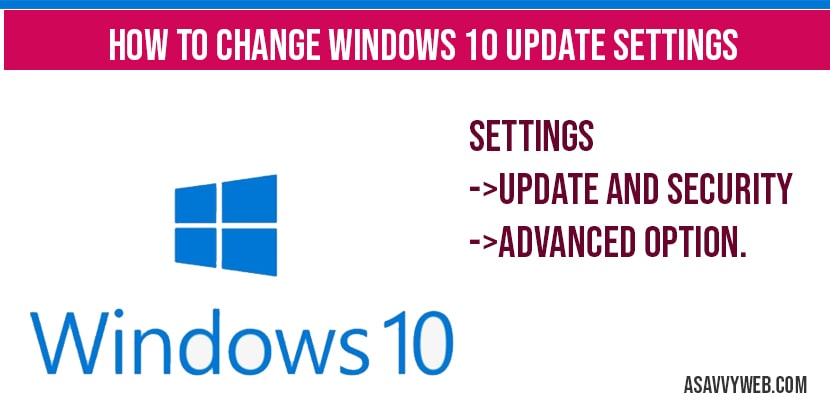In windows 10 you can easily customize and set or change windows 10 update settings or delay windows 10 update and even turn off windows 10 update settings or even stop windows 10 update easily by changing windows settings and few other methods, soe lets see in detail how to change windows 10 update settings and change configuration settings below.
Change windows 10 update settings:
Step 1: Click on start menu and click on settings or you can just click on gear icon and open settings
Step 2: Select update and security option.
Step 3: In windows 10 update settings, you can see several options here, like pause update for 7 days or change active hours and even change the time of windows 10 update settings.
Step 4: Click on Advanced options.
Step 5: If you are looking to pause windows 10 update->In pause update settings->using drop down select the date (for how many days you want to pause windows 10 update).
Step 6: Choose when windows 10 updates are installed -> if you want to see when windows 10 updates are installed and check history of windows 10 updates.
Step 7: Delay featured updates in windows 10 -> If you want to delay windows 10 feature updates ->Select number of days by using drop down and delay feature updates.
Step 8: Delay Quality Updates in windows 10 -> If you want to delay Quality updates->Select number of days you want to delay by using drop down (max up to 365 days).
Step 9: Change active hours – In windows 10 updates settings change these active hours by clicking on it as per your desired active hours.
That’s it, this how your stop windows 10 update settings using security and update settings.
What are windows 10 featured updates?
Featured updates are large in size and bigger in scope quality and Windows 10 featured updates are updates which includes new compatibility and improvements and it can be deferred for many days up to 365 days if you want to defer or change windows 10 featured updates.
How to stop windows 10 updates?
Step 1: Settings->Update and security->Advanced option.
Step 2: Select pause until by drop down and choose for how many days you want to pause windows 10 updates.
What are windows 10 Quality updates?
These are more critical security updates. Windows 10 quality updates includes security information and includes windows 10 patches and you can also defer this and delay this quality updates as well.
How to change windows 10 update settings of Quality and featured updates?
Step 1: Security -> Update an security.
Step 2: Advanced settings->from here -> change windows 10 delay featured and quality updates.
That’s it, this is how you change or delay windows 10 quality and featured updates.
Security->Update and settings->advanced option->select advanced options and configure your windows 10 update as per your needs.
Settings->Update and settings->Advanced option->pause option->select how many days you want to pause.
Security -> Update and settings->click on active hours->select options when your windows 10 computer will be active.
Yes ! Settings->Update and security->Advanced options->Under featured update select how many days you want to pause (max up to 365 which is one year).
Yes ! Same process ->settings->Update and security->in quality update settings->Select no of days to pause quality updates in windows 10.