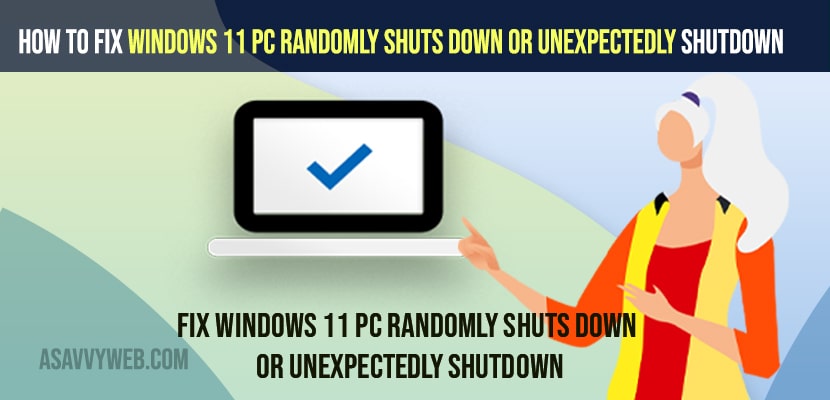- To fix windows 11 pc randomly shuts down or unexpected shutdown -> Change advanced view settings and uncheck automatically restart and run sfc scan.
- Change power option settings and open command prompt and powercfg -h off and disable it.
- In power option -> Uncheck Allow the computer to turn off this device to save power.
On your windows 11 pc or laptop if your experiencing issue of windows 11 randomly shuts down or unexpectedly shutdown or restarts on its own when you are working on your windows 11 and your windows 11 PC Gets overheated or temporary glitches then you can fix this issue of windows 11 randomly shut down issues easily. So, let’s see in detail.
This a common issue every windows 11 or 10 user experiences the random shutdown issue or blue screen or windows keeps restarting or automatic loops on windows or desktop keeps refreshing and also fix shutdown or power button not working on windows or fix corrupted files on windows computer.
Windows 11 PC Randomly Shuts Down Or Unexpectedly Shutdown
Below windows 11 troubleshooting method will help you get rid of windows 11 PC or computer randomly shuts down or unexpected shutdown on windows 11 laptop or pc.
Step 1: Click on start menu and in search type in advanced settings and open view advanced system settings.
Step 2: In system properties -> Under startup and Recovery click on Settings
Step 3: Under system failure -> Uncheck Automatically restart.
Step 4: Click on Apply and ok and close advanced system settings.
Once you change these settings then your windows 11 pc randomly shutdown or unexpected shutdown issue will be resolved.
Also Read:
1) How to shutdown windows 10 without updating
2) Fix: Icons on Desktop Keeps Refreshing Problem – Windows 11
3) Fix Shut Down, Power Button and Sleep Button Not Working on Windows 10
4) Windows 10 won’t boot black screen
5) Fix automatic repair loop windows 10
Change Power Options in Control Panel
Step 1: Click on Windows search and type in control panel
Step 2: Open control panel -> Select View by to Large icons.
Step 3: Click on Power Options.
Step 4: On left side menu -> Click on Choose What power button does
Step 5: Under Shutdown settings -> Uncheck shutdown and sleep options here.
Step 6: If options are not available -> Click on Change settings that are currently unavailable.
Step 7: Uncheck shutdown and sleep option from here and click on Save changes.
Now, go ahead and restart your windows 11 computer to reflect the changes that you have made and your issue of windows 11 pc randomly shutdown will be resolved.
Use Command Prompt
Step 1: Open command prompt and run as administrator.
Step 2: In cmd -> type powercfg -h off and hit enter on your keyboard.
That;s it, this will disable hibernation on your windows computer to get rid off computer shuts down automatically or power off randomly issue.
Run SFC SCAN
Step 1: Open command prompt as administrator
Step 2: In cmd -> type sfc /scannow and hit enter and wait for the sfc scan to complete.
Once sfc scan completes then it will fix any issues with files and replaces it with original windows installation files.
Device Manager
Step 1: In windows search type in Device Manager.
Step 2: Open Device Manager
Step 3: Expand Mice and Other Pointing Devices
Step 4: Right click on USB Pointer Device and select properties.
Step 5: Click on the Power Management tab.
Step 6: Uncheck Allow the computer to turn off this device to save power.
Step 7: Click on ok and save changes.
That’s it. Go ahead and restart your windows 11 computer and your issue will be resolved and your windows computer will not shutdown randomly or turn off.
Why Windows 11 PC Randomly Shuts Down Or Unexpectedly Shutdown
Windows 11 computer or pc shutdown randomly or unexpectedly due to improper power option settings or if your windows computer gets overheated or corrupted windows operating system installed on your windows computer or windows 11 files gets corrupted then you can see your windows 11 pc randomly shuts down.
If windows shuts down instead of sleep mode then you need to change Advanced power settings and change it to turn off sleep mode settings.