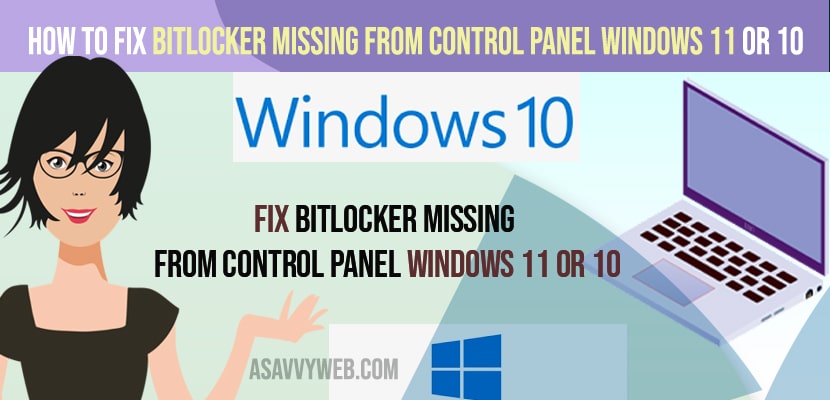- To fix BitLocker Missing from control panel on windows 10 or 11 computer -> Open Run dialog box and enter services.msc and hit enter and in services find bitlocker drive encryption service and select startup type to automatic delay and start service.
- If you cant see bitlocker on your windows computer after enabling the bitlocker drive encryption service then your windows computer is not compatible for bitlocker services.
On your control panel if you are looking for BitLocker in security and system settings then you can get back your missing BitLocker in windows 11 or 10 computer and download bitLocker for windows computer easily and manage bitlocker you need to enable it from services management. So, lets see in details below.
Using a bitlocker you can encrypt the drive or decrypt your drive using BitLocker and comes in very handy when you are looking for security features on your windows hard drive and manage BitLocker on windows 10 or 11 computer and fix turn on BitLocker not showing issue on your computer.
BitLocker Missing From Control Panel
Below methods will help you get back your missing BitLocker on your windows 11 or 10 computer and encrypt your hard drives on your computer.
Step 1: In windows search -> Type in run and hit enter and run dialog box will display.
Step 2: Now. in run command type in – services.msc and hit enter
Step 3: Service Management tool will display on your windows computer.
Step 4: Now, Scroll down and find BitLocker Drive Encryption Service and Right click on it and click on properties.
Step 5: Here, select start type to automatic (delayed start)
Step 6: Now, click on start and start BitLocker drive encryption on your windows computer and click on apply and ok and close services settings and restart your windows computer.
That’s it, once you enable bitLocker Drive encryption in services management then you will be able to see the bitLocker option in your control panel now and your missing bitlocker from control panel issue will be resolved successfully.
You Might Also Like
1) How To Fix Power Management Tab Missing In Device Manager in Windows 10 or 11
2) How to fix Windows 10 Update Service Missing or Corrupted
3) Fix Wifi icon not showing in windows 10 or Missing wifi icon
4) How to Fix Network Adapter Missing in Windows 11
5) Restore Windows 10 power plans missing using CMD (command prompt)
Why is BitLocker not showing in Control Panel
By default BitLocker will be disabled and to use bitlocker drive encryption service then you need to enable bitlocker on your windows computer in service management and turn on bitlocker or you can simple right click on the drive and select turn on bitlocker.
BitLocker is Enable but Cant see BitLocker option on windows 11 or 10 Computer
If you have enabled bitlocker on your windows computer and still you cant see bitlocker option in control panel or in windows update and security settings then you need to try restarting your computer and restart bitlocker in services and restart your computer.
If you still can’t see bitlocker even though after restarting your windows computer then this means that your windows 10 computer is able to use bitlocker drive encryption tool on your windows computer.
Where to Check BitLocker on windows 10 or 11 Computer
Step 1: Open windows settings
Step 2: Click on Updates and security
Step 3: On the left side you will be able to see bitlocker on your windows 10 or 11 computer.
Turn OFF BitLocker Windows 10
You can turn off BitLocker using control panel and also by just right click on your drive and click on turn off BitLocker and turn on BitLocker from here or open services on your windows computer -> Select BitLocker Drive Encryption services and open it and select startup type to manual or just stop bitlocker services from here.