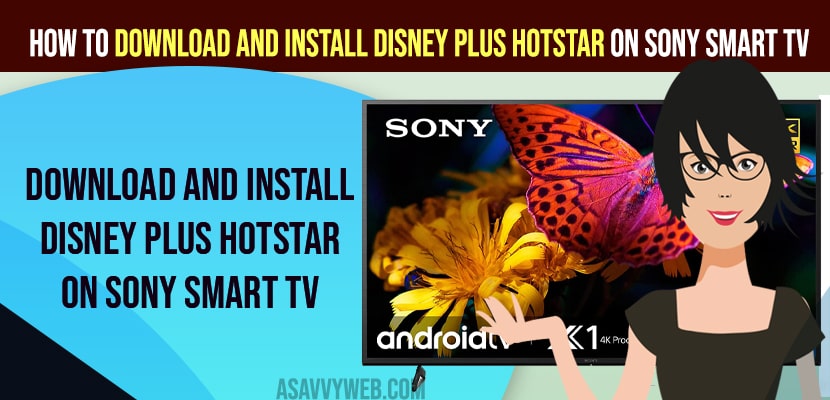- To download and install disney plus hotstar on sony smart tv -> Open google play store -> Search for disney plus hotstar -> Click on Install and wait for your sony smart tv to download and install disney plus on sony bravia smart tv.
- You can also cast your disney plus hotstar on your sony smart tv and start watching disney plus on sony smart tv.
- Download and Install Disney Plus Hotstar on Sony Smart tv
- How to Open Disney Plus Hotstar on Sony Smart tv
- Login to Disney Plus Hotstar on Sony Smart tv
- Disney Plus Not Compatible with sony tv
- Download and Install disney plus app on older models of sony Bravia Smart tv
- How to get disney plus on sony smart tv without google play
If you are having sony smart tv and want to install disney plus hotstar on sony tv then you can easily install download and install disney plus hotstart and all you need to your sony smart tv is connected to WIFI internet and having enough storage space on your sony smart tv. So, lets see in detail below.
You can download and install disney plus from Google Play store and you need a Google account connected with your sony smart tv and having disney plus hotstar account with free or premium account.
Download and Install Disney Plus Hotstar on Sony Smart tv
Below methods will help you and guide you to download and install disney plus hotstar on your sony bravia smart tv any model.
Step 1: Grab your sony smart tv remote and press home button.
Step 2: Using remote arrow buttons -> Go to Apps on top menu -> and press ok to access Apps.
Step 3: Now, Open Google Play Store on Sony Smart tv.
Step 4: Go to Search bar on top -> Search for disney plus hotstar app and press ok and wait for your disney plus hotstar to pop up.
Step 5: Select Disney Plus hotstar and click on Install button and wait for your sony smart tv to download and install disney plus hotstar.
Step 6: Once you download and install then you will need to open disney plus and login with your disney plus credentials and start watching disney plus hotstar on your sony smart tv.
That’s it, this is how you download and install disney plus hotstar on sony smart tv from google play store.
Also Read:
1) How to Install Netflix on Sony Bravia Smart tv
2) How to Download and install Chrome Browser on Sony Smart tv
3) How to Download, Install and Watch Spectrum TV on Sony Smart TV
4) How to Install Binge on Sony Smart TV
5) 3 Methods to install HBO Max on Sony Bravia Smart tv
How to Open Disney Plus Hotstar on Sony Smart tv
Once you download and install disney plus hotstar -> Press home button on your sony smart tv remote and in the apps section on home screen find disney plus hotstar and select it to open disney plus hotstar.
Login to Disney Plus Hotstar on Sony Smart tv
Step 1: Once disney plus hotstar is installed on your sony tv -> Go to home screen on your sony bravia smart tv.
Step 2: Find disney plus hotstar and open it.
Step 3: Now, in login windows of disney plus hotstar -> Enter your mobile number or email address to login to disney plus hotstar.
Step 4: Once you enter your mobile number – a 4 digit otp will be send to the registered disney plus hotstar mobile device.
Step 5: Enter a 4 digit pin and you will be logged into your disney plus hotstart account and start watching disney plus on sony smart tv.
Step 6: If you enter email address and password it will be asked to link your device by scanning QR code or the verification code to enter and you need to open disney plus hotstar on your mobile and scan the qr code or enter verification code to link disney plus hotstar account with your sony smart tv
Once you login to your disney plus hotstart account then you will be able to watch and stream disney plus hotstar content on your sony smart tv.
Disney Plus Not Compatible with sony tv
Make sure that your sony smart tv firmware is updated to latest software and all disney plus hotstar are compatible with sony smart tv and if you are still having issues then you need to buy a roku or fire stick and connect it to your sony tv and install disney plus hotstar or cast disney plus to sony smart tv using mobile
Cast Disney Plus to Sony Bravia Smart tv
To cast disney plus to sony bravia smart tv you need to install disney plus on your mobile device – iPhone or Android mobile device first.
Step 1: Open disney plus hotstar on your iPhone or Android mobile
Step 2: Login with your details and open disney plus app and start streaming your video on disney plus.
Step 3: Once you play video you will be able to cast button on top or bottom when playing video and simply tap on cast icon and select your sony smart tv and your disney plus hotstar video will start playing on your sony smart tv.
Step 4: or Just swipe from top to bottom on your iphone and android and simple tap on screen cast option.
Step 5: Select your sony smart tv and select strat screen mirroring or casting.
That’s it, this is how you cast disney plus to sony bravia smart tv and play disney plus videos on your sony smart tv.
Download and Install disney plus app on older models of sony Bravia Smart tv
You need to use a roku streaming device or firestick device and connect it on back of your sony smart tv which gives the ability to install hotstar on your roku or fire stick device and start watching roku disney plus hotstar on your sony smart tv.
How to get disney plus on sony smart tv without google play
You can get disney plus app on sony tv without google play store as well and you will need a roku or fire stick or any other streaming device and connect it on back of sony tv and install disney plus on streaming devices and start watching disney plus on sony tv.
You can also cast disney plus to sony tv and start screen casting or screen mirroring disney plus to sony smart tv.
FAQ
Go to Google Play store and search for disney plus and click on install and once disney plus hotstar downloads -> login with your login details and start watching disney plus on sony bravia smart tv.
Yes! Disney plus allows to installed and it is compatible to install disney Plus app on sony smart tv natively and sony tv and disney plus run natively on sony smart tv.
If disney plus is not working on sony smart tv -> uninstall disney plus and reinstall it and you can also try clearing cache and clear all data and update your sony smart tv and disney plus app to the latest version.