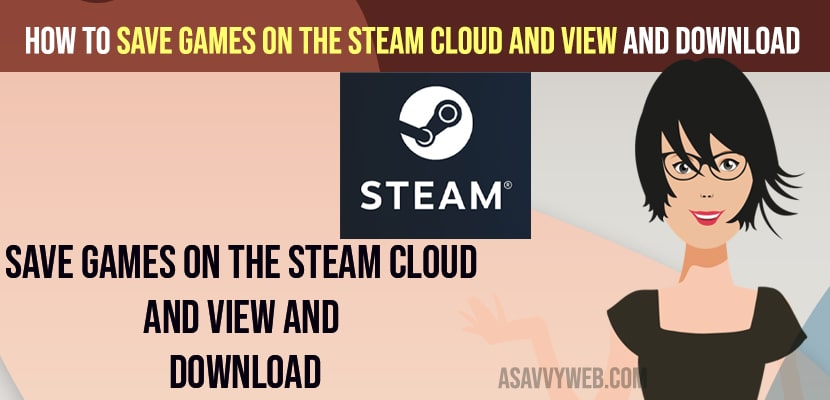- Open steam game -> Click on Library on top menu -> Select the Game and Right click on it and select Properties -> Now, check the box next to Keep games saves in the steam cloud and game will save on steam cloud.
- To view and download steam games -> Go to Steam Website and login -> Account -> View Save Games and view steam games and to download click on download button next to it.
On your windows computer if you have installed steam and want to save games on steam cloud then you can easily save games on steam cloud and download save games from steam cloud and delete games on steam cloud as well and change steam game download location on windows 11 or 10 computer. So, lets see in detail below.
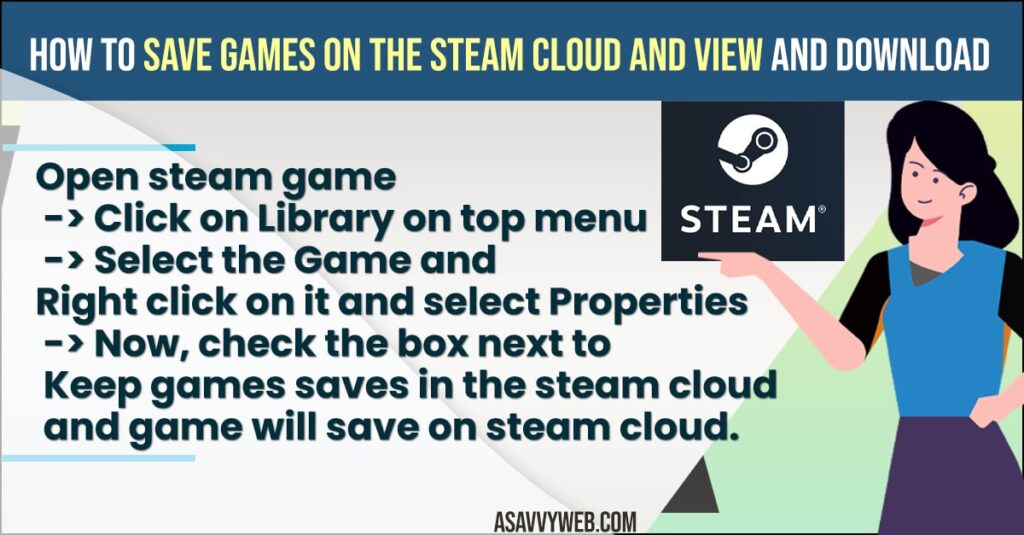
Save games on the steam cloud is a good option if you are running out of storage space on your windows computer or restore games saved on steam cloud or if you just want to save games on steam cloud and don’t want to save it on your computer then you can store game in steam cloud easily.
How to Save Games on the Steam Cloud
Below steam game troubleshooting methods will help you save games on steam cloud and download save games on steam cloud and view steam games saves and restore steam cloud saves as well.
Enable Save Game to Steam Cloud
- Open steam game on your windows computer
- Click on Steam Library tab on top menu
- Right click on the game that you want to take backup and save game on the steam cloud and click on properties.
- Click on General tab on left side menu
- Under Steam cloud option -> check the option next to Keep games saves in the steam cloud for the game option.
That’s it, once you check this option and keep games saves in steam cloud then your steam games will be automatically backed up and they will be saved on your steam cloud and you can download whenever you want the game which is stored on steam cloud.
Also Read:
1) How to Activate a Game Key for Steam
2) How to Change Steam Game Download Location on Windows 11 or 10
3) How to Enable or Disable Hardware Video Decoding In Steam
4) How to Backup and Restore Your Games on Steam
5) How to Fix Steam Preparing to Launch on Windows 11 or 10 Computer
How to view steam cloud saves
To view steam cloud saves on your steam account, you need to login to your steam account using a web browser.
- Go to steam website and login with your credentials
- Now, Go to your account pages
- Click on View Steam Cloud and all your saved steam games will be seen here.
Download Steam Cloud Saves 2022
You can download steam cloud saves from your view stream cloud page.
- Go to steam website and login with your steam login details.
- Click on Accounts -> View Saved Games
- Now, all saved games will be listed here
- Click on Download button next to the game that you want to download and wait for the steam cloud game to download.
How do I access my steam save files?
To access save files on your steam you need to go to c:/program files(86)/user data/steamfolder and all your games will be listed here.
You can directly access saved local files on your computer by opening steam Library -> Right Click on Steam game on left side and click on properties and click on local files and click on browse button and steam game save folder will open on your windows computer.
FAQ
Your local c drive -> Program files (86) -> user data -> Steam folder -> Click on the game folder and view saved files on steam.
Go to the save file location on your steam save folder -> C drive -> program files 86/user data and steam folder -> game folder and delete the game folder that you want to delete and game will be deleted from your steam account.