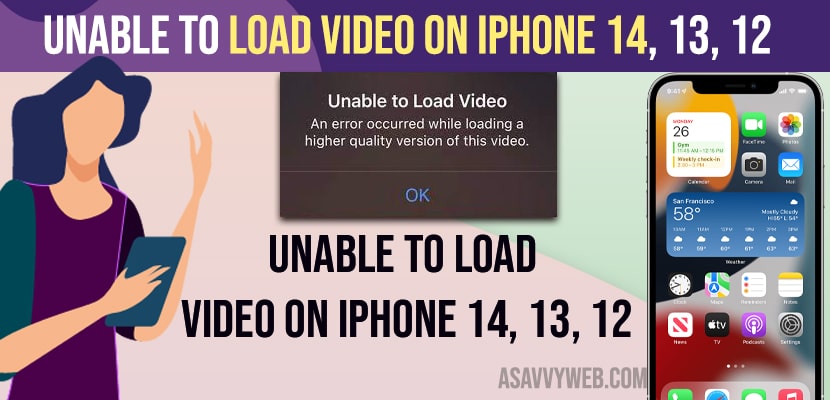- Force Restart your iPhone -> Press volume up and volume down and then press and hold power button until apple logo appears on iPhone and wait for iPhone to restart.
- Free up internal storage space and deleted unwanted videos, photos and open video on iPhone and duplicate video and check and delete video and recover video and play video on iPhone.
- Unable to load video on iphone 14, 13, 12
- Force Restart
- Favorite Video and Unfavorite video
- Duplicate Video and Play Video
- Delete Video and Recover Video
- Free up internal Storage on iPhone
- Why does my video on my iPhone say unable to load video?
- Unable to load video an error occurred while loading a higher quality version of this video iphone 14, 13, 12, 11
On your iPhone when you are trying to open video and you are getting an error message saying unable to load video an error occurred while loading higher quality version of the video and can’t open video on iphone 14, 13, 12 on iOS 14, 15 or 16 or later versions or cant load photo there was an error loading this photo error, then you can fix this issue of cant open video or unable to open video error. So, let’s see in detail below.
Unable to load video on iphone 14, 13, 12
Below iPhone troubleshooting guide will help you fix cant open video on iphone or unable to load video error message on any iPhone on any iOS 16 or later.
Force Restart
- Press volume up key and volume down key and instantly press and hold side power button until you see apple logo.
- Let go off power button once you see apple logo and wait for iPhone to restart.
Sometimes, by just force restarting your iPhone will be able to fix your issue of unable to load video error on iPhone 14, 13, 12, 11, x , xr on any iOS 15, 16 or later.
Favorite Video and Unfavorite video
- Open video that you want to play on iphone.
- Tap on Favourite button on bottom bar.
- Now, unfavorite video again and then check whether you are able to play the video on iphone or not.
Once you favorite video and unfavorite video then sometimes, this issue can be fixed here itself.
Also Read:
1) Fix Any Unable to Activate iPhone 14 Pro or Pro Max or iPhone 14 Activation Error
2) Unable to Activate eSIM on iPhone 14, 13, 12, 11
3) How to Fix iOS 16 Unable to Install Update on iPhone
4) Solved: Unable to Create Mailbox The Mailbox couldn’t be Created on the Server iPhone
5) How to Fix Unable to load remote content privately iPhone ios 15
Duplicate Video and Play Video
- Open video on iPhone
- Now, tap on 3 dots on top
- Tap on Duplicate and duplicate video.
- Now, video will be duplicated and then go ahead and play video on your iphone.
Once you duplicate video on your iphone then any issue while playing video or cant open video on iPhone issue will be resolved.
Delete Video and Recover Video
- Open iPhone photos app and go to video that you want to play.
- Now, go ahead and delete the video from your iPhone.
- Now, go to albums
- Scroll down and tap on Recently Deleted.
- Tap on View Albums and enter passcode and unlock recently deleted.
- Find the video that you have deleted and tap on it
- Tap on Recover at the bottom and tap on recover video and go to the video and play video.
Once you delete video and recover it from recently deleted album then you will be able to play video which is getting error message – Unable to load video on iphone 14, 13, 12 or any iOS 15, 16 etc.
Free up internal Storage on iPhone
If you can open video on iPhone and you are getting an error message on iPhone when playing video then you need to make sure that you are having enough storage space on your iPhone.
If you are running out of free space on iPhone then there will be no room for iphone to open video and play video and you will get an error message. So, free up internal storage space and deleted unwanted videos, photos etc and open video on iphone and you will not get any error when playing video on iphone.
Why does my video on my iPhone say unable to load video?
The most common reason experienced by many iphone users is due to lack of internal storage space and storage becoming full on iPhone and you need to delete unwanted files or photos, video and free up space on iPhone and play video.
Unable to load video an error occurred while loading a higher quality version of this video iphone 14, 13, 12, 11
Press volume up button and volume down button and press and hold power button until apple logo appears and release power button and wait for iphone to restart and once you force restart your issue of unable to load video error occurred while loading a higher quality version of video error will be resolved and free up storage space as well.
FAQ
Free up internal storage space and force restart your iPhone.
Toggle favorite and unfavorite and duplicate video on iPhone and play and also delete video and recover it from iPhone recently deleted and play video on iPhone.