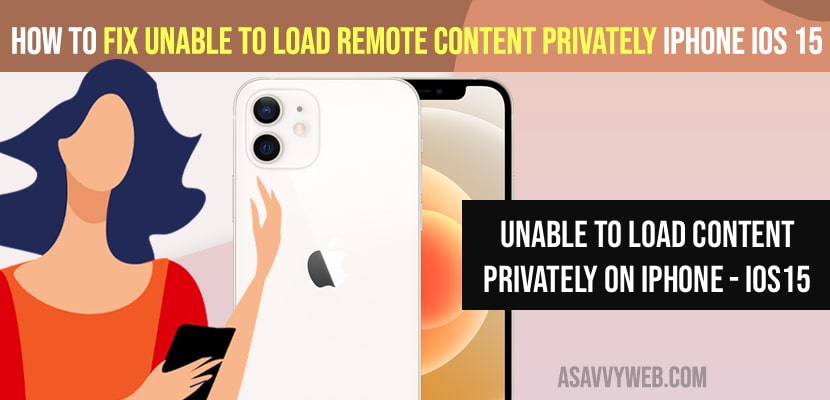- To fix unable to load remote content privately on iPhone iOS 15 -> Tap on load content in the error message box and content will load properly without any error.
- Turn off protective mail activity and block all remote content and turn off limit ip address and tracking options from settings.
- Disconnect from you wifi and Use cellular data on iPhone and reset all settings to fix unable to load remote content privately error on iPhone.
On your iPhone if you are getting an error message unable to load remote content privately on iPhone ios 15 then you can get rid of this error easily by just following these easy iPhone and iOS 15 troubleshooting methods. So, let’s see in detail below.
You need to make sure that in the privacy panel settings you have allowed remote content in messages check box and load all content by default and there might be an issue with VPN, hiding IP address and you will get unable to load remote content privately error on your iPhone on iOS 15 or any iOS version.
Fix Unable to Load Remote Content Privately on iPhone ios 15
Below troubleshooting methods will help you fix being unable to load remote content privately on iOS 15 on iPhone.
Tap on Load Content
If you get to see this error message unable to load content privately on iPhone, just tap on Load content will load your content privately and bypass this error on your iPhone iOS 15.
Turn off Protect Mail Activity and Block All Remote Content
Step 1: Launch Settings app -> tap on Mail app
Step 2: Tap on Privacy Protection.
Step 3: Turn off Protect Mail Activity.
Step 4: Turn off block all remote content from here.
Step 5: Go back to home screen and force close all apps running in background,
That’s it, once you turn off protect mail option and turn off block all remote content option then you will be able to load content remotely and load remote content privately on iPhone with iOS 15.
Turn off Limit IP Address Tracking
Step 1: Open settings app -> Tap on wifi
Step 2: Now, tap on (i) icon next to wifi.
Step 3: From here you need to turn off Limit IP Address tracking option.
Step 4: Go to Home screen once you turn off limit ip address tracking and force close all applications running in background.
Now, once you turn off limit IP Address tracking then you wont get any error like unable to load remote content privately on iPhone and your issue will be resolved.
You Might Also Like
1) How to Fix iPhone Not Charging Above 80 Percent
2) How to Fix WhatsApp iCloud Backup Stuck on iPhone
3) How to Fix iPhone Unavailable Message on Lock Screen try Again in 15 Minutes
4) How to Fix Whatsapp Verification Code Not Received on Mobile Android or iPhone
5) How to Fix Gmail Badge Not Showing Notifications on iPhone
Use Cellular Data
Sometimes, there might be an issue with your network as well, so go ahead and turn off your wifi and turn on cellular data on your iPhone and connect to cellular data and your content will remote content load will be loading properly without any issue of unable to load remote content privately ios 15.
Reset All settings
If any of the above options doesn’t work then you need to reset all settings and restore your iPhone settings to its default iPhone settings and once you reset all settings your load remote content error will be resolved.