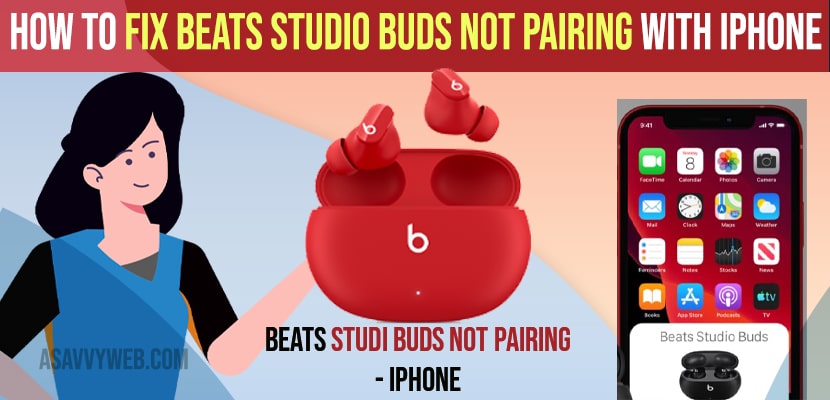If you are trying to connect beats studio buds and have an issue or beats studio buds not pairing with iPhone or beats studio buds are not connecting or light not working on beats studio then you can fix this issue easily by following these simple methods and you can connect your airpods to laptop and Airpods to iPhone and MacBook and also airpods only one side working, So, lets see in detail below.
You need to make sure that beats studio buds are in pairing mode and make sure that you place both earbuds in charging case and you need to leave the case open and then press and hold the button on your beats earbuds for 15 seconds until you see led light flashes or blinking red and white and this is how you connected beats studio buds to iPhone.
Fix Beats Studio Buds Not Pairing with iPhone
Below troubleshooting methods will help you fix beats studio buds not pairing with iPhone and other issues with beats studio buds.
Close and Open the Beats Studio Buds Case
Step 1: Grab your beats earbuds case and if it already open then close the beats studio earbuds case
Step 2: Now, wait for 10-15 seconds and open the beats studio buds case.
Step 3: Now, grab your iPhone and open the control center and tap and hold on bluetooth and locate your beats studio buds and start pairing your iPhone.
Once you open and close the beats studio ear buds your issue will be resolved and your beats studio earbuds should pair properly and if not follow other methods below.
You Might Also Like
1) How to Put Galaxy Buds or Galaxy Buds Pro in Pairing Mode
2) How to Connect Pixel Buds to Samsung Smart tv
3) How to Connect Airpods to Laptop
4) Solved – Bluetooth Headphones too Loud on Lowest Setting iphone (iOS 14.5)
5) How to Pair Airpods on windows 10 Laptop
Charge Your Beats Studio buds
If your beats studio ear buds are not pairing then sometimes if your beats studio buds are not having enough charging then you may experience this issue, so go ahead and plug in your beats studio buds and charge it and wait for one to 2 hours and then try to connect.
Put Beats Studio Buds in Pairing Mode
If beats studio is not in pairing mode then it will not connect and to connect your iPhone or any other device you need to make sure that your beats studio buds are in pairing mode and to keep or put your beats studio buds in pairing mode.
Step 1: You need to place your iPhone near to your beats studio buds and it is discoverable.
Step 2: Now, press and hold the middle button on your beats studio ear buds until you see a popup window of beats studio Buds appear on your iPhone.
Step 3: Now, tap on continue and wait for your beats studio buds to connect to your iPhone
That’s it, this is how you keep your beats studio buds in pairing mode and connect it to your iPhone.
Why Beats Studio Buds Case Not Working
If your beats studio buds are not having enough charging or if your earbuds are not in pairing mode and wont connect to wifi or if your beats studio buds case not connecting then you need to make sure that your beats studio buds are in pairing mode and connect to your iPhone or any bluetooth device.
Beats Studio Buds not Charging
If your beats studio buds are not charging then clean your beats studio earbuds connectors and use different charging cable charging or USB port and replace the USB type c port cable or the battery of the case is damaged and you need to contact support or buy a new charging cable