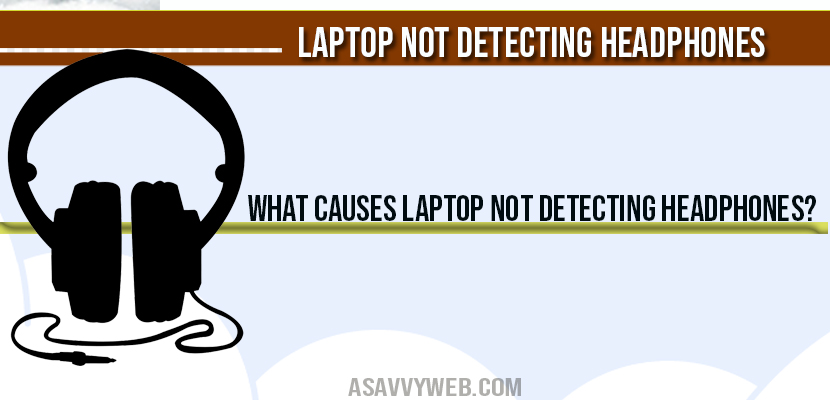Is your laptop or computer not recognizing headphones when connected this occurs due to hardware related problems, headphones jacks are not inserted properly etc. In your windows 10 system and most of the dell users face this issue and it can be easily fixed by executing couple of methods like updating your audio driver software in device manager settings, improper settings of headphones and also doing a basic troubleshoot, compatibility issues. let’s see how we can download software to fix laptop not detecting headphones issue on your computer or laptop.
Laptop not detecting headphones: Update Drivers
Sometimes you may be having outdated audio drivers and incompatibility of drivers installed on your computer by updating best drivers(compatible) on your laptop or desktop this will be fixed and if you face other issue you can easily rollback drivers to previous version as well, and its pretty simple to fix laptop not detecting headphones. Follow below steps to fix this laptop not detecting headphones:
Step 1: In windows search bar type system and open system settings.
Step 2: Scroll down and click on system info and you will be prompted with information about your computer
Step 3: Now click on Advanced system settings.
Step 4: Click on hardware tab.
Step 5: Under device installation settings -> click on device installation settings.
Step 6: You will be prompted with a windows settings which will ask you to download automatically manufacturer apps and custom icons available for this device.
Step 7: Make sure it is set to NO in above step.
Step 8: Now Navigate to device manager, by searching in windows search and open it.
Step 9: In Device manager -> Sound video and game controllers and double click on this and open drop down.
Step 10: Once you open drop down you will be seeing a list of available audio drivers installed.
Step 11: Right Click on High definition Audio devise and update device software, new window will prompt.
Step 12: Click on search automatically for update driver software, once you click on this it automatically searches and updates your audio software and this is the reason why your laptop not detecting headphones.
Step 13: Once it is done it will notify you that best drivers and latest version of software is already installed on your computer
Once you update your necessary audio drivers on your laptop, when you connect your headphones or earphones then you will see this automatically connected now and will not be facing any issue of laptop not detecting headphones any more.
What Causes Laptop Not detecting headphones?
In most of the cause this is related to drivers, hardware related problem which are uncapable with the headphones which are connected to laptop / computer and some times connecting your headphones unsuitably also leads to this problem.
Improper setting for laptop not detecting headphones
If settings are miss configured and not set to default will cause this issue of laptop not detecting headphones, you need to make few additional settings and configure to fix.
Step 1: Click on volume icon and open play back settings.
Step 2: Select show connected devices and show disable devices.
Step 3: Select headphones and click on properties.
Step 4: Now Enable your headphones, if in this section if headphones are set to disable then laptop not detecting headphones and will not connect. So make sure you have enabled it.
After changing above settings detach your headphones and replugin on to your windows computer / laptop and it will get connected.
Why Laptop not Detecting Headphones?
Laptop will not detect headphones due to outdated drivers which are not compatable with the headphones which you have plugged in and drivers needs to be updated, once audio drivers gets updated.
Does windows 10 does not update drivers automatically when haadphones are connected?
If you are lucky it will download automatically necessary drivers but in few cases it will not update drivers automatically depending up on the system settings, because if system settings are in a state of disable it will not update drivers automatically.
If you device is not connected to your laptop, outdated drivers or settings are disabled.
Navigate to playback settings and select show connected device and show disabled devices and follow above mentioned istrution to fix laptop not detecting headphones explained.