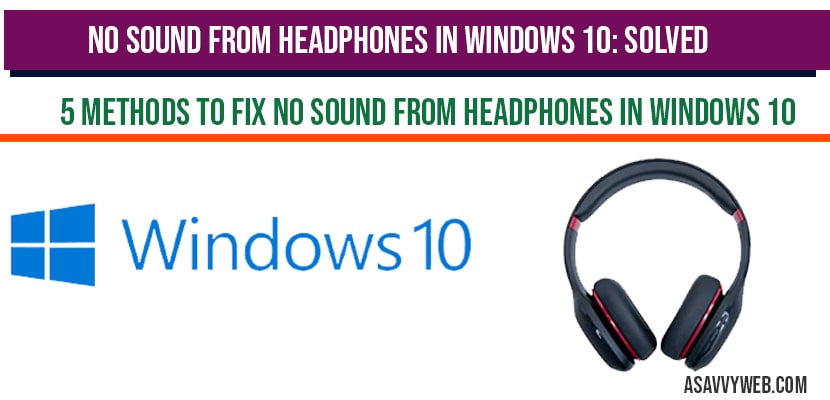If your Windows 10/11 computer or laptop is not getting sound through your headphones, there are several troubleshooting methods you can fix. These include adjusting specific settings and installing or updating relevant drivers. This guide will provide a detailed explanation of how to resolve headphone sound issues in Windows 10.
Its very frustrating, when you plug in your ear cables to your windows laptop or computer and there is no sound from headphones whether you are attending a office meeting or listening to your favourite songs or it can be anything, first thing you need to check is the output settings of windows is set to external headphones or not and other easy solutions to resolve sound issues with headphones..
How to Fix No Sound From Headphones On Windows 11/10
Below simple troubleshooting guide will help you resolve not sound from headphone issues.
Check Output Settings
Most of the cases, if there is no sound from headphones when connected to laptop or windows computer, then headphone output settings are not selected to headphone speakers.
Step 1: On your windows taskbar -> Click on Volume icon
Step 2: Select Output to external headphone and audio will output through connected external headphones.
Once you select correct audio output settings, then you will hear sound from your headphones.
Uncheck Exclusive Mode Options
Step 1: Open control panel.
Step 2: Click on sound options in control panel.
Step 3: Select the play back device listed in sound settings and click on properties.
Step 4: Now click on advanced options tab.
Step 5: Now you need to uncheck Exclusive mode option -> Allow applications to take control of this device.
Step 6: Click Apply and ok and close sound settings.
That’s it, by unchecking exclusive mode options, go ahead and try your sound from headphones, now you will not face any issue of no sound from headphones in windows 10. If you still face issue then you can other different methods as below as well.
Also Read:
1) Laptop Speakers Not Working But Headphones Work Windows 11
2) Pair and Connect JBL Bluetooth Headphones to Samsung Smart tv
3) How to Fix HP Laptop No Sound From Speakers or Headphones
4) External Microphone Being Recognized as Headphones on Windows 10
5) No sound from headphones in windows 10: Solved
Device Manager Audio Inputs and Outputs
Step 1: Click on start menu and type in device manger and open device manger.
Step 2: Expand audio inputs and outputs
Step 3: Select your speaker devices ->Right click on it and select scan for hardware changes.
Step 4: Again Select your speaker device->Right click on it and select enable device (if its available).
Note: Make sure your audio input and outputs are enabled.
Step 5: Again right on your sound speaker device and select update drivers.
Step 6: Select browse my computer for driver software.
Step 7: Now, select let me pick from list of drivers option and click next.
Step 8: Now select the default driver options and click next.
Step 9: That’s it, necessary sound and audio drivers will be installed on your computer.
Now, go ahead and restart your computer and also make sure that your computer audio is not muted on headphone microphone, and increase the volume of your computer to up and down. Once you update drivers you will not be facing any issue and it will be resolved.
Run Audio Troubleshooter
Step 1: Type in troubleshoot in windows search and open troubleshoot option.
Step 2: On the right side pane ->Select playing Audio option.
Step 3: Click on run the troubleshooter.
Step 4: Now, windows will automatically detect issues and fix playing sound audio issues and resolve the issue.
Restart your computer after running troubleshooter.
Check App Access Settings
Step 1: Click on start menu and open settings (gear icon).
Step 2: Click on privacy
Step 3: On the left side pane->Microphone
Step 4: Make sure that allow apps to access your microphone is turned on.
Headphone Slot Damaged or Hardware Issue
if you are connecting wired headphones, then it may be faulty headphone slot on your laptop or compuer got damaged, in this case you need to go to nearby service center and ask them to repair.
Faulty headphones
If your headphones become faulty or damaged then when you plugin headphones, it will work and in this case, you need to get a new headphone and plug it, if you have another headphone, then plug other headphone cable and check if headphones are damaged or faulty.
This may be due to several reasons like, if drivers are not updtodate and allow app access settings are turned off.
Update drivers, run the troubleshooter, check app access whether headphones are allowed or not, un-check exclusive mode options and etc.