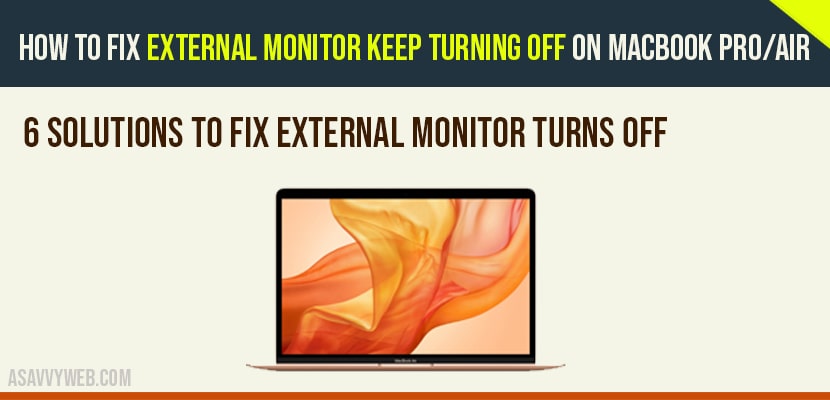- Solution 1 : Connect your mac to a power source
- Solution 2 : Set Computer Sleep and “display sleep” to never
- Solution 3 : Reset SMC
- Solution 4 : Reset PRAM/NVRAM
- Solution 5 : Restart your mac in safe Mode :
- Some other solution to fix external monitor tunrs off repeatedly
- How to stop your MacBook from automatically turning off
If external monitor keeps turning off and on then you need to make sure that power cable is plugged in correctly without any lose connection and turn off energy saver mode and other solutions below will help you stop external monitor turning off and turning on on MacBook Pro or Air.

Solution 1 : Connect your mac to a power source
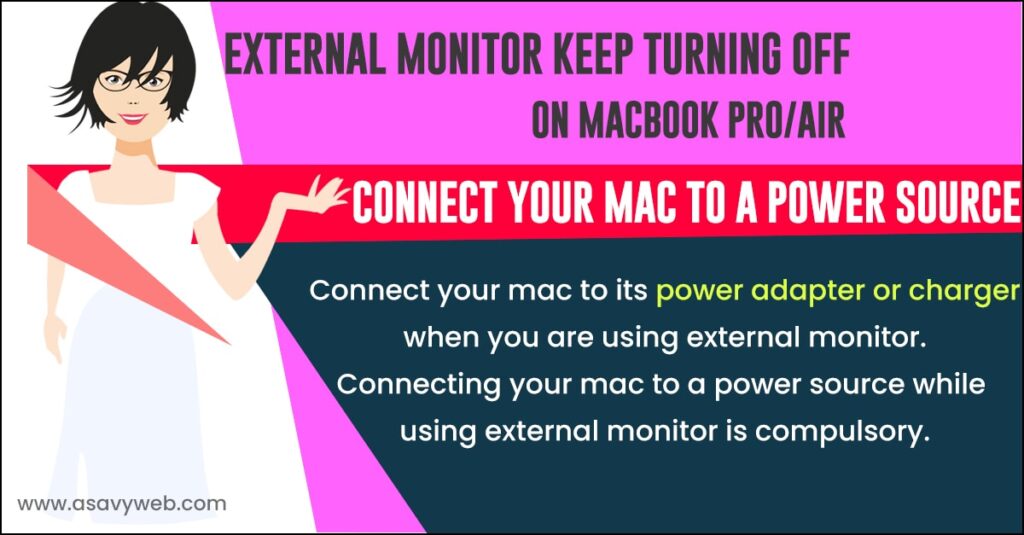
Connect your mac to its power adapter or charger when you are using external monitor. Connecting your mac to a power source while using external monitor is compulsory.

Solution 2 : Set Computer Sleep and “display sleep” to never
- Go to Apply Menu.
- Select “System Preferences” under Apple Menu.
- Click “Energy Saver“.
- Set “Computer Sleep” and “Display Sleep “ slider to “Never“.
- Unselect the checkboxes next to Put hard disks to sleep when possible, Wake for network access and Enable Power Nap.
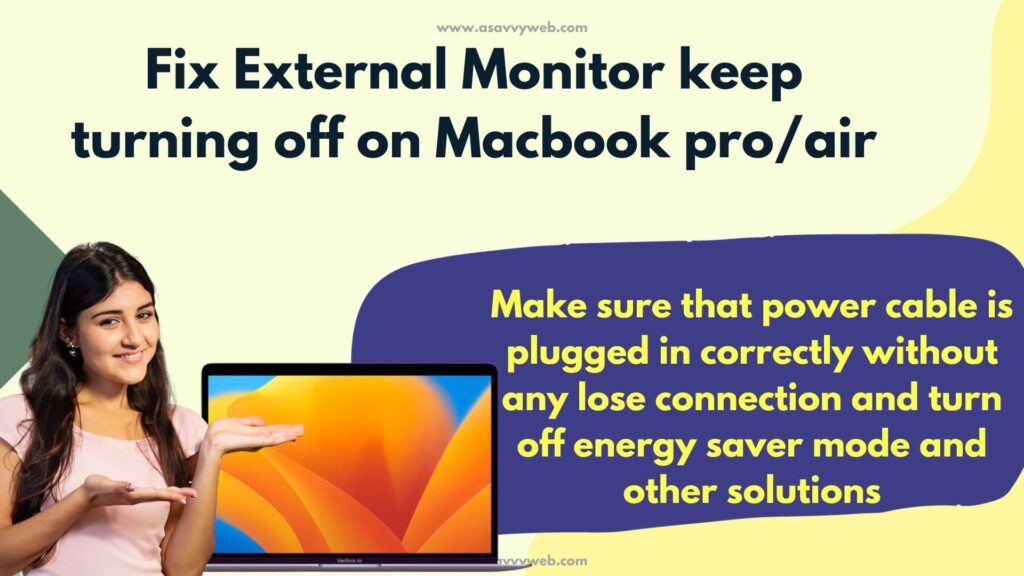
Also Read: 1) How to fix MacBook Trackpad And Keyboard Not Working Issue
2) MacBook Pro Not Connecting to Internet
3) How to fix MacBook Pro Not Detecting External Display Monitor
4) 5 Solutions to fix MacBook Won’t Turn on or Charge
5) How to install google chrome on MacBook air and pro?
Solution 3 : Reset SMC
SMC Reset for Non-Removable Battery
- First shut down your mac via Apple menu>Shut Down>Shut Down.
- Hold down the shift+control+option+power Button/Touch ID for 10 seconds.
- After 10 seconds,release the keys.
- Then press the power Button/Touch ID to turn on your Mac.
SMC reset for removable battery:
- Shut down your Mac.
- Remove the battery from your Mac.
- Hold down the Power Button for 5 seconds.
- Then reinsert the battery in your Mac.
- Now turn on your Mac.
Solution 4 : Reset PRAM/NVRAM
- First,shut down your Mac via Apple menu>Shut Down>Shut Down.
- Then press the Power Button /Touch ID to turn on your Mac.
- After pressing Power Button Touch ID,immediately hold down the option +Command+P+R keys simultaneously until you hear the startup sound for the second time.If you are using T2 security chip with your Mac,hold on the keys until the Apple logo appears and disappears for the second time.
- Wait until your Mac restarts. Sometimes, your Mac will take 15-20 minutes to restart.
Solution 5 : Restart your mac in safe Mode :
- First, turn off your Mac.
- Then press the Power Button /Touch ID to turn on your Mac.
- After pressing the Power Button Touch ID. Immediately hold down the shift key until the login window appears. While holding the shift key, apple logo will appears. But , don’t leave the shift key when you see the Apple logo . Keep holding it until the login window appears.
- If your mac is encrypted with filevault , you need to login twice.
- Now check whether external monitor is working or not.
If you want to get out of safe mode, restart your Mac via Apple menu – > restart .
Some other solution to fix external monitor tunrs off repeatedly
- Cool down your mac if it is hot. Sometimes, this issue will occur when your Mac gets overheated.
- Update your Mac to the latest version of macos.
- Unplug the mini – display port plug and plug it back.
- Change the cable that you are using to connect the external monitor with your Mac.
How to stop your MacBook from automatically turning off
You need to turn off energy saver mode on mac and to do that go to system preferences -> Energy Saver option and Prevent computer from sleeping automatically when the display is off and change settings here and stop mac from sleeping and stop automatically turning off issue.