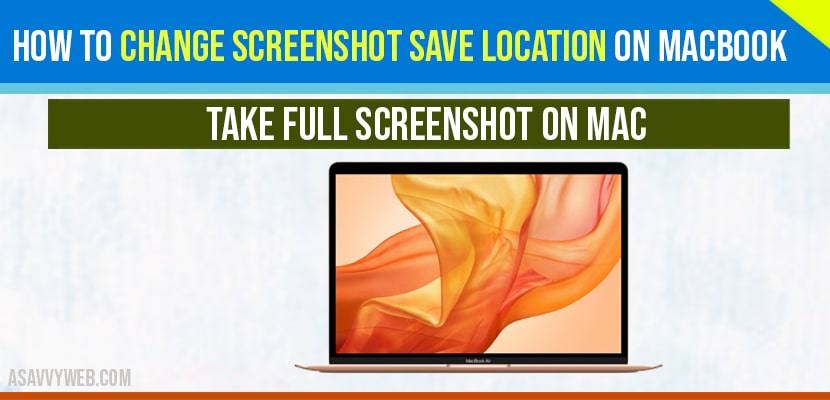Press shift + command + 3 and screenshot will be saved. When you take a screenshot on your macbook pro or air, the default location will be on your desktop but you can change the screenshot location on your MacBook by changing settings in option menu in screenshot app, Foldersync app and other options and save a new location for screenshot on mac with MacOS Monterrey macOS Mojave or macOS BigSur or later.
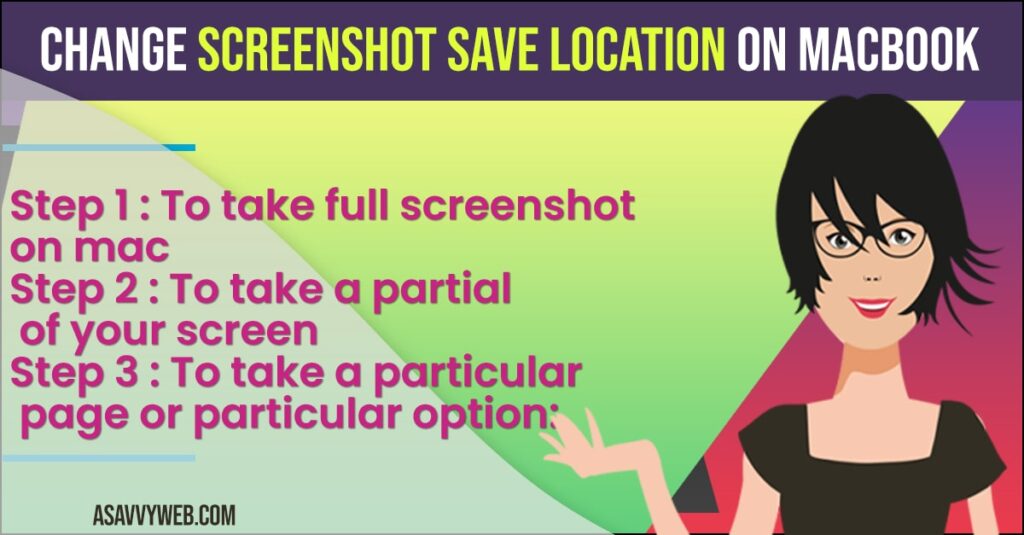
Before moving in to the steps. Let’s see what are the short cut. We have for screen shot.
How to Change Screenshot save location on MacBook
- Press command + Shift + 5 on your macbook keyboard
- Select options.
- Select the folder and choose different location to save screenshot on mac.
That’s it this is how you change screenshot save location on MacBook.
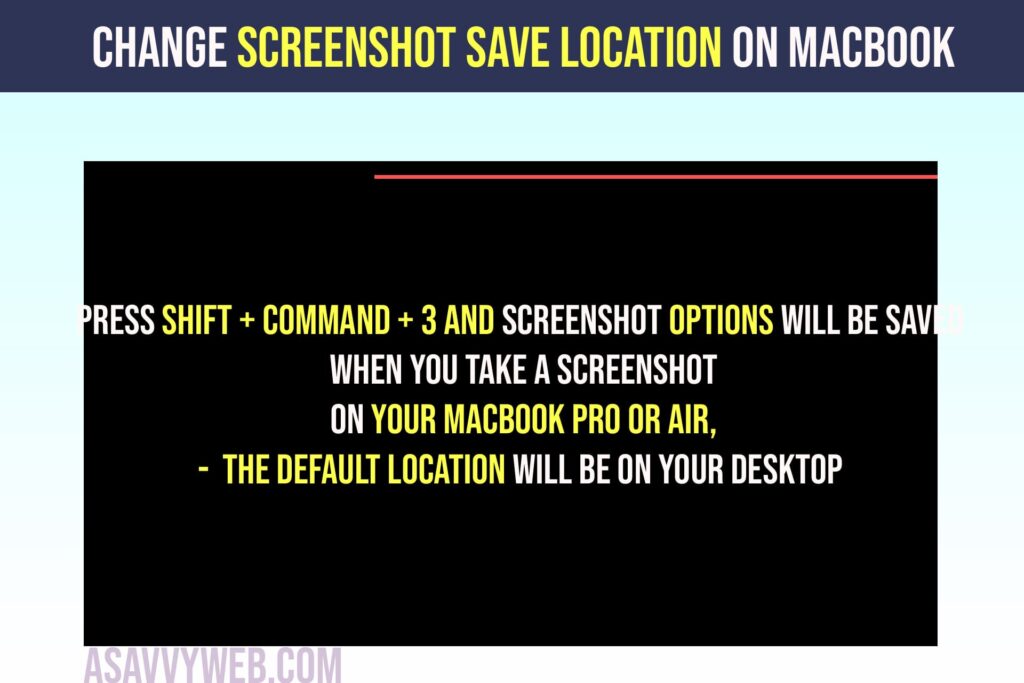
You Might Also Like
1) How to Open RAR File on MacBook Pro M1 and Air MacOS Monterey
2) How to Find a Saved WiFi Password on MacBook Pro M1 or Air
3) How to Fix No Input or Output Devices Found on Macbook Pro or Air with MacOS Monterey
4) How to Find MAC iP Address on MacBook
5) How to Fix System Preferences Not Opening on MacBook or Not Opening
How To Take full screenshot on Mac
- Press and hold Shift+Command +3, to take the full screen of the Mac.
How to To take a partial of your screen
- To take partial of your screen, Just press Shift+Command+4, And we can see a crop icon. Just we should select this mountain option. And see what happen. So you can see just take the selection of what we need.
How To take a particular page or particular option
So now you want to take a particular page or a particular option.
You can use Shift+Command+4+Space bar So you can see the camera icon. We should keep this on the menu bar. So what happen is it will give you the screenshot of the menu bar. And that’s it.
How to change screenshot save location :
- Press and hold the Shift+Command+5.
- Now we could see option here.
- So you just tap on options. And select other location.
- So, now you can change the location Clicking on here.
- We need to save my folder in Documents.
- Then create a new folder, and name it as Screenshots.
- Then again tap on Create, tap on choose And select Capture.
- This Screen shot will be saved in that particular folder that we have created now.
- So we should go back to that folder and checking whether it has done.
How to Move the Previous Screenshot
Here they are few more additional tips to move the previous screenshot that is saved on desktop to the folder that we have created now. So, it is a very simple thing.
- Open Terminal.
- Then type in my space and select the screenshots on whole, and drag that and paste on terminal.
- It will create the part of that file, And leave the space.
- Then again what we have to do is, We have to go back to the folder location.
- Then we need to just dragging the folder, and then we need to move this files.
- Just tap on Enter. So this screenshot will be moved to the folder. That we have created now.
- You can see all the files have been from desktop to the folder, that we have created now.
Press command + Shift + 5 and select options and change location from options menu.
press command + shift + 3 to take screenshot on your MacBook