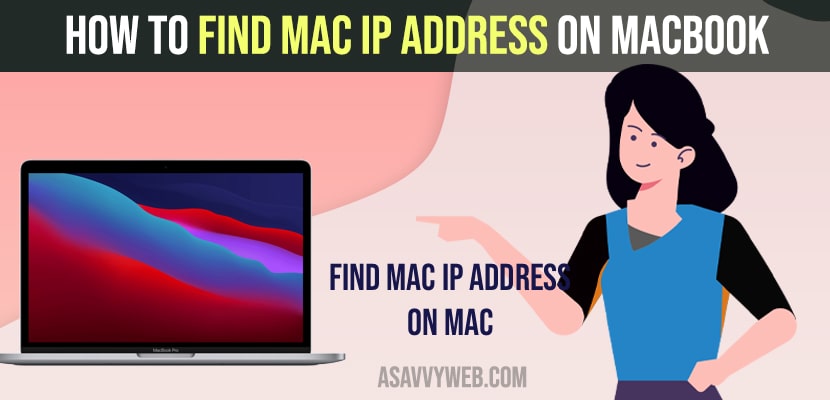- On your macbook pro or air to find mac address -> Click on wifi symbol on top right corner -> Select Network preferences and on bottom click on Advanced -> Bottom next to mac wifi address is your mad address or mac ip address.
- Using terminal -> execute ifconfig and hit enter -> your mac address and other network information of your wifi internet and ethernet information of your mac will be displayed.
If you want to find your mac Address on your macbook then you can easily find mac address by navigating to system network preferences and network and also find mac address using terminal and ip address as well. So, let’s see in detail below.
Mac Address is a physical address which is given to your unique network which is given to your network interference controller and if you are having issues with your network and unable to access few website then you need to change your mac DNS and fix the issues of websites not opening on mac and assign a manual ip address to your macbook.
Find MAC Address on MacBook
Below steps will help you find you Mac iP Address using terminal and using Network preference settings.
Network Preferences
Step 1: On Your Macbook top right corner -> click on wifi symbol
Step 2: Now, click on network preferences.
Step 3: In network preferences -> Click on Advanced on bottom right corner.
Step 4: On bottom next to Wifi Mac Address you will find your Mac iP Address
That’s it, this is how you find mac ip address on your macbook using network preference easily.
You Might Also Like
1) How to Fix No Input or Output Devices Found on Macbook Pro or Air with MacOS Monterey
2) How to Clear Cache and Clear Cookies On MacBook m1 pro and Delete Hidden cache files 2022?
3) Fix M1 Macbook Pro/Air Keeps Restarting itself Randomly After macOS Monterey Update
4) How to Enable or Setup Right click on MacBook m1 pro and fix Click Not Working
5) How to Close and Force Quit Apps on MacBook Pro or Air
System Preferences
Step 1: Click on the apple logo on top left corner.
Step 2: Select System Preferences
Step 3: In system preference -> Click on Network
Step 4: On bottom -> click on advanced option.
Step 5: Now, on bottom labeled -> mac Wifi address next to the number are your mac ip address of your macbook pro or air.
Find Mac Address using terminal
To find mac address on your mac you need to open your mac terminal and execute commands.
Step 1: Open finder on your mac.
Step 2: Now, search for terminal and open it.
Step 3: Now, type in ifconfig and hit enter.
Step 4: Enter password if asked and hit enter.
Step 5: Now, the details of your mac address will be displayed and along with it also display all wifi information and ethernet and wifi internet mac address info will be displayed.
Step 6: next to eno is the reference to your mac wifi information and en1 next to will be your ethernet Mac Address.
That;s it, this is how you find mac ip address or mac address on your macbook using terminal and other network information as well on your Macbook.