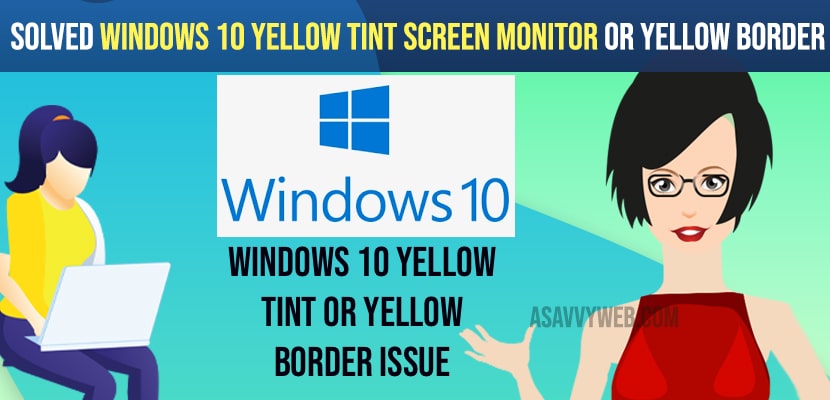- To fix windows 10 yellow tint screen monitor or Yellow border -> Go to settings -> System -> Display Settings -> Turn off night light settings and drag slider to completely white.
- Change color management settings on your windows 10 to -> sRGB IEC61966-2-1 and select ok and restart your computer.
- Update your windows 10 display adapters to the latest version and check whether the display power cable is faulty or damaged and replace the display cable with new one.
On your windows 10 computer sometimes you may experience yellow tint screen on your monitor and suddenly color changes to yellow and change settings or turn off night light and other settings and by following these simple windows 10 troubleshooting tips and methods you can easily fix these windows 10 yellow tint screen monitor issues. So, let’s see in detail below.
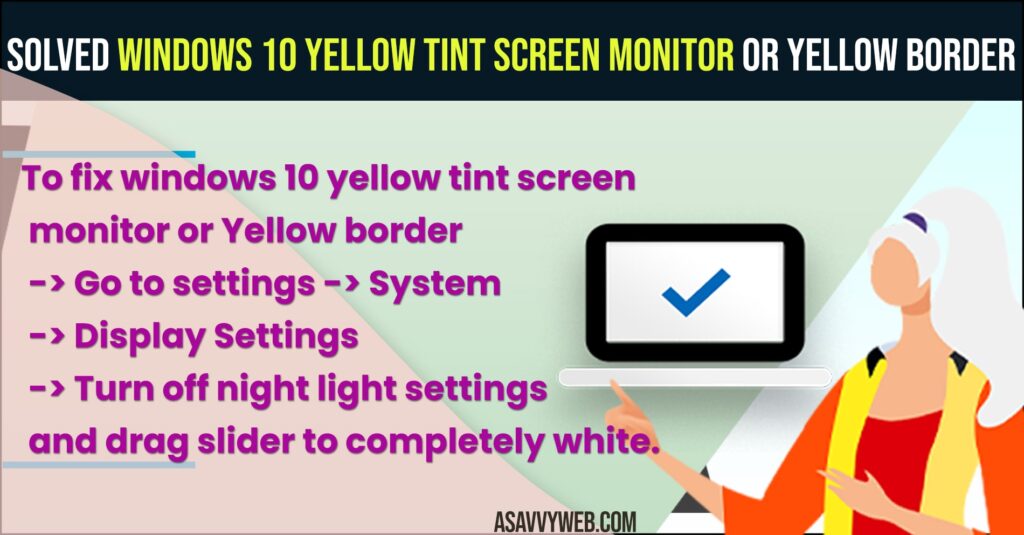
Your windows 10 monitors turn yellow or yellow border around screen or entire windows 10 screen become yellowish color or flashing yellow screen on windows 10 laptop or computer / desktop and you can also see blue screen on windows or black screen on startup errors.
Solved Windows 10 Yellow tint Screen Monitor
Below troubleshooting methods will help you get rid of windows 10 yellow screen issues easily.
Step 1: Open the start menu by clicking on it and type settings.
Step 2: Open settings on windows 10 computer (gear icon).
Step 3: Now, click on System.
Step 4: On the left side bar -> Click on Display option.
Step 5: Scroll down on the right side bar -> Click on Advanced Display Settings option.
Step 6: In Advanced Display option Settings -> Click on Display Adapter properties.
Step 7: In pop up settings -> Click on Color Management tab.
Step 8: Click on color Management button.
Step 9: Click on the check box side -by Use my settings for this device.
Step 10: Click on Add button -> Under ICC profiles -> Select sRGB IEC61966-2-1 and select ok.
Step 11: Click on save button and click on ok on all open windows tabs and restart your windows 10 computer.
That’s it, once your windows 10 computer restarts your issues of windows 10 yellow tint screen or screen goes yellowish on your windows 10 will be resolved successfully.
You Might Also Like
1) How to Fix Screen Dims When Playing Games on Windows 11/10 PC
2) How to Fix Any Lenovo Laptop Dim Light Screen on Windows 10
3) Windows 10 Display Driver Failed to Start Black Screen
4) Google Chrome Screen Flickering Windows 10
5) Windows 10 Blue Screen of Death
Change Display Cable or Faulty Cable
If you are getting to see yellowish screen or yellow border on your windows 10 computer then this means that there is a problem with the display cable which is connected and you need to replace this display monitor cable with a new one and fix the issue of windows 10 yellow tint screen issues.
Update Display Adaptors
Sometimes outdated display adaptors may also lead to this yellowish screen border or windows 10 yellow tint screen problems. Its always recommended to update display drivers to the latest version.
Step 1: Open Device Manager by Right clicking on this PC and select device Manager.
Step 2: Expand Display Adaptors
Step 3: Right click on your Intel Graphics and Click on Update Driver and wait for display drivers to update the drivers on your computer.
Once you update display drivers then you need to restart your computer and hopefully your issue of yellow tint screen or yellow screen on windows 10 computer will be fixed.
Turn off Night Mode and Change Night Light Settings
Step 1: Go to Settings
Step 2: Click on System -> Select Display
Step 3: On Right side bar -> turn off night light by toggling it.
Step 4: Now, click on Night Light settings and adjust the slider here to completely white, so that your screen should not go to yellow screen or yellow border on your windows 10 screen.
Once you change these night light settings and turn off night light then you will not see your windows 10 computer go yellow and yellow screen issues will be resolved successfully.
Windows 10 yellow tint not night light?
If you have already turned off night light and your windows 10 screen yellow or yellow tint problem then you need to change color management settings and select sRGB IEC61966-2-1 and select ok and update your display adapters of your intel graphic to latest drivers.