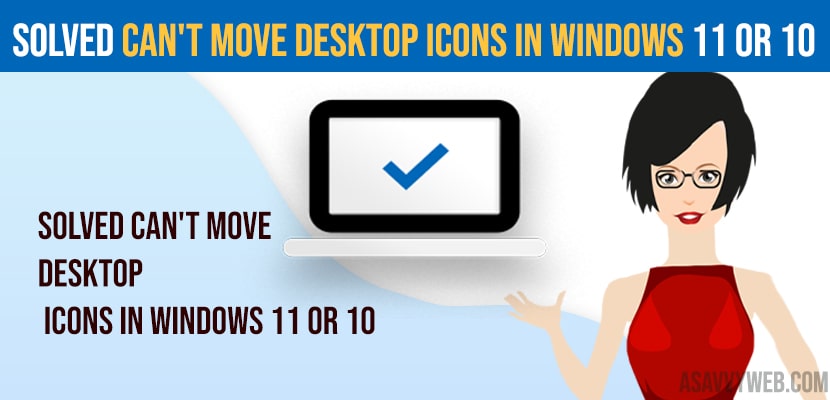- If you can’t move icons on the desktop you need to uncheck auto arrange icons options.
- Right click on desktop -> Select view -> Deselect or Uncheck Auto Arrange icons option.
On your windows 11 or 10 computer if you are trying to move desktop icons from your windows computer and can’t move desktop icons on windows 11 or 10 computer and trying to re-arrange or arrange icons on desktop then you can fix this issue easily. So, lets see in detail below.
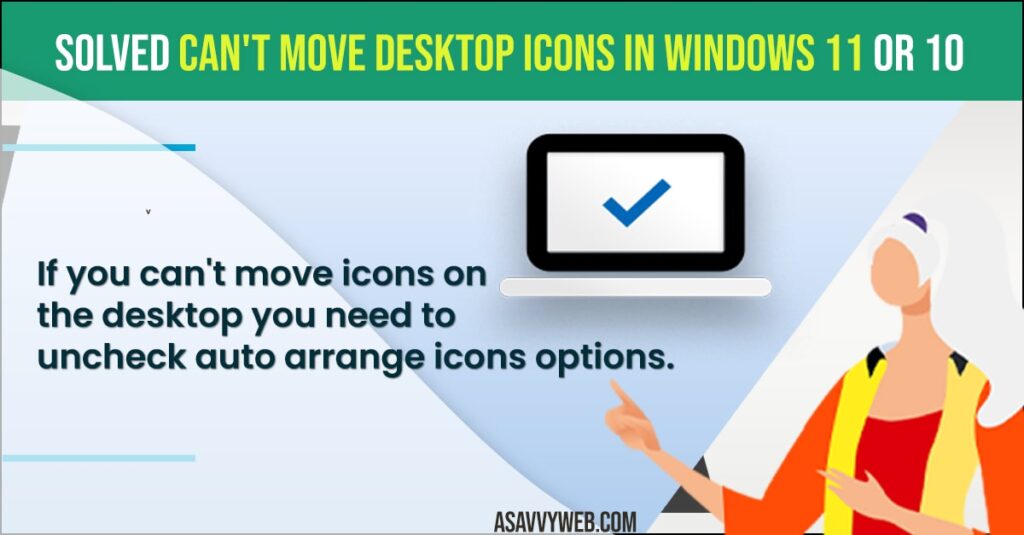
On your desktop icon if you have selected auto arrange icons then you can’t move desktop icons windows 10 and you need to change these settings on your windows folder settings and then arrange desktop icons and select sort by to none, size, item type and date modified and move desktop icons.
Fix Can’t Move Desktop Icons on windows 11 or 10
Windows 11 or 10 troubleshooting methods will help you fix can’t move desktop icons on windows computer and lets you arrange desktop icons.
Uncheck Auto Arrange Icons
- Right click on your desktop and hover over view options.
- Uncheck Auto Arrange icons.
- Now, drag the icon on your desktop and you will be able to move desktop icons on windows 11 or 10 computer.
If you have a check mark or selected auto arrange icons then windows will automatically move icons then you won’t be able to move icons and once you uncheck auto arrange icons then you will be able to move icons and can’t move desktop icons on windows 11 or 10 computer.
Reset Folder Options and Restore Defaults
- Open file manager and click on view option on top
- Click on Options and click on Restore Defaults
- Now, tap on view Tab and click on Restore Defaults.
- Under folder views -> click on reset folders and click on ok and apply and close windows.
Once you reset folder options and restore folder options settings to its default then the issue of can’t move desktop icons on windows 11 or 10 computers will be fixed.
Select Display Settings to Recommended
- Press windows + I key on your windows keyboard and open windows settings
- Click on System
- Click on Display and on the right side -> Scroll down and under scale and layout, change the size of text apps, and other apps and select 100 percent recommended.
- Click on Display Resolution to recommended settings.
Once you select the display settings to recommended then your issue of display settings then check whether your issue of unable to move desktop side to windows will be fixed.
Why can’t I rearrange my desktop icons?
If you have selected auto arrange option then you will not be able to move and you need to right click on desktop and deselect auto arrange icons.
How to Move desktop icons anywhere Windows 11
If you want to move icons on desktop then you need to click and drag on to the desktop area where ever you want and leave it.
How do I align my desktop icons to the grid?
Right click on desktop area and select arrange icon by and select grid and other options.
FAQ
Right click on desktop blank area -> Select view and de-select auto arrange option.
If you change screen resolution settings then select screen display size to recommended settings or if you change the sort or view icon by option then icons will move according to view by size, alphabetical or other options.