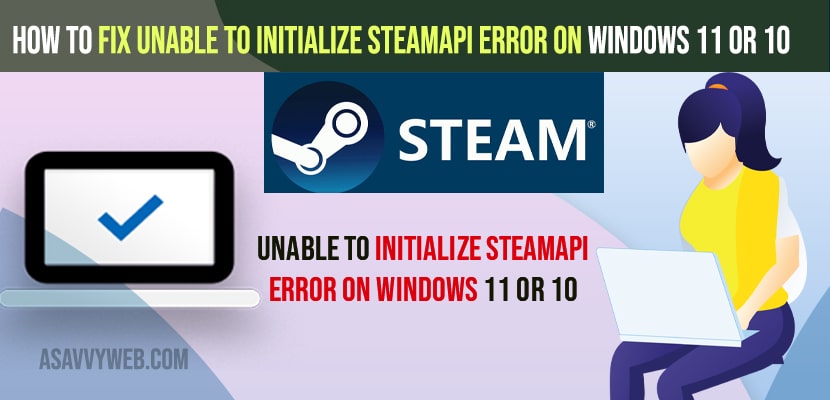- To fix Unable to initialize SteamAPI error on windows computer -> Change windows defender firewall settings and allow steam.
- Run steam as administrator and open steam and opt out of Beta programs on your steam and fix unable to initialize steamAPI error on windows 11 or 10 computer.
On your windows computer if you are getting an error on steam when you try to open steam on your windows computer and it says Unable to Initialize SteamAPI Error then you can fix this error on your own by just following these simple troubleshooting methods. So, lets see in detail below.
Unable to Initialize SteamAPI Error can occur when your windows firewall is blocking steam api when you open steam and also make sure that you open steam with administrative privileges and having necessary permissions and make sure that you have logged in to steam and steam is up and running.
Fix Unable to Initialize SteamAPI Error
Below troubleshooting methods will help you fix steamApi Error on your windows computer and get back your steam up and running without having any steamAPI error.
Step 1: Click on Windows Search menu and type in windows firewall and open it
Step 2: Open Windows Defender Firewall Settings
Step 3: Select on the left side -> Allow an App or Feature through windows defender firewall.
Step 4: Scroll down and locate steam and make sure you check the box next to steam here.
Step 5: Click on Change Settings on top and select the check box Private and Public and click on ok.
Step 6: Click on ok and select ok and apply.
That’s it, once you make these changes and change permissions in windows defender firewall you will be able to open steam without any error like unable to initialize steam api error on your steam.
Also Read
1) How to Enable Discord Overlay on Steam
2) How to Backup and Restore Your Games on Steam
3) How to Fix Could Not Connect to the Steam Network
4) How to Change Steam Download Folder Location on Windows 10 or windows 11
5) How to Fix Steam API dll is Missing Windows 11 / Windows 10
Open Steam With Administrative Privileges
Step 1: In windows search -> type in steam and right click on steam and select run as administrator
Step 2: Click on Yes and allow changes to make apps using user account control.
Step 3: Wait for steam to open and your issue of steamAPI error will be resolved.
Opt out of Beta Program
If you have opted to beta programs then you might face this issue of unable to initiaze steamAPI error as well.
Step 1: Open steam and click on steam option on top menu and click on settings.
Step 2: Click on Account Tab on Left side menu
Step 3: Click on the Beta Participant and click on change button
Step 4: Under Beta participation -> Click on Drop down and select None – Opt Out of all Beta Programs and click on ok.
That’s it, once you opt out of the beta program then go ahead and relaunch steam on your windows computer.