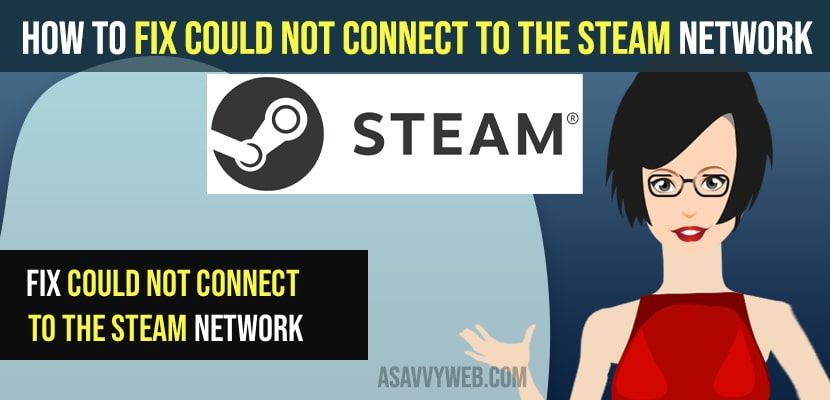- To fix could not connect to the steam network on windows 11 or 10 computer -> Check with wifi connection and restart your router or modem.
- Also cross check with the stream sever status – uptime and if steam server issues are detected then wait for 1 or 2 hrs and open steam on windows.
- Reset your network connection completely on your windows computer and then reconnect your wifi and fix could not connect to the steam network on windows computer error.
On windows 10 or 11 when you are trying to play steam and when you open stream then you get to see an error saying “Could Not Connect to the Steam Network” and your internet connection is working fine and wondering why steam is not connecting to the network and getting this error or steam api dll missing then you can follow these simple methods and fix this issue with steam. So, let’s see in detail below.
Sometimes you may get to see this error “Could Not Connect to the Steam Network” if there is any server maintenance issues itself from steam and steam related issues.
Fix Could Not Connect to the Steam Network
Below troubleshooting methods will help you fix steam not connecting or could not connect to steam on your windows 10 or 11 computer.
Check your Internet Connection
First thing you need to do is check your internet connection and make sure your internet connection is working fine and having no issues with your wifi internet on your windows 10 or 11 computer.
Check steam Status Connection
You need to check whether there is an server related issues or steam server status and check with the current uptime of steam server and if there is any issue with steam server uptime or downtime then you need to wait till the steam server status goes up and running without any issues.
You Might Also like
1) How to Change Steam Download Folder Location on Windows 10 or windows 11
2) How to Fix Steam API dll is Missing Windows 11 / Windows 10
3) How to Download and Install Apex Legends on Windows 11 or 10
4) How to Fix Epic Game Launcher Not Working or Not Loading
5) How to Fix Lost Ark Cannot Connect to the Server
Restart your Router or Modem
You need to restart your router or modem and reset your router as well in order to fix any network issues while connecting to steam.
Step 1: Go to your router or modem and press reset button on router / modem
Step 2: Wait for 10 to 15 seconds and turn on your router again.
Step 3: wait for your router to completely start and connect your windows computer to wifi and check and open steam on windows 11 or 10 computer and check if your issue of steam not connecting issue is resolved or not.
Reset Network Settings
Step 1: Click on search menu and type in settings and open settings
Step 2: On the left side menu -> click on network and Internet.
Step 3: Scroll down on right side -> Click on Advanced network settings.
Step 4: Under More Settings -> Click on Network Reset.
Step 5: Now, side to Network reset -> Click on Reset Now and Click on yes to confirm resetting network settings.
Step 6: Wait for your windows 10 or 11 computer to reset its network settings.
Once you are done with network reset on your windows computer then go ahead and restart your windows computer and login to your wifi network using login credentials and connect to wifi and open steam and you will not be getting any message like Could Not Connect to the Steam Network error on windows 10 or 11 computer.