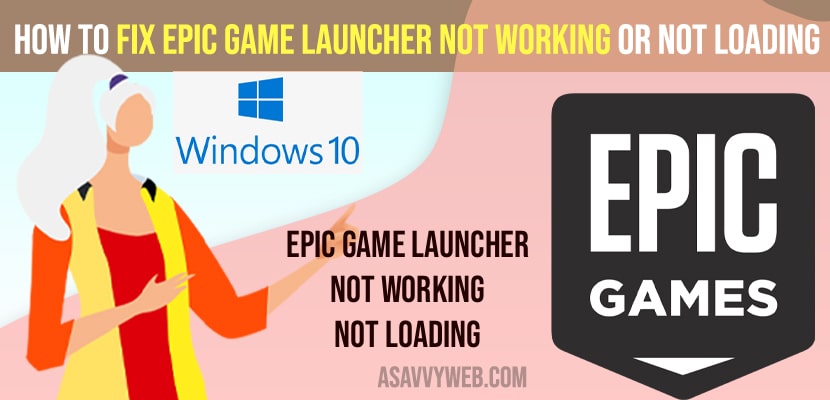- To fix epic game launcher not working or not opening or not loading issue -> you need to delete crashes and WebCache folder from your epic game launcher folder in C Drive installation folder.
- Run epic game troubleshooter and let it fix this issue of epic game not working or not losing on your windows 11 or windows 10 computer.
When you launch epic game launcher on your windows 10 or 11 computer and epic game launcher is not working or not loading or epic game wont load or epic game launcher fornite is not loading or epic game keeps on loading forever then by following these simple methods you can fix this issue. So, let’s see in detail below.
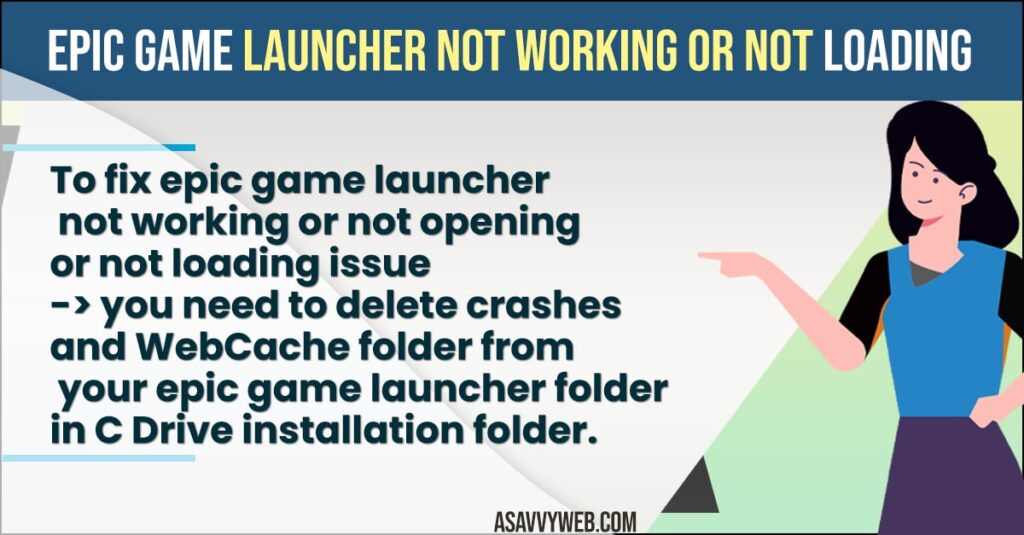
Sometimes an epic game launcher will not open due to its cache folder or webcache folder and by deleting these folders you can fix this issue of epic game launcher not opening on your windows computer easily.
Epic Game Launcher Not Working or Not Loading
Below epic game troubleshooting methods will help you get rid of epic game launcher not working or not loading or any other issue with epic game on windows 10 or 11 computer.
Step 1: Press control + Alt + Delete button on your windows keyboard.
Step 2: In task manager -> Locate epic game launcher -> right click on it and end task.
Step 3: Now, go to Local C Drive -> Enable hidden items by clicking on View button on top -> Show hidden items.
Step 4; Click on Users folder
Step 5: Open your username folder
Step 6: Click on AppData folder
Step 7: Click on Local folder
Step 8: Now, locate the epic game launcher folder here and click and open it.
Step 9: Click on Saved folder -> Delete Crashes folder from here.
Step 10: Delete WebCache folder
Step 11: Once you delete these crashes folder and webCache folder then you need to close all open windows and restart your computer.
You Might Also Like
1) How to Delete Epic Game Account
2) How to Fix Epic Game launcher Fornite Connection Error | Offline Mode
3) How to Fix Epic Game Product Activation Error
4) How to Fix Lost Ark Cannot Connect to the Server
5) How to Change Steam Download Folder Location on Windows 10 or windows 11
That’s it, once you delete these two folder webCache and crashes folder then go ahead and launch your epic game launcher and your issue of epic game launcher not opening or not loading or any other issue with epic game launcher will be fixed successfully.
Run Epic Game Troubleshooter
Step 1: Click on windows search on taskbar and type in epic game launcher.
Step 2: Open epic game launcher
Step 3: Click on the Settings icon at the bottom (gear icon).
Step 4: Click on Troubleshoot and run epic game troubleshooter.
That’s it, once you are done with epic game troubleshooting method your issue of epic game launcher not working or game not loading or any other issue will be resolved successfully.