On your iPhone if you are unable to join a network, then by following these simple methods and by resetting network settings and forgetting wifi network and other solutions will help you join wifi network easily. So, let’s see in detail below.
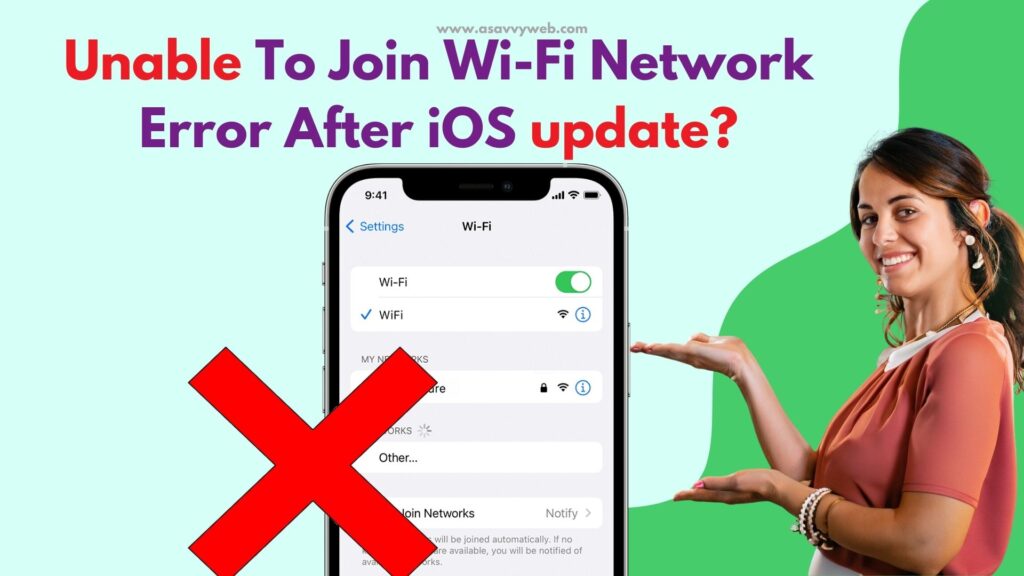
Many iPhone users experienced the same issue of being unable to join wifi networks after updating the iPhone to the latest version of iOS.
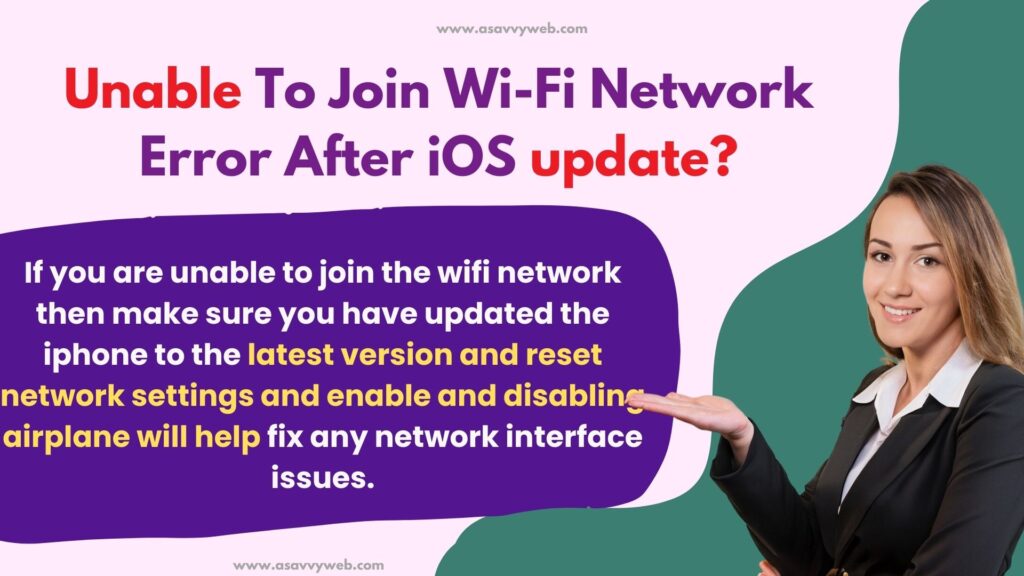
If you are unable to join the wifi network then make sure you have updated the iphone to the latest version and reset network settings and enable and disabling airplane will help fix any network interface issues.
Unable To Join Wi-Fi Network Error After iOS update
Below simple troubleshooting methods will help you fix an iPhone not connecting to wifi or unable to join wifi network issues on iphone 15, 14, 13, 12, 11.
Restart Router
Sometimes, this can happen with the router issue of your home network, and you need to restart your router and then check or power reset the router by turning it off and then wait for a few seconds and then turn it on.
After resetting the router your issue will be fixed if the issue is with your router.
Update iPhone to Latest Version
You need to check if a new version of iphone update is available and go to settings and then go to General and tap on software update and download and install the latest version of iOS. After updating the iphone your issue will be fixed.
Reset Network Settings
Step 1: Open settings on iPhone
Step 2: Tap on General option and Tap on Transfer and Reset
Step 3: Tap on Reset -> Tap on Reset Network Settings and enter iphone password and continue.
Step 4: Tap on Reset Network settings to confirm and reset network settings and wait for it to reset network settings.
After successfully resetting iphone network settings, then your issue of iphone unable to join network issue will be resolved and after resettings, you need to enter your wifi password again and join wifi network as reset network settings on iphone will erase all wifi data, user data etc.
Check wifi Network Settings
Step 1: Open Settings -> Tap on WIFI
Step 2: Tap on Other
Step 3: Select Security and Select WPA2/WPA3
Step 4: Now, enter your wifi name and enter password and tap on join and wait for your iphone to join wifi network.
Shutdown and Restart
Step 1: Open settings -> Scroll down and Tap on shutdown
Step 2: Drag slide to power off and shutdown your iphone and then wait for a few seconds.
Step 3: Turn on your iPhone and enter passcode and check and join wifi network on iphone.
Turn off and Turn on Airplane Mode
Step 1: Open Settings -> Tap on Airplane mode and toggle button next to it and turn on.
Step 2: Now, wait for few seconds and then turn off airplane mode.
Now, check with wifi network and join wifi network on iphone.
Reset All Settings
Step 1: Open settings -> Tap on General
Step 2: Tap on transfer or reset iphone and tap on reset
Step 3: Tap on Reset all settings and enter passcode and confirm reset all settings on your iphone in pop up window and wait for iphone to reset iphone.
After resetting your iPhone, your issue of unable to join wifi network after updating issue will be resolved.

