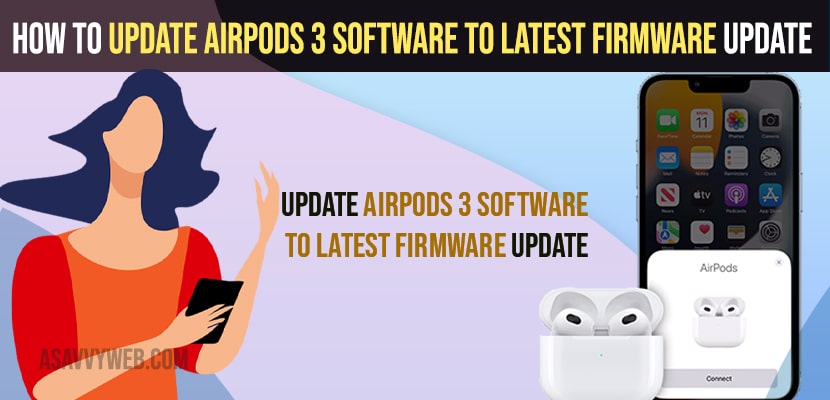- Connect your airpods 3 to your iPhone and connect your iPhone to the internet and leave them aside for 20 to 30 minutes and your airpods will get updated to the latest firmware update.
- To check airpods software or firmware version -> Connect your airpods to your iPhone and tap on Bluetooth -> Tap on (i) symbol next to your airpods and scroll down and check for airpods version number.
If your airpods 3 is not responding as it used to be and having issues like airpods only one side ear working or airpods not connecting to apple watch or airpods not pairing or not connecting issues or any other issues with airpods 3 then you need to make sure that your AirPods 3 are updated to new software or firmware update first and then start troubleshooting your AirPods issues and most of the time updating AirPods to firmware version 2023, 2022. So, lets see in detail below.
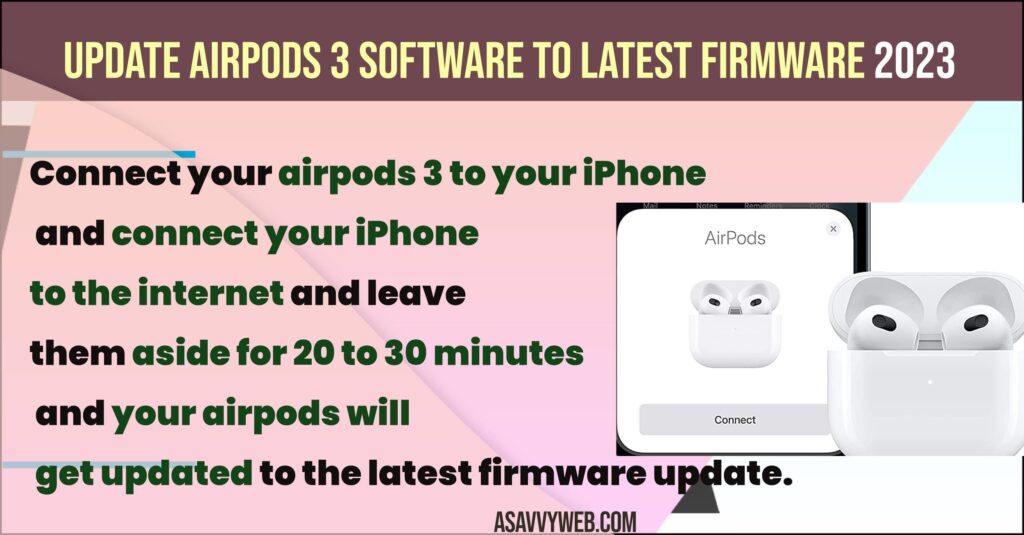
Its always recommended that your update firmware version or latest software update on airpods 3 or airpods pro as the outdated versions of airpods firmware or software versions will have issues when using airpods and update airpods max firmware or airpods 3, airpods pro to latest firmware and update airpods pro firmware with macbook without iPhone.
How to Update Airpods 3 Software
Below steps will help you update your airpods pro or airpods 3 or any version of apple airpods to the latest software version and update airpods to the latest firmware update.
Check for Update or latest AirPods 3 Software version Firmware
Step 1: Open any browser like chrome or safari on your iPhone
Step 2: Search in Google latest AirPods 3 firmware
Step 3: Latest firmware update which is released will be seen like 4E71 firmware update or any other new latest airpods firmware update if released.
Step 4: Now, if you see the same number or having the current version installed or firmware update is same then your airpods is updated to the latest version and there is no need to update to the new version.
Step 5: If you are seeing a different firmware update version then you will need to update airpds to latest firmware update.
Also Read: 1) How to Listen to Music on Apple watch with AirPods
2) How to Fix Airpods 3 Not Charging
3) How to fix Airpods Pausing Randomly and Disconnecting
4) How to Pair Airpods with Apple Watch
5) How to Connect Airpods to Laptop
Check Current Software or Firmware Update Version of Airpods 3
Step 1: Make sure that your airpods 3 or airpods pro or any airpods version is connected to your iPhone.
Step 2: Now, go ahead and open settings
Step 3: Tap on Bluetooth.
Step 4: Now, you will see your connected airpod device here and next to your airpod device tap on (i) icon.
Step 5: Scroll down and you will see the current software Version (firmware version) of airpods that you are currently running will be displayed.
That;s it, this is how you check the current software version of airpods 3 or pro or any airpods version software that is currently running on your airpods 3.
Update Airpods 3 to Latest Firmware
Step 1: Before updating make sure that you have charged your airpods and airpods case to more than 70 percent.
Step 2: Make sure that your airpods are connected to your iPhone and if airpods 3 are not connected then pair and connect your airpods 3 to iPhone.
Step 3: Now, leave them for idle for 30 to 40 minutes and your airpods 3 will automatically update to the latest firmware update.
Once airpods get updated then go ahead and check with software or firmware version and it airpods 3 firmware update version will change and update it to the latest firmware version.
Cant update Airpods 3 Software Firmware
If you are having issues updating your airpods 3 to the latest firmware update then you need to make sure that your airpods 3 is connected to your iPhone and you are having wifi internet connected and also make sure that you are having enough battery and no internet wifi disconnecting issues.