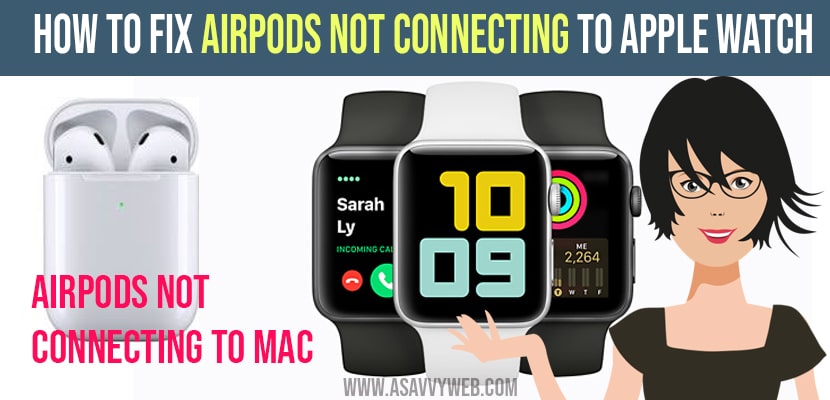- You need to update your apple watch and iphone if your airpods are not connecting to apple watch and restart your watch and keep your airpods in range if airpods are not discovering or not connecting to apple watch.
- Forget bluetooth device and reconnect airpods.
Airpods are designed very comfortably to connect them to other products. Sometimes, it is very frustrating when it won’t connect to them. So, here we are discussing why Airpods are not connecting to Apple watch. Normally, Airpods can be easily pair to all Apple devices which are linked to your icloud account. If they are not pairing your Airpods to Apple watch so follow the steps to fix the problem.
How to Fix Airpods Not Connecting to Apple Watch
Restart Your Watch
Because of small software or technical problems, your Airpods may not connect to apple watch. To overcome this you should restart it.
Step 1: First, you need to turn off apple watch by press and holding the side button until the off slider appears on display. To shut down your Apple watch then you have to swipe left to right.
Step 2: After 15 seconds, then press and hold the side button again until you can able to see the logo on screen of watch and you can see Apple watch turn back after few seconds.
Turn OFF Airplane mode on
Sometimes by default you may Turn off Bluetooth when Airplane mode is on, swipe up from the bottom of watch face and look for the airplane mode icon.
If airplane icon is orange colour, then your apple watch is in airplane mode. Click on the icon to turn off the Airplane mode.
Update your Apple Watch
Still you cannot connect, it means you are running an outdated version OS. Airpods are only comfortable with OS 3 or newer.
Step 1: To update your apple watch, open apple watch app on your iphone and click on general and then go for the software update.
Step 2: If any software update is available, click on download and Install.
Also Read: 1) How to Connect your Airpods to iPhone & Use
2) How to fix Airpods or Airpods pro Battery Drain When not in use
3) Airpods Auto Switching not working on iPhone or iPad Between Devices
4) How to fix Airpods/Airpods pro Connected But no Sound
5) How to fix AirPods keep disconnecting during calls from iPhone and iPad
Airpods are in Range with apple watch:
You have to keep both apple watch and Airpods are in the range with each other because you are connecting these devices with Bluetooth, it is out of range Airpods unable to recognize the Apple watch.
Change Charging Case and Airpods
Main reasons is Airpods are out of battery life. It is not always possible to check battery life of Airpods because they don’t have any inbuilt battery indicator.
Step 1: Swipe up Apple watch face to control centre and then click on battery percentage.
Step 2: If your Airpods are connected to Apple watch, the battery life will appear in this menu.
Forget Airpods Bluetooth Device
To forget your Airpods on Apple watch,
Step 1: Open settings app and click on Bluetooth. Next click on ‘i’ button on right side of your Airpods.
Step 2: If you click on forget on Airpods on your Apple watch then it forget all devices connected to your iCloud account.
Erase all Content and Settings
Still your Airpods are not connecting to Apple watch, it means there us software problem, by erasing all the content and settings on your Apple watch the potential problem can be eliminated.
This can be done by performing a reset on your Apple watch, there will erase all content like music, photos, apps etc., and can be restore all its settings back to factory by default.
Step 1: Open settings on Apple watch and click on general, then go for the reset.
Step 2: In that select erase all content and settings. Then it will ask you to enter passcode.
Step 3: Click on erase all then a confirmation message appear on display.
Step 4: After that click on erase all, then apple watch will perform the reset and it will restart shortly.