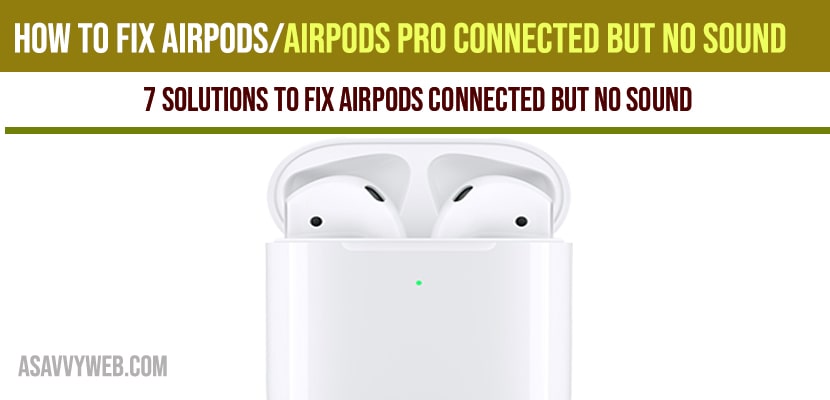Solution 1 : Restart your iPhone
1) First, open the Settings app.
2) Scroll down to “General” and tap it.
3) Scroll down to “Shut Down” and tap it.
4) Drag the slide to power off Slider to turn off your iPhone.
5) Wait for a few seconds and then turn on your iPhone. To turn on your iPhone, hold down the Side Button until the Apple logo appears.
Solution 2 : Reset your Airpods/Airpods pro
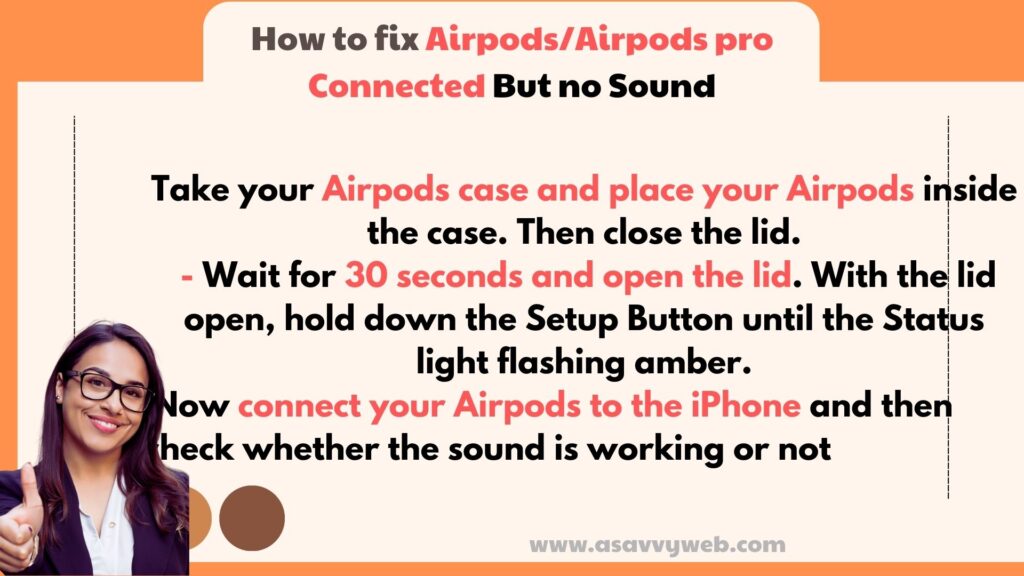
First, take your Airpods case and place your Airpods inside the case. Then close the lid. Wait for 30 seconds and open the lid. With the lid open, hold down the Setup Button until the Status light flashing amber. Now connect your Airpods to the iPhone and then check whether the sound is working or not.
Solution 3 : Blow into the Case
1) First, remove the Airpods from the case and then Blow into the case and Airpods Speaker.
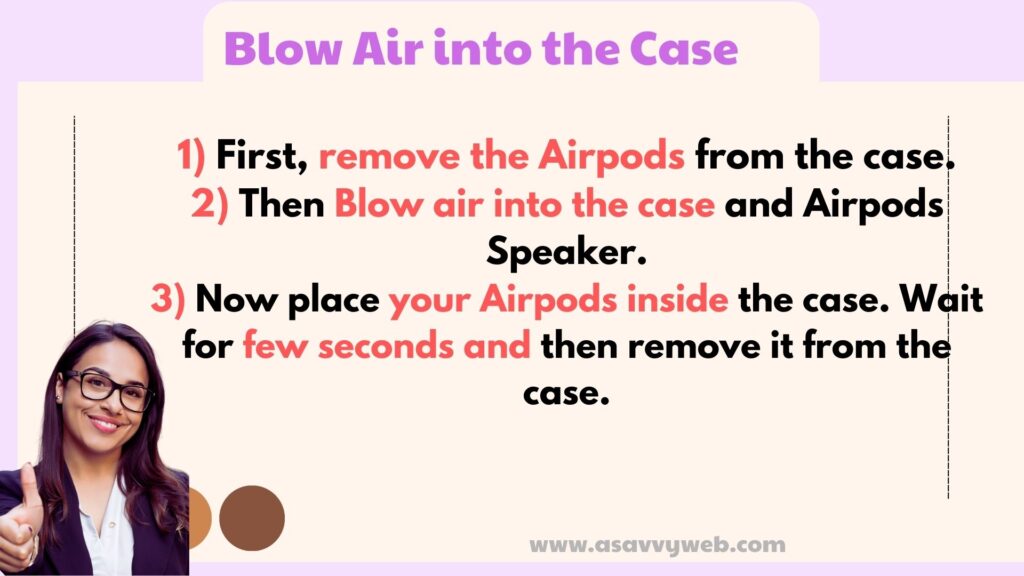
2) Now place your Airpods inside the case. Wait for few seconds and then remove it from the case.
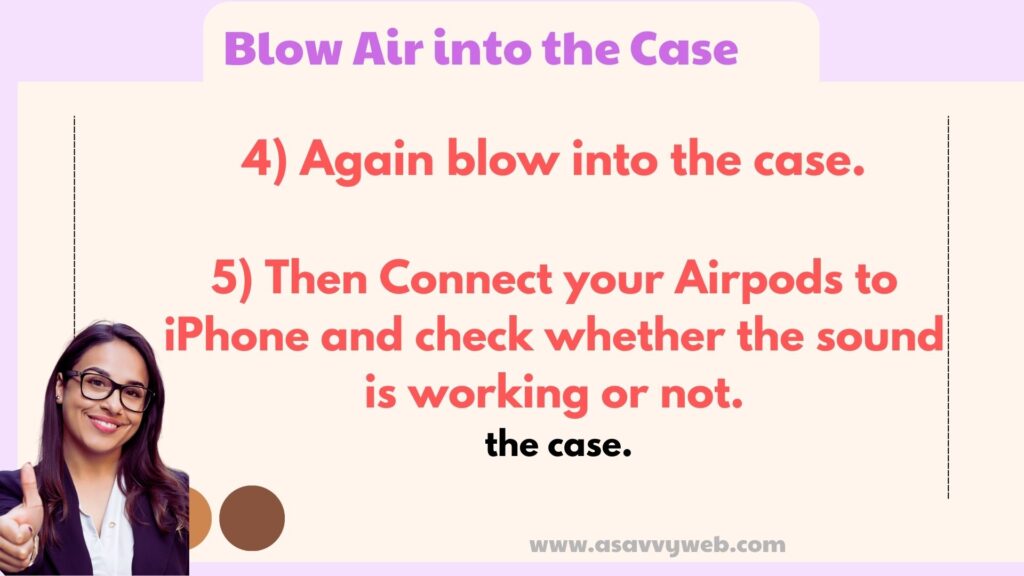
3) Again blow into the case.
4) Then Connect your Airpods to iPhone and check whether the sound is working or not.
Solution 4 : Use Q-tip
- Take your Airpods from the case.
- Now clean the inside of Airpods case using q-tip and and then clean Airpods Speaker.
- After that, reset your Airpods (solution 2) and connect it to iPhone.
- Now the sound should work on your Airpods.
- If it doesn’t work out, use Toothbrush to clean the Airpods speaker and then check whether sound is working or not, After cleaning the Airpods, you have to reset your Airpods.
- How to Activate Live Translation on AirPods Pro 3: Activate, Use, and Supported Languages
- Hyderabad: 83-Year-Old Ex-Banker Loses ₹80.64 Lakh in ‘Digital Arrest’ Scam
- Which iPhone 17 Models Support Apple Intelligence Live Translation?
- iPhone Camera Bug Confirmed by Apple — Update Fix on the Way
- iOS 26 Stuck on “Update Requested”? Simple Fixes That Work
Solution 5 : Turn off “Automatic Ear Detection”
- First, launch the Settings app.
- Then tap “Bluetooth”.
- Here tap the (i) info icon next to your Airpods name.
- Scroll down to “Automatic Ear Detection” and turn it off.
Solution 6 : Reset All Settings
- First, place your Airpods inside the case and close the lid.
- Then open the Settings app.
- Scroll down to “General” and tap it.
- Scroll down to “Reset” and tap it.
- Tap “Reset All Settings”.
- Now you will be asked to enter your Passcode and Screen Time Passcode.
- Select “Reset All Settings” in the pop-up box.
- Again select “Reset All Settings” in the pop-up box to confirm it.
- Wait until your iPhone restarts.
- Now open the lid of your Airpods case and wait for a few seconds.
- Then turn on Bluetooth via Settings>Bluetooth and select your Airpods from the list of devices to connect it to iPhone.
Now check whether sound is coming or not.