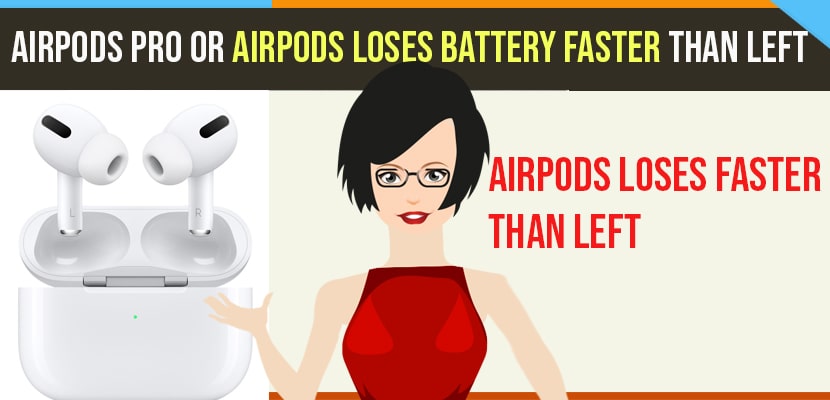If your airpods lose battery faster than left then there is an issue and it needs to be fixed, so follow these simple troubleshooting methods to fix the issue right. Airpods should lose battery both at a time, right and left airpods because you will be using both airpods at once and battery should drain in both right and left and if airpods losing fast check here.
How to Fix Airpods Loses Battery Faster than Left
Follow these below simple troubleshooting guide to fix your airpods pro or airpods loses batteries on one airpod faster, it may be right or left.
Solution 1 :- Select Settings for both Airpods/Airpods Pro
Step 1: First, Launch Settings app on your iPhone.
Step 2: Then tap “Bluetooth“.
Step 3: Tap the (i) info icon next to your Airpods name.
Step 4: Scroll down to DOUBLE-TAP ON AIRPOD section and then select “Left”.
Step 5: Here you can see five options. Select “Play/Pause” for Double-Tap on the left airpod.
Step 6: After that, go back to the Airpods options screen and select “Right”.
Step 7: Here also you can see five options. Select Play/Pause for Double-Tap on the right airpod.
Solution 2 :- Turn off “Automatic Ear Detection”
Step 1: First, Launch Settings app.
Step 2: Then tap “Bluetooth“.
Step 3: Here tap the (i) info icon next to your Airpods name.
Step 4: Scroll down to “Automatic Ear Detection” and turn it on.
Also Read: 1) How to Pair Airpods on windows 10 Laptop
2) Airpods or Airpods Pro Connection Failed On Macbook Pro/Air MacOS BigSur
3) How to Fix Airpods/Airpods Pro Connection Failed On iPhone
4) How to fix Airpods Losing battery fast? Right Airpod or Left Airpod?
5) How to Fix Unable to Reset the Airpods
Solution 3 :- Forget your Airpods and then Reconnect
Step 1: First, open the Settings app.
Step 2: Then tap “Bluetooth“.
Step 3: After that, tap (i) info icon next to your Airpods name.
Step 4: Then tap “Forget This Device” and Select “Forget Device” in the pop-up box to confirm.
Step 5: Then take your Airpods case and place your Airpods inside the case. After that, close the lid. Wait for 30 seconds and then open the lid. With the lid open, hold down the Setup Button until the status light flashing amber.
Step 6: Now, turn on Bluetooth on your iPhone.
Step 7: Keep your Airpods next to your iPhone; you will be asked to connect your Airpods to your iPhone and connect it.
Step 8: Now turn off “Automatic Ear Detection” and then select the options you want for left and right Airpods.
Step 9: Now both Airpods should show the same percentage.
Solution 4 :- Clean the Airpods and Airpods Case
Step 1: First, take your Airpods from the case.
Step 2: Then take a Q-tip and clean the inside of the case using it.
Step 3: Now Blow into the case.
Step 4: After that, clean the bottom of the Airpods using the Q-tip.
Step 5: Then place your Airpods inside the case. After that, close the lid. Wait for 30 seconds and then open the lid. With the lid open, hold down the Setup Button until the status light flashing amber.
Step 6: Now connect your Airpods to a power source and let them fully charge.
Step 7: After that, use the Airpods and check battery percentage on both Airpods.