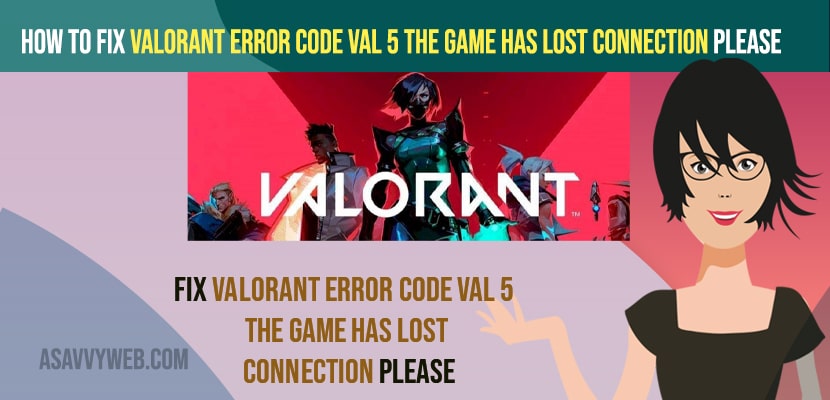- To fix Valorant Error Code VAL 5 the Game Has Lost Connection Please -> Close are relunach and check for server status to check whether there is an issue with RIOT valorant game servers or any downtime.
- You need to verify integrity files and enable VGC Services and run ipconfig and flush dns and reset your winsock on windows computer.
- Update your windows computer to latest version and end third party apps which may cause in network inference and disable firewall as well.
- Valorant Error Code VAL 5 the Game Has Lost Connection Please Relaunch
- Close and Open Valorant Game
- Check Server Status of Valorant
- Verify Integrity Files of Valorant
- VGC Services
- Disable Windows Firewall or Antivirus
- End 3rd Party Programs using TaskManager
- Command Prompt
- Update Windows to Latest Version
When you are playing valorant game on your windows computer and you are getting an error message the game has lost connection valorant val 5 and relaunch and unable to connect valorant 5 game client error, then you can easily fix this error on your own by just following these simple methods. So, lets see in detail below.
Valorant Error Code VAL 5 the Game Has Lost Connection Please occurs mainly due to server overloads and if you are having any firewall that may also cause the issue as well and you need to verify integrity files and other methods to get back your valorant game working without any connection lost errors or other errors on valorant game 5.
Valorant Error Code VAL 5 the Game Has Lost Connection Please Relaunch
Below methods will help you fix valorant game error connection lost and get your valorant game working on your windows computer.
Close and Open Valorant Game
Try closing valorant game completely and then wait for sometime and relaunch valorant game and this should fix the issue if there are any minor issues on valorant game.
Check Server Status of Valorant
You need to go to google and search for valorant server status and check for any server down time issues from valorant error and select your server region and click on preview and check server status and as this is a client error there might be an issue with valorant server it self. So, if server is down then go ahead and wait for couple of hours and then relaunch valorant game.
Verify Integrity Files of Valorant
Step 1: Open Riot client
Step 2: Click on Profile icon on top right corner.
Step 3: Now, click on settings
Step 4: In valorant section -> Click on Repair and wait for it to verify your integrity files of valorant game files.
You Might Also Like
1) How to Fix Valorant This build of Vanguard requires TPM version 2.0 and secure boot to be Enable
2) Valorant val 31 Error Code Causes and Fix
3) How To Fix Valorant DirectX Runtime Error
4) How to Fix Roblox Disconnected Please Check Your Internet Connection And Try Again Error Code 277
5) Solved: Roblox Error Code 286 Your device does not have enough memory to run this experience
VGC Services
Step 1: In window search type in service sand open windows service manger
Step 2: Scroll down and fing VGC services
Step 3: Right Click on VGC Service and Select Properties.
Step 4: Select the startup type to Automatic here and under service status -> click on Start and run VGC services.
Step 5: Click apply and ok and close service manager.
That;s it. On your windows computer if your VGC service are running then you can experience the issue of Valorant Error Code VAL 5 the Game Has Lost Connection error and you need to make sure that your VGC Services are running properly.
Disable Windows Firewall or Antivirus
If you are using windows defender firewall or antivirus on your windows compute then you need to disable them and see if firewall or antivirus are causing the issue of Valorant Error Code VAL 5 the Game Has Lost Connection Please error.
End 3rd Party Programs using TaskManager
Step 1: Right click on windows taskbar and select taskmanager and open it.
Step 2: Now, click on Process tab and check if there are any other 3rd party apps running/
Step 3: Go ahead and disable and end task for apps which you might think there could be an network interference while playing valorant game 5 and get the Game Has Lost Connection error.
Step 4: Right click on the program and simply select end task.
Command Prompt
Step 1: Click on search menu on windows computer and type cmd and run cmd as administrator.
Step 2: In cmd -> type in ipconfig /flushdns and hit enter.
Step 3: Now, type in netsh winsock reset and hit enter and wait for your windows computer to reset winscok
That;s it, now go ahead and restart your windows computer and once your computer restaurants then go ahead and open valorant game and your issue of Valorant Error Code VAL 5 the Game Has Lost Connection Please relaunch issue will be resolved.
Update Windows to Latest Version
You need to update your windows 10 computer to latest version and if you are running older version then sometimes you will get to see these kind of valorant error code VAL 5 Game lost connection error.