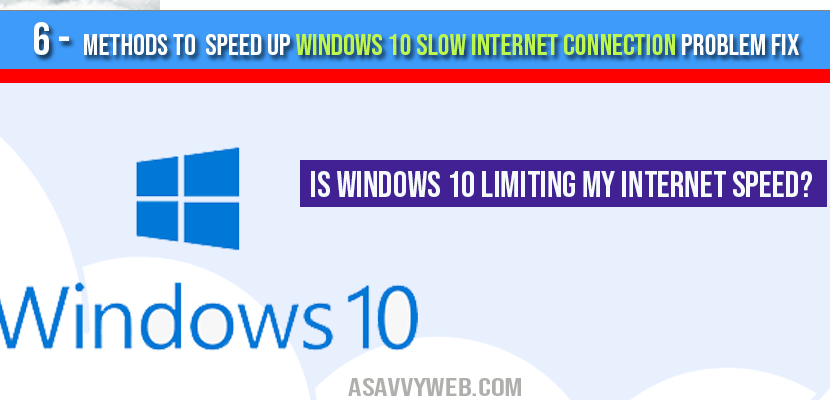If your internet facing issues with slow internet connection problem in your windows 10 laptop or computer then there are couple of method to fix this slow internet connection problem by performing below steps your internet speed will definitely boost your slow internet connection speed.
Often many windows 10 users face this issue of slow internet connection, so lets see how to speed up windows 10 slow internet connection, lets see how to fix,

How to fix windows 10 slow internet connection problem:
There are couple of methods to fix this issue follow all methods to fix slow internet connections problem
Method 1: Changing DNS to speed up slow internet connection problem
Step 1: Click on Start Button and click on setting icon which will open windows settings.
Step 2: Click on Network and Internet option
Step 3: Scroll down and click on network and sharing.
Step 4: Once network and sharing center opens click on change adapter settings.
Step 5: Right click on wifi connection and select properties
Step 6: Select internet protocal version 4 (TCP/IPv4) and click on propertis.
Step 7: Choose use the following DNS server Address. (change the dns server address)
Step 8: In preferred DNS enter 8.8.8.8 and in Alternative DNS Server enter 8.8.4.4
Step 9: Click ok and exit.
Now here you have changed your setting to Google DNS server and your slow internet connection will speed up fast.
Method 2: Disabling unnecessary Background Apps in windows 10 for slow internet connection
Step 1: open windows settings
Step 2: Now select privacy
Step 3: In privacy option in left side scroll down and click on Background apps.
Step 4: Select apps which are not important for or which you don’t use and try disable them which takes lot of bandwidth when you are connected which cause your windows 10 slow internet connection problem.
Step 5: Once you disable unnecessary background apps your slow internet connection will become very fast.
Now what you have above is we have disabled all unnecessary background apps to speed up you internet connection, now once disabled all your background apps when you connected to internet will not run and your slow internet connection will start performing fast.
Method 3: Disabling windows update
Step 1: In windows task bar search for services.
Step 2: In services windows find windows update on right side panel of services settings
Step 3: Right click on windows update and select properties
Step 4: Now click on stop and change start up type to Disabled.
Step 5: Click Apply and ok.
This will stop windows update service and this will not update windows 10 and start downloading windows update files when you are working automatically, once you choose to prefer windows to update, stop all your work and change it to automatic & click on start and windows 10 will start downloading and update windows 10.
Method 4: Uninstall one drive
Step 1: Open command prompt and run as administrator
Step 2: Type taskkill /f /im OneDrive.ext
Step 2: Type taskkill /f /im OneDrive.ext to terminate any processing running on windows 10 and press enter.
Step 3: Type type %SystemRoot%\SysWOW64\OneDriveSetup.exe /uninstall
Step 4: run rd “%UserProfile%\OneDrive” /Q /S
Step 5: rd “%LocalAppData%\Microsoft\OneDrive” /Q /S and press enter and also rd “%ProgramData%\Microsoft OneDrive” /Q /S
Step 6: Finally type rd “C:\OneDriveTemp” /Q /S and press enter to uninstall from temp drive as well.
Now we are removing one drive from your computer which will a big role in fixing your slow internet connection problem as this runs automatically when you run windows 10 and saves everything in one drive which also consumes lot of bandwidth.
By performing all methods here now you will computer slow internet connection will speed up for sure and will not face slow internet connection in windows 10.
Method 5: Choose Peer to Update
Step 1: Open settings and click on update and security
Step 2: Click Advanced options
Step 3: Now select how to Choose how updates are delivered.
Step 5: Turn off the button.
Method 6: Choose internet bandwidth settings
Step 1: Open run by pressing windows + R on your keyboard
Step 2: Type gpedit.msc and hit enter
Step 3: Click on computer configuration on right side window.
Step 4: Go to Administrative Templates -> Network – > Qos Packet Scheduler – > Limit reservable bandwidth
Step 5: Click enable and change the volume to 20 to 0.
Step 6: Click Apply and ok.
By performing above mentioned methods and steps your windows 10 slow internet connection problem will fix and speed up your internet connection.
Internet Slow After Windows 10 upgrade?
You can face this issue when you upgrade windows 10 just disable peer to peer updates to fix windows 10 slow internet connection problem.
Is Windows 10 limiting my Internet speed?
Yes how to choose windows 10 update and security to speed up windows 10 slow internet connection.