- To fix Microsoft surface pro black screen -> press and hold power button on your microsoft surface pro and release the key once you see microsoft logo and wait for your microsoft laptop to restart or boot.
If you have a Microsoft Surface pro and you have an issue where it’s a black screen and microsoft surface gets vibrate but it doesn’t turn on and stays on black screen all time or microsoft black screen with logo or black screen after login or black screen with cursor on your microsoft surface then you need to turn off and turn on your computer and force restart your microsoft surface laptop.
Then you need to follow these simple microsoft surface pro troubleshooting methods to fix black screen issues on microsoft pro with windows 10 or 11 computer.
Fix Microsoft Surface Pro Black Screen
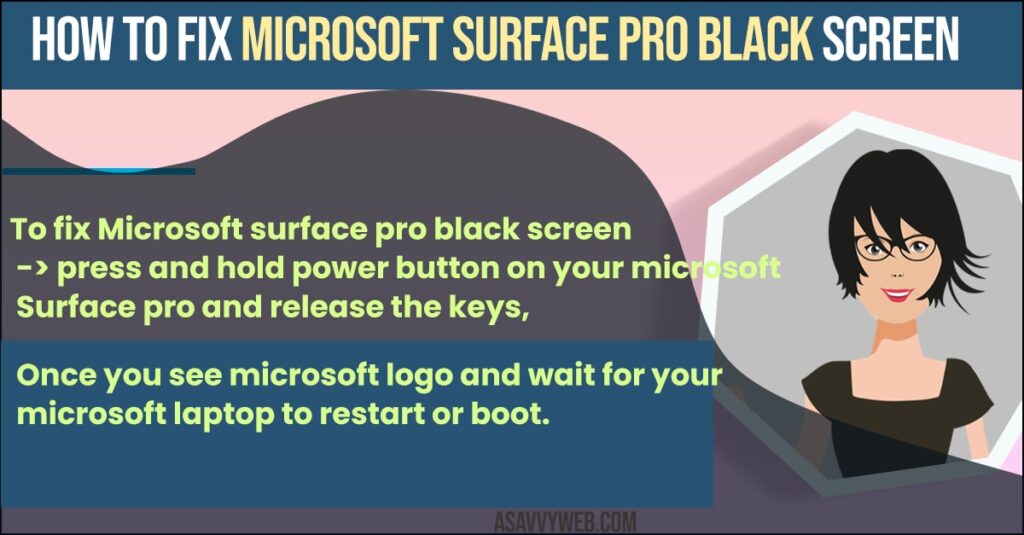
Below methods will help you get rid of black screen on Microsoft Surface pro laptop.
Force Restart
Step 1: Locate power button on your microsoft surface pro on top
Step 2: Press and hold Power button and you need to hold it and do not let go till you see Windows logo and pop-up on your windows screen.
Step 3: You need to hold it for 20 30 seconds until I see a Windows logo appear.
That’s it, once you force restart your Microsoft surface pro your issue of black screen on Microsoft surface pro will be fixed successfully
Also Read: 1) How to Boot Lenovo Laptop From USB Windows 10
2) Windows 10 Black Screen on Startup Fix
3) ow to Fix Any Lenovo Laptop Dim Light Screen on Windows 10
4) How to Mirror My Mac Screen on a Samsung Smart TV
5) How to Troubleshoot Driver Issues on Windows 10/11 PC
Use Control Alt Del Method
Step 1: On your keyboard -> Press and hold down ctrl + alt and delete at a time
Step 2: You will see a pop up box on your microsoft surface pro and from here you can go ahead and login from here.
Power Cable Connectivity Issue
You need to cross check with the connectivity issue with power cables as well, you need to unplug power cable from the wall socket and insert power cable again properly and make sure there are no faulty cables as well.
By following the above three methods you can easily fix microsoft surface pro black screen issues easily.

