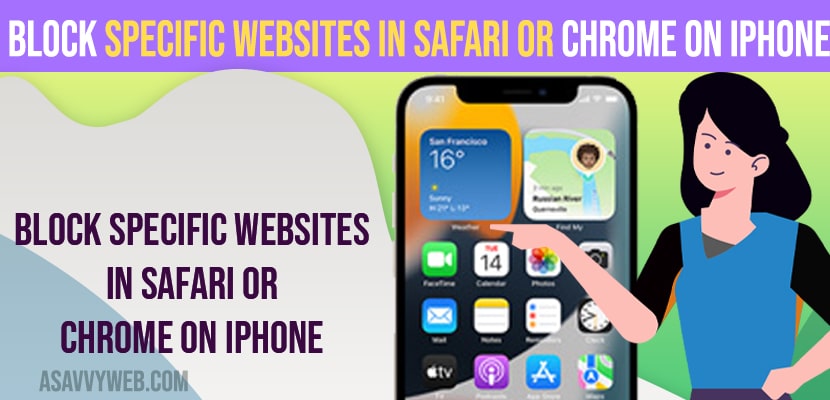- To Block specific websites in safari or chrome browser on iPhone -> You need to use screen time and restrict content and add URL of website and limit adult websites and never allow them to open on your safari browser.
- To block specific sites on your chrome browser -> you need to block using chrome using a safe search filter and restrict adult content or specific sites to open.
- You can use antivirus on your iPhone which can help you block specific websites on your iPhone without using screen time passcode.
On your iPhone if you want to block specific sites on safari browser or chrome browser then you can block specific websites and don’t allow them to open on your safari browser or chrome browser and block adult content on your iPhone. So, let’s see in detail below.
Blocking adult content or websites that you don’t want to open a specific sites like adult website or it can be any website then you can add url of the website and block them directly from your iPhone privacy and content restrictions using screen time and block them to open in safari browser or chrome browser on iPhone.
Block Specific websites In Safari or Chrome on iPhone
Below methods will help you block website on safari browser or chrome browser and block adult content on iPhone.
Using Safari Browser
Step 1: Open Settings on your iPhone
Step 2: Tap on Screen Time (setup screen time password if you haven’t)
Step 3: Tap on Content and Privacy Restrictions
Step 4: Scroll down and tap on Content Restrictions and enter your passcode
Step 5: Scroll down to bottom and tap on Web Content
Step 6: Tap on Limit Adult Website -> under Never Allow -> Tap on Add Website
Step 7: Now, enter the website url here and exit from these settings
Step 8: Now, go ahead and open the URL in the browser and you will not be able to open the website that you have added.
That’s it, this is how you block websites on safari browser using settings and limit adult website visiting on your safari browser and this is how you block specific sites on your safari browser on your iPhone.
Also Read:
1) How to fix Netflix Black Screen on iPhone, iPad or in Safari browser
2) How To Hide IP Address In Safari iPhone
3) How to Fix Safari Google Search Not Working on iPhone 12, 12 pro Max 13
4) Safari Keeps Crashing on the iPhone?
5) How to Fix Youtube Not Working On Safari Mac
Block Websites on Chrome Browser on iPhone
Step 1: Open chrome browser and tap on settings
Step 2: Now, tap on Search Settings.
Step 3: Scroll down and Under Safe Search filter and tap on Hide explicit filers here.
This is how you block websites using safe search on google chrome browser on your iPhone.
How to Block Websites on iPhone Without Screen Time
You can also block websites on your iPhone without using screen time by just installing antivirus on your iPhone and restricting them to open specific website and there are many paid versions of antivirus available and you can install from the app store and easily block websites on iPhone without Screen time password.
How to Block Certain Websites on iPhone
You can block certain websites on iPhone on iOS 14, 15 or 16 using screen time passcode on safari browser or chrome browser or you can install antivirus apps and block adult content or adult websites or any other websites on iPhone and prevent them from opening on your iPhone.
FAQ
Yes! You can block websites on iPhone using screen time passcode and using antivirus softwares.
To block specific sites on iPhone with password, you need to enable screen time passcode on your iPhone and then add filter and Limit Adult Website on iPhone and enter website url.