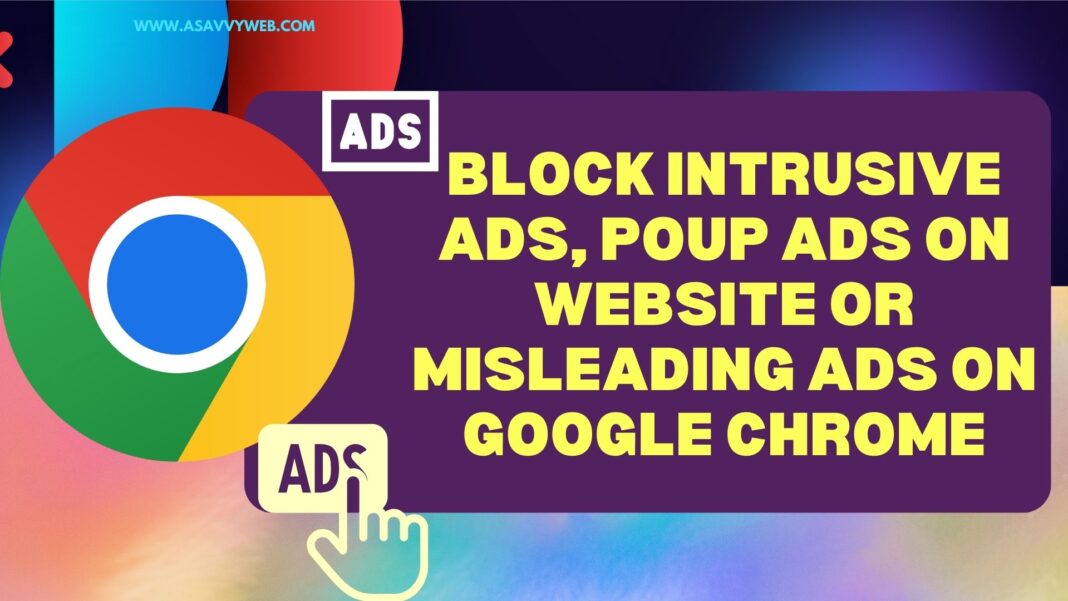On chrome browser when you visit a website and its showing too many intrusive ads or unwanted ads or misleading ads or pop up ads or redirection ads and you are wondering how to get rid of ads on google chrome browser when visiting website then with new version of google chrome browser you can easily block ads or pop up ads or intrusive ads by going to site settings on google chrome browser and block ads.
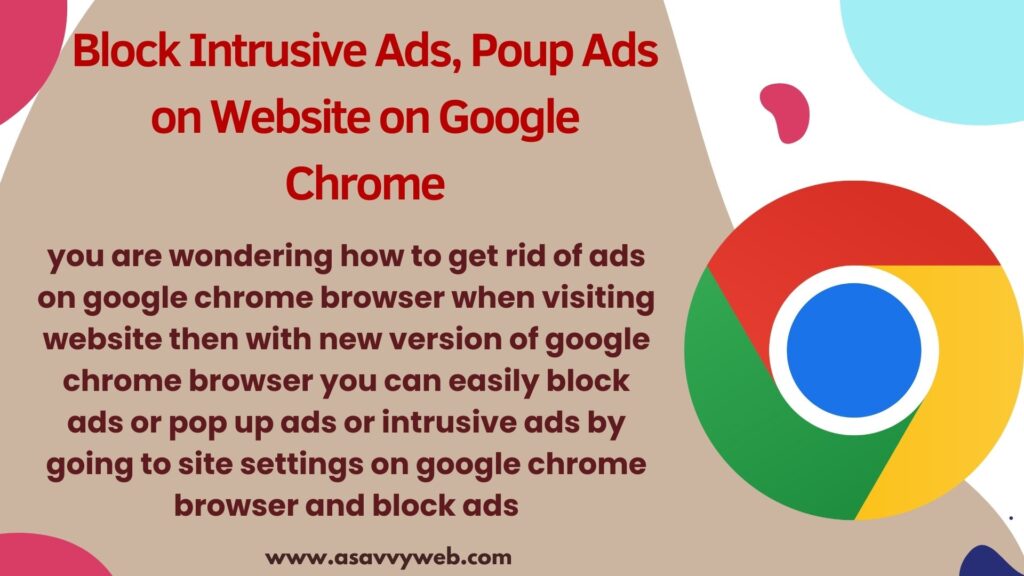
It’s very frustrating to see too many ads on a website when visiting a website and sometimes some website shows unwanted or irrelevant ads and misleads users by showing popup ads and takes users to different websites when clicking or viewing the website on chrome.
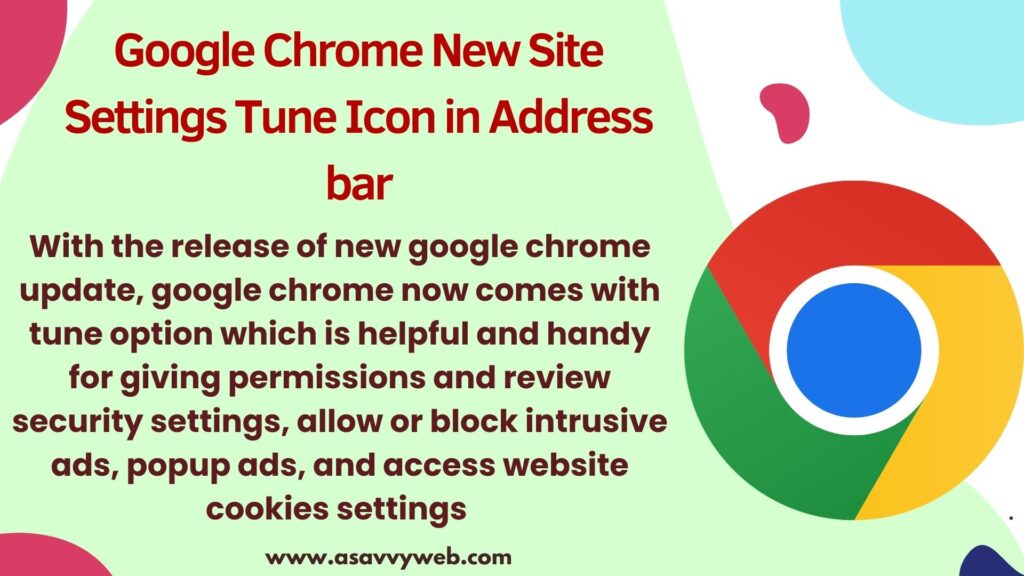
Google Chrome New Site Settings Tune Icon in Address bar
With the release of new google chrome update, google chrome now comes with tune option which is helpful and handy for giving permissions and review security settings, allow or block intrusive ads, popup ads, and access website cookies settings and microphone, camera and other settings in site settings option from chrome address bar.
Block Intrusive Ads on Google Chrome Browser
Step 1: Open chrome browser and open the website that you want to block ads from.
Step 2: Click on Site Settings (before url address of website you will see two lines (Navigation site settings) and click on it
Step 3: Now, Click on site settings
Step 4: Scroll Down and find intrusive ads and click on drop down button next to it and select Block
That’s it, this is how you block intrusive ads on google chrome browser when visiting a website and when you visit a website again after blocking intrusive ads then you will not see intrusive ads on the website.
Block PopUp Ads on Google Chrome Browser
To block pop up ads on google chrome browser from a website which is redirecting you to different websites after visiting or too many pop up ads on website then you can block pop up ads on chrome browser.
Step 1: Open google chrome browser and click on 3 lines and scroll to bottom and click on settings option
Step 2: On right side menu -> Click on Privacy and Security
Step 3: Click on Site Settings
Step 4: Click on the website that you want to block pop up ads on google chrome browser and click on it
Step 5: Scroll down and click on Drop down next to Pop-ups and redirects and select block and this will block popup ads on google chrome browser when you visit a website.
That’s it, this is how you block popup ads on google chrome browser and redirect ads when opening chrome browser or block popup ads on a particular website.
How do I get rid of intrusive ads?
To get rid of intrusive ads or pop up ads on websites on chrome browser, you need to click on tune icon in address bar of google chrome and select site settings and block intrusive ads, pop up ads, malware, redirections on chrome browser when visiting a website.
Use Ad Blockers
You can easily block ads on websites when you visit on chrome browser easily by using chrome ad blockers and once you block ads on websites using chrome ad blocker then it will not show you any ad like popup ad, intrusive ad, interstitial ad, redirections, or any ad.
Also do note that when using ad blocker few site may not function properly but its ok to use ad blocker on google chrome to block unwanted ads on website when browsing.