On your macbook pro or air if you want to increase the font size of the mac then you can easily increase font size and make text bigger on MacBook pro or air with macOS BigSur, catalina, Monterey, Ventura MacOS easily. So, let’s see in detail below.
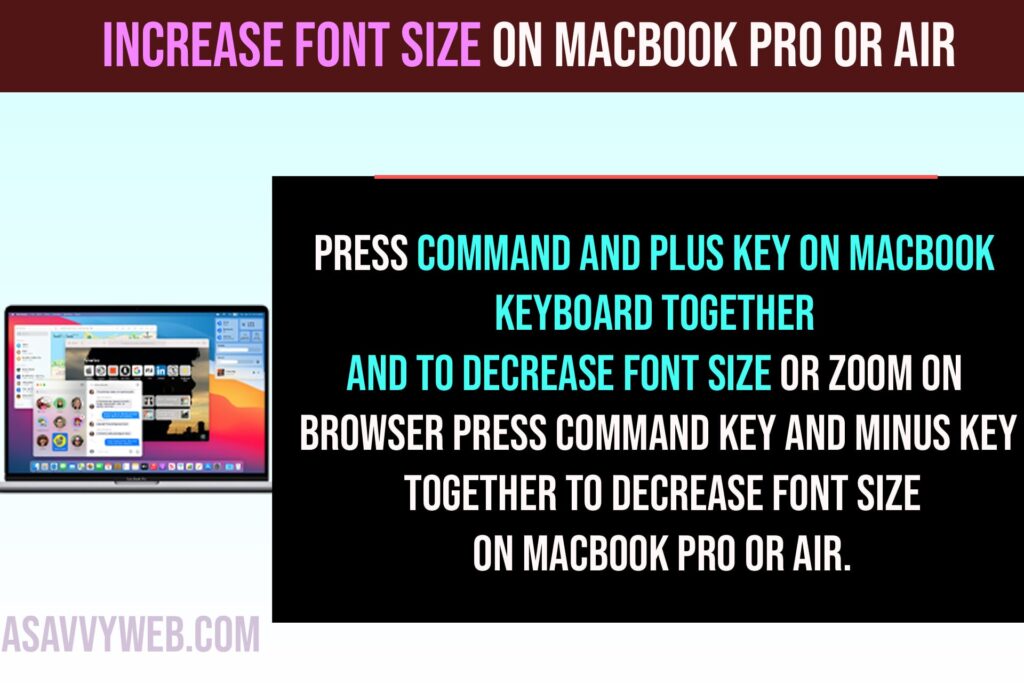
How to Increase Font Size on MacBook Pro or Air
Follow below methods to increase font size on macBook pro or air and make font size bigger or larger.
Step 1: Click on Apple logo on top and click on System Preferences
Step 2: Click on Display option
Step 3: Select Scaled option here and look at the options and select larger text, Medium, Default and More space and select any one of the option which suits you better.
Step 4: Just hover over the option and preview will be available for you on left side here and select the option and increase font size on macbook pro or air.
That;s it, this is how you increase font size on macbook pro or air on any macOS BigSur, Catalina, Monterey, Ventura etc.
Shortcut to Increase Font Size on Mac
Press command and Plus key on MacBook keyboard together and to decrease font size or zoom on browser press command key and minus key together to decrease font size on MacBook pro or air.
Increase Font Size on MacBook pro or air on Safari, Chrome or Mozilla or any other Browsers
When you are on safari browser or any other browser like chrome or Mozilla or any other browser, then you need to press command Key and Plus sign key together to increase font size of browser and to decrease font size you need to press command key and – (minus) key together to reduce font size of browser on MacBook pro or air.

