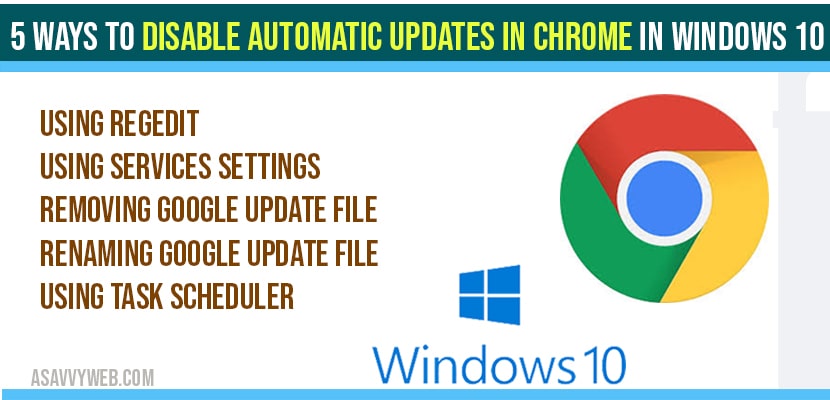In windows 10 by default chrome browser is set to automatically update when new version of chrome is released and when chrome automatically updates you may face few issues like chrome browser becoming unresponsive and chrome keeps of crashing or hanging , chrome not enough memory to open page and for security reasons as well. So, in order to turn off or disable automatic updates in chrome or prevent chrome updating and installing then you can do this by following few simple steps, lets see in detail using registry and other methods.
Disable automatic updates in chrome in windows 10
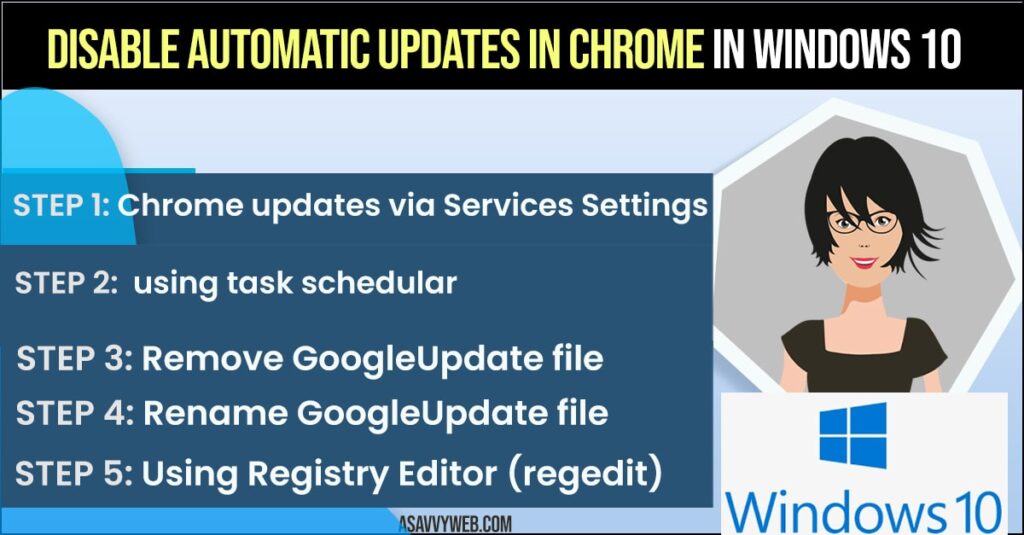
Disable chrome updates using Services Settings:
Step 1: In windows search bar type in services and open services settings.
Step 2: In services settings->on the right side pane scroll down and search for google update service(gupdatem).
Step 3: Go ahead and double click on google services (gupdatem).
Step 4: Now set start up type to disabled by using drop down menu and click on OK.
Step 5: Now select google update service (gupdate) in servies and double click on it.
Step 6: select disable and click on stop services.
Step 7: click apply and ok and exit services settings.
That’s it, this is how you turn off or disable automatic updates in chrome in windows 10 by using services settings. Once you change these settings then google chrome will not get update automatically.
Also Read: 1) How to Fix Not Enough Memory to Open this Page in Chrome Browser
2) How to Update Google Chrome on Chromebook
3) How to Fix Chromecast Not Connecting on Sony Bravia Smart tv
4) How to Reset Google Chrome to Default Settings
5) How to Fix Slow Google Chrome – Lagging / Stuck or Taking too Long to Respond
Disable chrome browser automatic updates using task schedular
Step 1: In windows search type in task schedular and run as administrator.
Step 2: in task schedular settings -> click on task schedular library.
Step 3: On the right side pane -> scroll down and locate -> google update task machine core and right click on it and select disable.
Step 4: And do the same for googleupdatetaskmachineUA and disable.
That’s it, once you disable these two options in windows task schedular then google chrome will not update automatically.
3)Remove GoogleUpdate file to disable automatic updates:
You can also remove directly removing google update file from google chrome browser and disable it, google update file is where google checks whether google chrome is uptodate or not. So by removing this file google chrome while cheking for update will get failed and will not update google chrome.
Step 1: Navingate to Local c drive -> program files
Step 2: Now open Google folder and cut googleupdate file and paste it on your desktop,
Rename GoogleUpdate file:
Step 3: navigate to google folder in C:\Program Files (x86)\Google
Step 4: Rename the file googleupdate to googleupdatedisable and press enter.
That’s it, this is one of the core method to disable chrome updates by removing googleupdate file.
4)Using Registry Editor (regedit):
Step 1: In windows search type in registry editor and open registry editor settings.
Step 2: On the left side pane expand -> HKEY_LOCAL_MACHINE
Step 3: Now expand Software folder
Step 4: Expand Policies
Step 5: Expand Google
Step 6: Now, Select Update and on the right side pane -> right click and create a new -> DWORD (32-bit) value and name it as DisableAutoUpadate.
Step 7: Now double click on newly created key DisableAutoUpadate and change the value data from 1 and set value data tp 0
Step 7: Now press ok and close registry editor settings.
That’s it, this how you turn off or disable automatic update in chrome using regedit.
If google chrome update gets updated automatically then some time your browser may become unresponsive and behave strange and even annoying behavior and keeps on slowly loading with few new releases.
There are several ways you can disable automatic updates by using regedit (registry editor), by using Microsoft configuration services, removing or renaming windows google update folder, by using task scheduler and other methods explained in detail above.