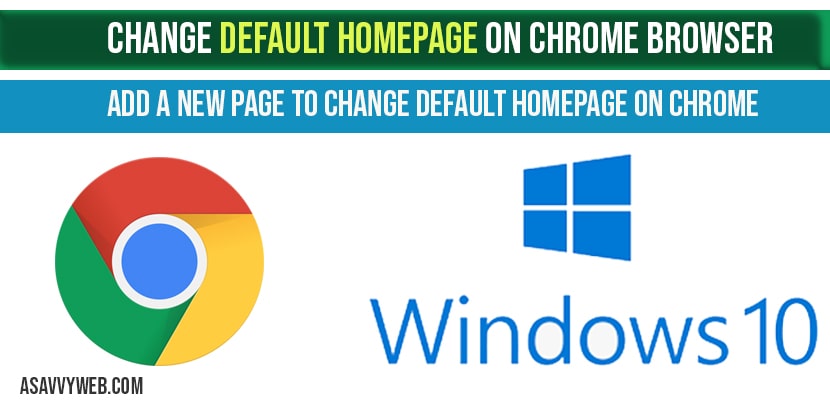if you are using chrome browser and whenever you open google chrome you want to change it to a specific website to open whenever you launch google chrome then you can change default homepage on chrome on start-up and to do that you need to change chrome settings and add a new page in order to change default homepage.
Google chrome gives you full control to customize chrome browser and you can easily setup or change default chrome homepage and by default chrome browser will show recently opened websites on chrome homepage and you can check and do more .
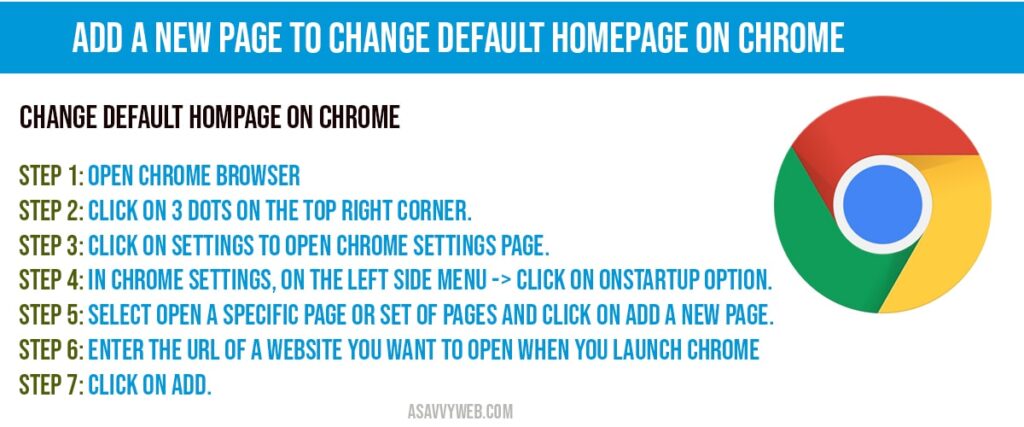
Add a New Page to Change default homepage on chrome:
Step 1: Open chrome browser
Step 2: Click on 3 dots on the top right corner.
Step 3: Click on settings to open chrome settings page.
Step 4: In chrome settings, on the left side menu -> click on onstartup option.
Step 5: Select Open a specific page or set of pages and click on Add a new page.
Step 6: Enter the URL of a website you want to open when you launch chrome
Step 7: Click on ADD.
That’s it, this is how you change default homepage on chrome.
What websites does Chrome display on homepage?
When you launch or open chrome then chrome will display website which you have previously visited websites and the order of displaying websites on chrome homepage will change according to your visit of websites. If you have visited asavvyweb.com then it will display asavvyweb website on your default homepage and in order to change you need to add a new page and set a new page to open on chrome start-up and change default homepage.
Chrome browser opening search engines websites and advertisement websites
When you open chrome and you are seeing search engines websites like yahoo search or any other ad related websites which you have never visited then this is due to your chrome browser is injected with malicious software’s and virus. You need to remove them by resetting chrome browser or by completely uninstalling and reinstalling chrome again on your laptop or computer.
Chrome default home page not changing?
If you have set to change to open a default websites by adding a new page in chrome settings and it is not opening when you launch chrome, then make sure that the url you are entering is correct when adding a default homepage on chrome and once you have added new page, you need to restart chrome browser once, just close and open chrome as it requires restart to make changes to reflect.