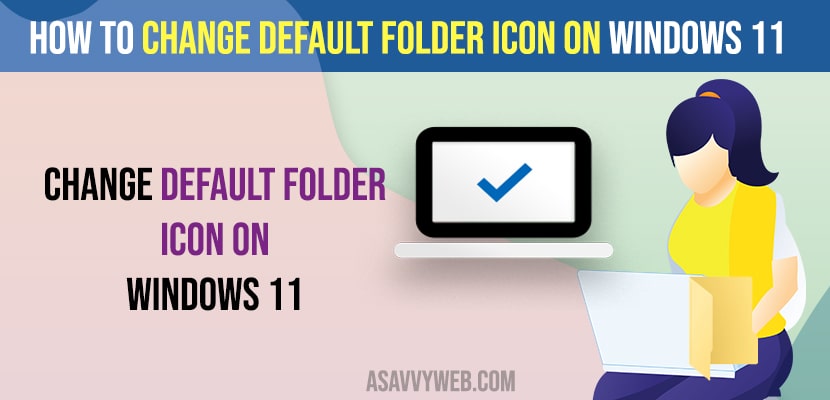- Right click on the folder that you want to change the default folder icon -> Select Properties -> Click on Customize tab -> Click on Change Folder icon -> Select icon and click on ok and apply.
- To change This PC icon on Windows 11 -> Open Windows Settings -> Click on Personalization -> Themes -> Desktop icon Settings -> Select This PC from -> Change icon and select icon and Click on OK and Apply settings.
Windows 11 or 10 comes with the default folder icon and windows folder icon can be customizable and you can keep any folder icon as you wish and download folder icon png from online and set them as windows folder icon as well and also change This PC, Recycle bin icons from default icons as well. So, let’s see in detail below.
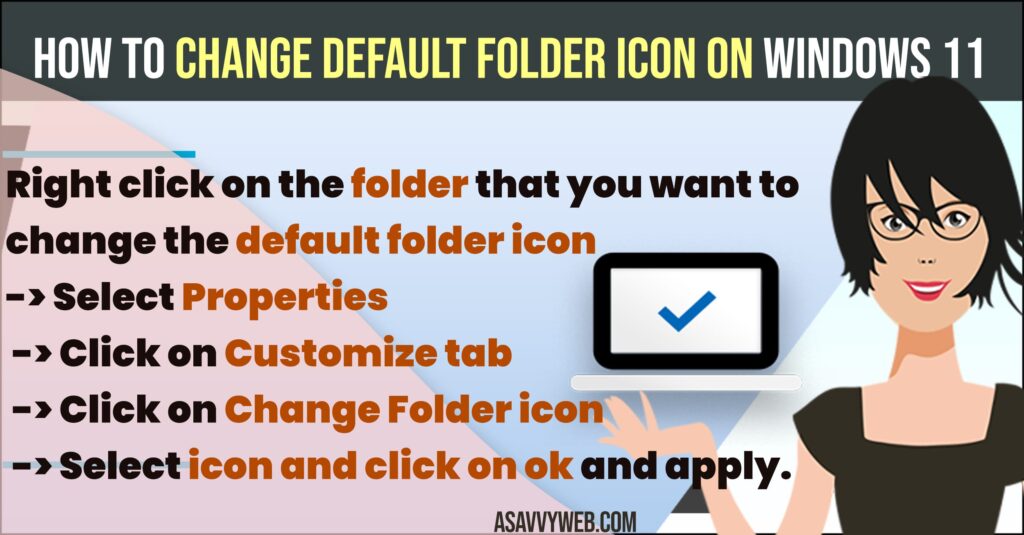
Change Default Folder Icon Windows 11
Below methods will guide you how to change folder icon windows 11 and customize folder icon and change new folder icon and change old folder icons as well.
Change Folder icon
- Click on This PC and Go to the folder that you want to change folder icon
- Right click on the folder -> Select Properties.
- Select Customize tab
- Under folder option -> Click on Change icon
- Here, you will see all available icons that you can apply to change folder icon.
- Select the folder icon that you want to change and click on OK and Apply.
That’s it, this is how you change folder icon on your windows 11 or 10 computer easily and customize windows folder icon.
Also Read:
1) Change the Default Media Player in Windows 11
2) How to Change Steam Game Download Location on Windows 11 or 10
3) How to Change User Folder Name Windows 11
4) How to Change the Default Photo Viewer in Windows 11
5) How to Change Taskbar Size on Windows 11 or 10 Computer
Restore Folder icon on windows 11
If you have changed the folder icon on Windows 11 computer and you want to change the folder icon back to default then you can restore to default as well.
- Right click on the folder that you want to restore the folder icon to default.
- Click on Properties
- Click on Customize tab on top
- Click on the Change icon and click on Restore to default.
- Click on ok and Apply changes
That’s it, this is how you restore the default icon on a windows 11 computer.
How to Change Folder icon to Picture
If you want change default folder icon with picture then you need to download folder icon images online for free and apply them when changing folder icon on windows 11 computer.
- Right click on folder that you to change folder icon to picture
- Select Properties -> Click on Customize tab.
- Click on Change folder icon and click on browse next to look for icons in this file and locate the png image.
- Select the PNG image and click on apply and ok.
That’s it, this is how you change folder icon to picture on windows 11 computer or windows 10 pc or laptop.
Change Default icons for This PC and Recycle Bin
- Click on Start Menu on windows taskbar and go to settings
- Click on Personalization
- Scroll down and click on Themes
- Scroll down and under related settings -> Click on Desktop icon settings
- Select This PC and click on Change icon and select the icon that you want to change from the list of available icons
- Once you select the icon then click on Apply and ok.
- If you want to change icon for recycle bin -> Select Recycle bin here -> Click on change icon and then select new recycle bin icon and apply and ok.
That;s it, this is how you change default This PC icon, Recycle Bin icon, Network icon and other apps to different icon.
Can i change Default folder icons on windows 11 Computer
Yes! You can change default folder icons on windows 11 computer to any icon and also change default folder icons with png images or svg and other icons as well.
Can i Change Default folder icon with PNG
Yes! You can change default folder icons with PNG, but you need to first download the png image on your windows computer and locate the png file when changing folder icon on windows 11 computer.