- To Enable Pro Motion Refresh rate 120 hz -> You need to turn off limit refresh rate -> Go to Settings -> Accessibility -> Motion -> turn off limit refresh rate option.
- To change refresh rate from 60 hz to 120hz then you need to disable limit refresh rate and to change motion refresh rate to 60hz then turn on and enable refresh rate.
- Enable and Disable 120hz Pro Motion Refresh Rate on iPhone 14 Pro Max
- Enable or Turn on Motion Refresh Rate iPhone 14 Pro or 14 Pro Max
- Disable or Turn OFF Motion Refresh Rate on iPhone 14 Pro or 14 Pro Max
- How to Limit Frame Frequency from 60Hz to 120Hz on iPhone 14 Pro or 14 Pro Max
- Change Refresh Rate from 120Hz to 60Hz
You can limit motion refresh rate on your iphone 14 pro or pro max from 60hz to 120hz and change motion refresh rate and limit frame rate easily from 60hz to 120hz whenever you want on your iphone 14 Pro or 14 Pro Max. So, let’s see in detail.
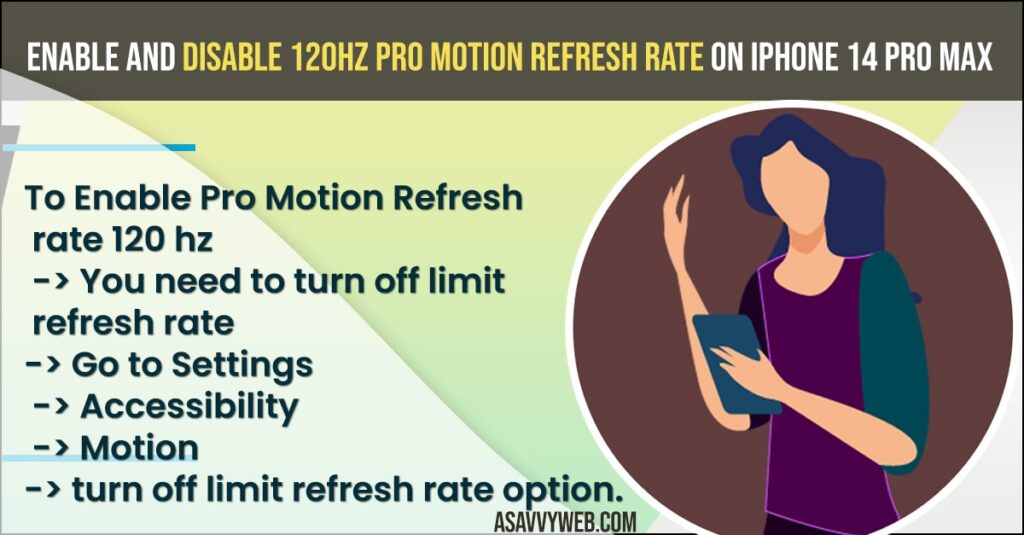
When you change motion refresh rate then the iphone screen will refresh for 60hz and 120hz as per limit rate settings and the screen display will be more visible and fast scrolling when using iphone 14 pro or Pro max mobile.
Enable and Disable 120hz Pro Motion Refresh Rate on iPhone 14 Pro Max
Below steps will help you turn off and turn on motion refresh rate and increase and decrease motion refresh rate from 60hz to 120hz.
Enable or Turn on Motion Refresh Rate iPhone 14 Pro or 14 Pro Max
- Open Settings on iPhone 14 Pro pr 14 Pro Max
- Now, tap on Accessibility
- Tap on Motion
- Toggle the button next to Limit Refresh Rate or change refresh rate and turn on this option.
- When you turn on the limit refresh rate then it will use 60 hz of refresh rate on iPhone 14 pro or pro Max.
That’s it. This is how you enable 120Hz Motion refresh rate on iPhone 14 Pro or iPhone 14 Pro Max.
Also Read:
1) Fix Any Unable to Activate iPhone 14 Pro or Pro Max or iPhone 14 Activation Error
2) How to Show and Hide Notifications Preview on iPhone 14 pro or Max on Lock Screen
3) iPhone 14 Pro will Not Sleep When Pressing Power Button
4) Turn on or Turn off Always on Display on iPhone 14 Pro or Max
5) How to Fix All iPhone 14, 14 Pro and Pro Max Bugs and Fixes
Disable or Turn OFF Motion Refresh Rate on iPhone 14 Pro or 14 Pro Max
- Launch Settings
- Tap on Accessibility
- Scroll down and tap on Motion
- Now, disable or turn off limit frame rate by toggling the button next to it.
- Once you turn off then iphone 14 pro or 14 Pro max will use 120Hz refresh rate.
That’s it, this is how you limit refresh rate and set frame frame refresh rate from to 120Hz on iPhone 14 Pro or iPhone 14 Pro Max.
How to Limit Frame Frequency from 60Hz to 120Hz on iPhone 14 Pro or 14 Pro Max
You need to turn off the limit frame rate frequency in accessibility -> motion settings and turn off to change frame rate frequency on iphone 14 pro or Max.
Change Refresh Rate from 120Hz to 60Hz
Go to settings -> Accessibility -> Motion -> Turn on Limit Frame rate and iphone 14 pro or Max will use 60hz frame rate frequency.
FAQ
Open Settings -> Tap on Accessibility -> Motion -> Turn off limit rate frequency option here and iphone 14 pro or max will use 120 hz refresh rate.
Yes! iPhone 14 Pro and 14 Pro Max have motion refresh rate of 60hz and 120hz screen refresh rate and you can limit this to 60hz to 120hz as well.

