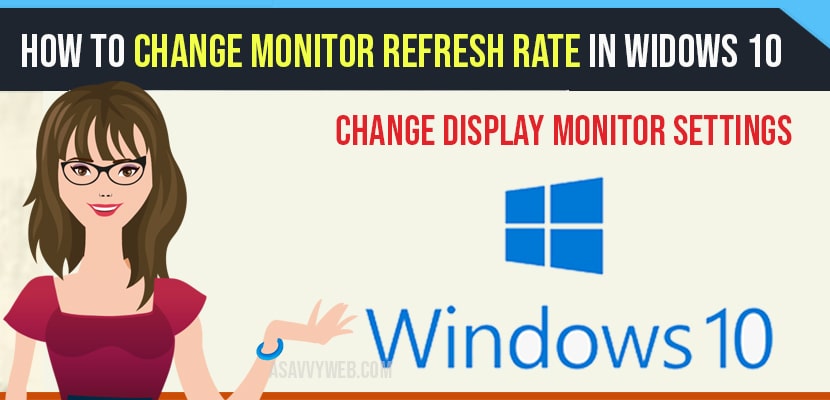- To change monitor refresh rate in windows 10 -> Right click on desktop -> Display Settings -> Advanced display settings -> Display adaptor property settings -> monitor tab -> change settings to 65Hz or 75Hz as per your monitor screen.
On your windows 10 computer if you want to change monitor refresh rate then you can easily change refresh rate of your windows 10 monitor (Hz), lets see in detail how to change monitor refresh rate and you check more settings of display monitor settings here.
What is Monitor Refresh rata in windows 10?
Monitor or display refresh rate is the number of times the image of screen gets refreshed for eg; 60hz display monitor settings will refresh your monitor and update it for every 60 times seconds.
Use of Display Monitor refresh rate in windows 10?
Monitor or display refresh rate controls how smoothly motion appears on your screen.
How to change monitor refresh rate
Step 1: Right click on the blank desktop area -> Select Display settings.
Step 2: Scroll down and select -> Click on Advanced display settings.
Step 3: In Advanced display settings -> Click on Display Adaptor properties for Display 1.
Step 4: Now, select monitor tab.
Step 5: In screen refresh rate settings -> Click on the drop down arrow and select different refresh rate here according to your monitor.
Step 6: Once you set the changes and change monitor refresh rate -> click ok and Apply and close all settings.
That’s it, this is how you change display monitor refresh rate in windows 10.
Also Read: 1) Windows 10 Black Screen on Startup Fix
2) How to fix can’t adjust brightness on windows 10?
3) Battery icon missing from taskbar windows 10
4) How to Change Windows 10 Lock Screen Configuration
5) How to speed up windows 10 laptop or Computer
Best Monitor Refresh Rate Gaming in windows 10
If you are game lover and playing lot of fast moving action games then you need to set your display monitor refresh settings to 65Hz or 75Hz depending on the game you are playing and if it is a gaming monitor then you need to use 145Hz.