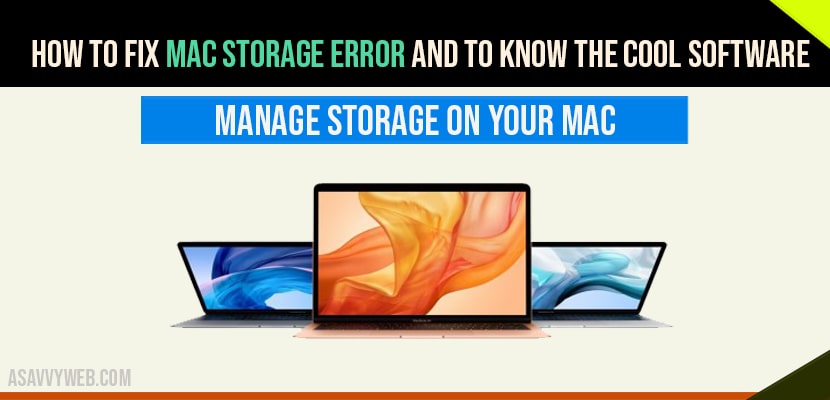Manage Storage on Your Mac
Step 1: Tap on the Apple logo.
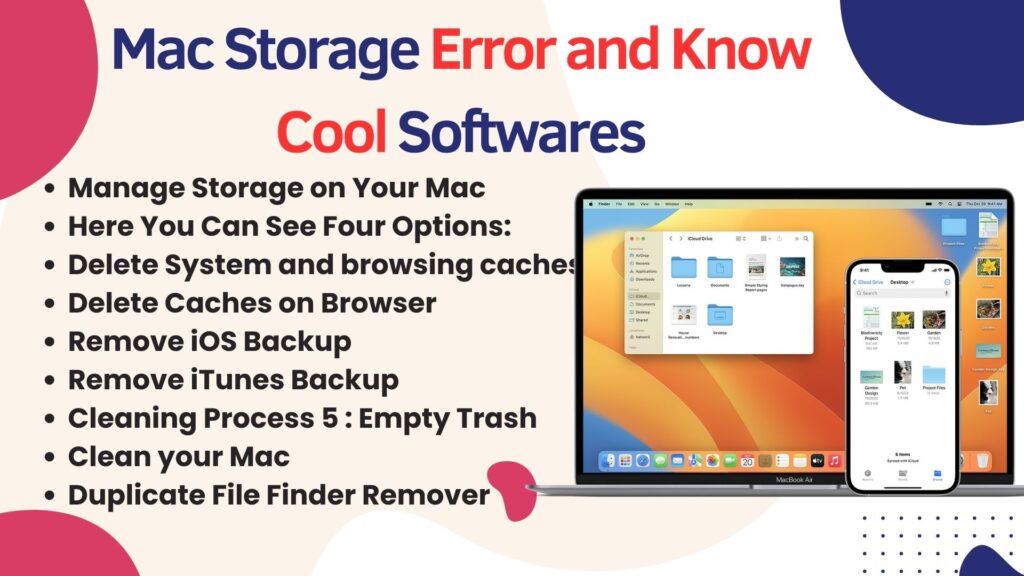
Step 2: Then select About This Mac.
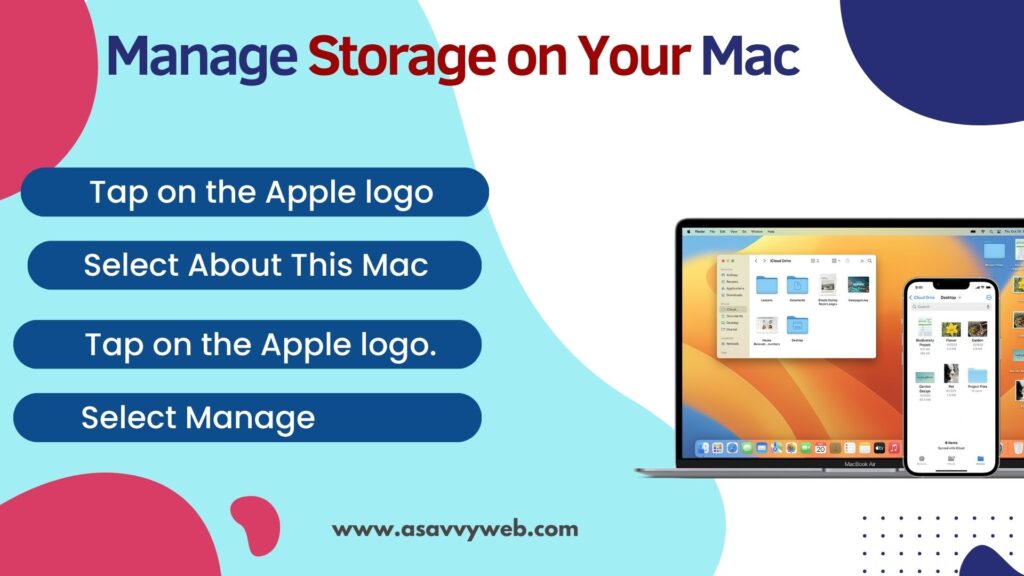
Step 3: Select Storage option.
Step 4: Select Manage.
Here you can see four options,
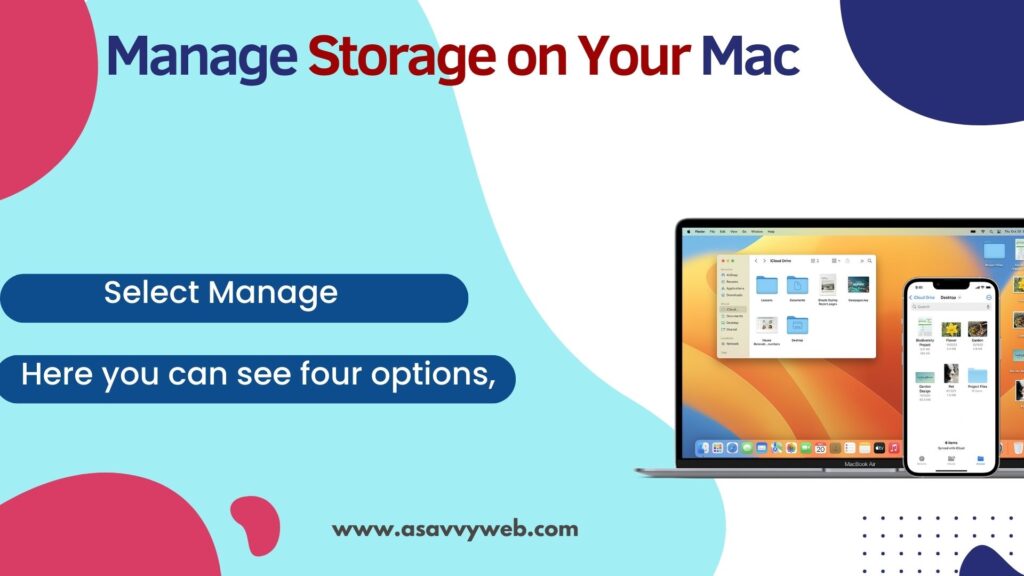
Here You Can See Four Options:
# Story in iCloud which helps you to move all your files data to the iCloud Drive.
But you have to buy storage if needed.
# Next is Optimise Storage. When you click on Optimise Storage. This will Straight away erase all the watched iTunes Movies TV programs etc.
# When you turn on Empty Trash Automatically it will delete all the trash which is older than thirty days.
# Finally you have a option that has Reduced Clutter. This will help you to find and list all the files that are no longer in use. So you can delete it easily. If you don’t have enough space then try to follow other method.
Delete System and browsing caches
Every time when we browse something or create things. Caches will be added to the system or the browser. So deleting it will help you to free some space on your Mac. Let us see how to do it.
First, Let us see how to delete the system cache. For that.
- Launch Finder. Then tap on Go.
- Then press and hold the option key.
- And select Library.
- Then open Caches Folder.
- And select a Folder.
- So you could see the Caches here.
- Select all.
- And move this file to Trash.
- So repeat this process to each and every folder on the Caches area.
But remember not to delete the folder itself. You just want to delete the file.
Delete Caches on Browser
- Launch Chrome.
- Then press and hold the command+Y key. So that it will open the History’s area.
- Tap on the clear browsing data.
- Now you could see the option been selected.Then you can choose according to your needs
- Now just tap on All Time.
- Then select Clear data.
- So this will clear the History , caches, cookies in browser.
- This is the same process for Safari as well.
Remove iOS Backup
Basically many of us use iTunes to backup iOS device. If you are doing the same thing then follow this method to clear the backup from iTunes on Mac.
- Launch Finder on your Mac.
- Then tap on Go.
- Then select go to folder.
- Then type in the Command and tap on Go. So this will take you to the backup of your iOS device. Just check the backups.
- And delete the unwanted back up on your backup folder
- For deleting just drag and drop the files in the Trash.
- And it will delete the backups of your Mac.
Remove iTunes Backup
If you are having any iTunes backups. Let us delete it also. So it will free up some space on the Mac. So to do that.
- Launch Finder.
- Tap on Go.
- Then select Go to Folder.
- Type in this command and Tap on Go.
- This will take you to the iTunes Library.
- Check the older version of the backup.
- And delete it by moving the file to the Trash.
Cleaning Process 5 : Empty Trash
After deleting all the files. We are going to Empty Trash Finally. To do that.
- Launch Trash.
- Then select Empty.
- And tap on Empty Trash. So this will remove all the files.
- That have been stored in the Trash.
So these methods will help you to clean your Mac, And Empty storage on Mac.
Clean your Mac
Software to Clean your mac automatically that has three in mac . This software will help you to delete and the clean B files in the Mac and also will manage stories on him back it has a paid version and also an free version we can also use trial path offer then after using a child you can go to the paid version .
Duplicate File Finder Remover
Duplicate file finder remover app will help you to find the duplicate files on your Mac and it will list the files it can view the files and delete it immediately .
- Launch the app store .
- Then search the duplicate file finder .
- And you could see this app.
- So you have a paid version and also free version.
- So, you can select according to your need.