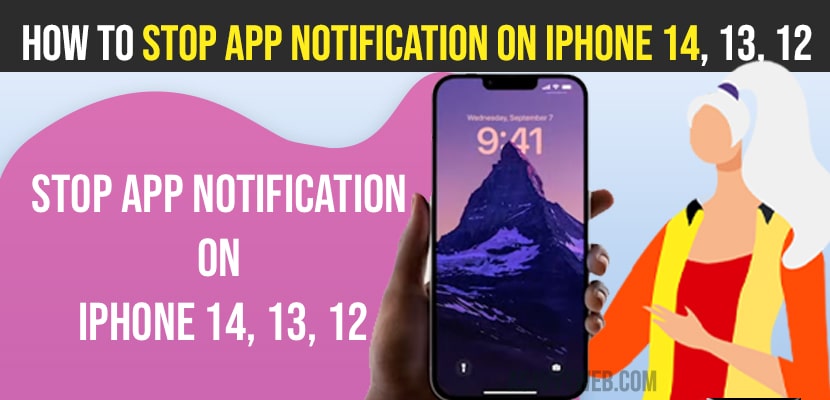If you are getting app installed notifications on iPhone from a particular app in the notification center of your iPhone then you can manage notification settings and prevent app installation notifications on iPhone for particular app that you receive notification from. So, let’s see in detail below.
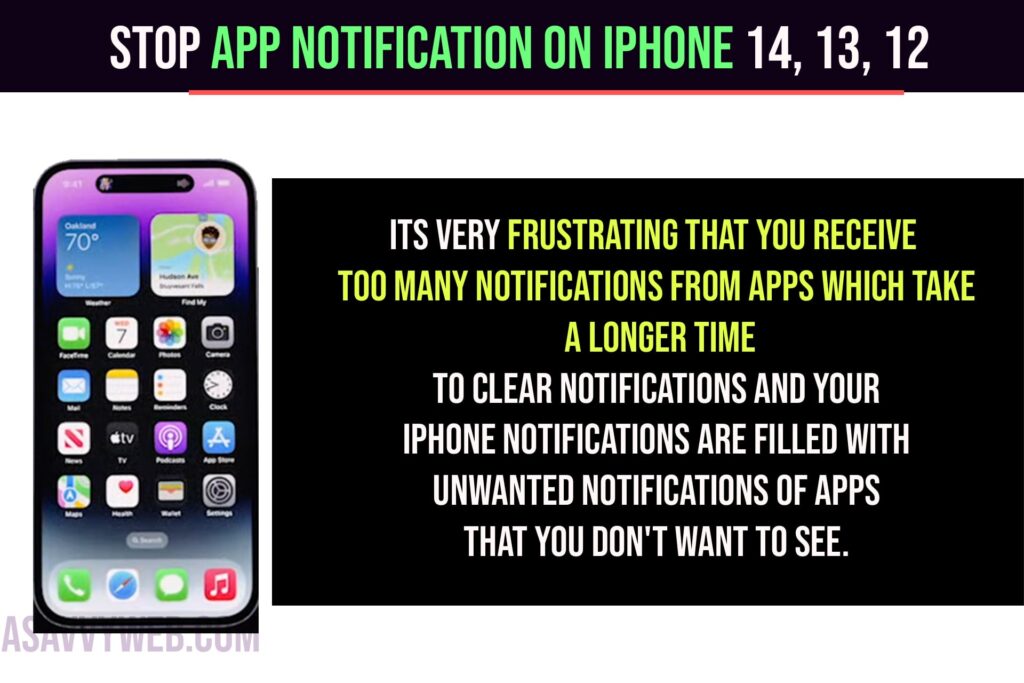
It’s very frustrating that you receive too many notifications from apps which take a longer time to clear notifications and your iPhone notifications are filled with unwanted notifications of apps that you don’t want to see.
Stop App Installation Notification
There are two ways that you can mute app notifications on iPhone 14, 13, 12 or any other iPhone then you can easily disable and turn off app notifications for particular apps.
Using Control Center
Step 1: Swipe from top to bottom and access notifications
Step 2: Simply Swipe from left to right on App notification and you will see option Manage.
Step 3: Tap on Manage and it will give you access to manage notification for that app
Step 4: Tap on turn off and tap on turn off all notifications from the app and confirm and if you want you can configure app notifications as well in notification settings.
That’s it, this is how you turn off app notifications on iPhone 14, 13, 12 and get rid of all unwanted and frustrated app notifications on iPhone.
Using Settings App
Step 1: Open Settings app and Tap on Notifications
Step 2: Under Notification Style you will see all installed apps and app notification styles.
Step 3: Select the App that you want to turn off app notifications and tap on it
Step 4: Toggle the option -> Allow Notifications and turn it off.
Once you turn off allow notifications for apps, then you won’t receive any notification from that app and this is how you turn off app notifications on your iPhone for individual apps and avoid too many notifications from apps that you have installed and if you want you can configure notifications as well in notification settings.
How to Clear All Notifications on iPhone
iPhone gives the ability to clear all notifications on iPhone in one tap and you need to simply swipe from top to bottom and access notifications and simply tap on cross symbol on top of app notification and then tap on clear all to clear all app notifications at once and this will clear all app notifications on iPhone from particular app.
Can i turn off App Notifications on iPhone
Yes! You can go to settings and notifications and select the app and turn off allow notifications from the app that you don’t want to receive notifications and turn off app notifications and customize app notifications for particular app as well.