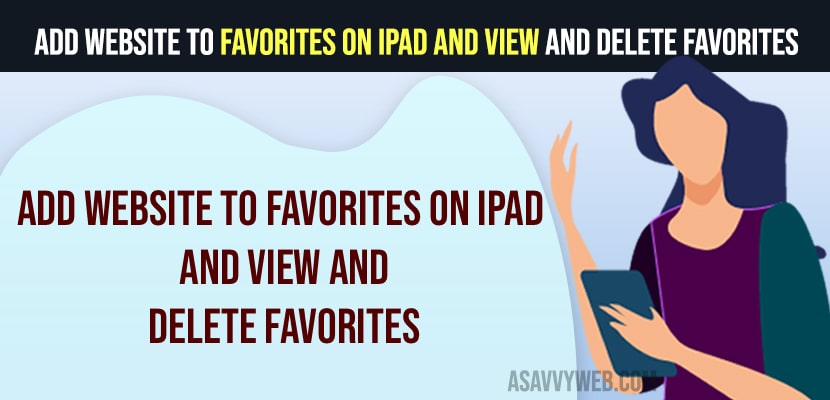On your iPad when you browse websites on iPad using safari browser and you want to add particular website that you like and want to visit again and wondering how to bookmark and add website to favorites list then here is the guide for you and you need to just follow these simple steps and add website to favorites on your iPad safari browser and add it to your reading list. So, let’s dive in deeper.
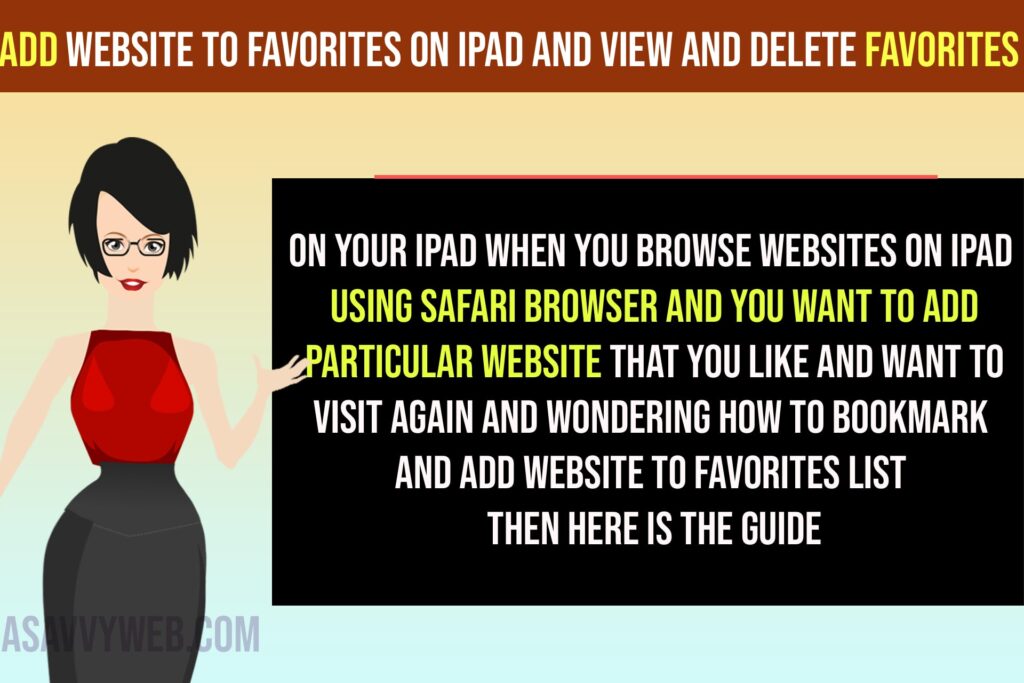
Add Website to Favorites on iPad
Follow exactly below steps and add websites to favorites on iPad and bookmark websites on iPad.
Step 1: Open iPad and open safari browser
Step 2: Browse the website and visit the website that you want it to your favorites on iPad.
Step 3: Tap on Share button on top right corner and a menu will pop up.
Step 4: Tap on Add to favorites and the website
Step 5: Name the website here that you want to add it to favorites on iPad and name it/
Step 6: Tap on Save and the website will be added to your favorites list on your ipad.
Once you add a website to favorites on your iPad then you will be able to access the added website to favorites easily when you click on plus tab and open new tab on safari.
How to View Favorites on iPad
To view favorites on iPad, first you need to add websites to favorites list on iPad on safari browser and access and view favorites.
Step 1: Open safari browser on ipad
Step 2: Tap on Reading icon on top left menu bar.
Step 3: From left side pane -> you will see a pop up showing favorites option.
Step 4: Tap on Favorites to view your favorites websites that you have added to your favorites list.
Remove or Delete Favorites or Bookmarks on iPad
Step 1: Open safari browser on ipad
Step 2: Tap on reading icon on top of safari browser menu
Step 3: Tap on Favorites
Step 4: Tap on Edit icon on bottom to edit or remove or delete favorites from iPad safari browser.
Step 5: Now, just swipe left and Tap on Delete and remove or delete favorites or bookmarks from ipad favorites list on ipad from safari browser.
Thats it, this is how you add bookmark and website or webpage to favorites list and remove or edit or delete favorites or bookmarks from ipad safari browser.