- To fix internal error the requested app extension could not be found you need to update your iphone to latest version and force restart
- Check if the music app is installed on your iPhone if not install music app.
All of sudden Many iPhone users have been reporting that when they try to pick a song on Alarm they get an Internal error and this is an alert message they are receiving when they try to pick a song or it is to be a music app from apple store to be installed on their phone which is triggering mediaPickController and throwing an error message internal error requested app extension could not found on their iPhone from clock app. Follow the following solutions to fix this issue.
Fix Internal Error the requested App Extension could not be found on iPhone
Follow below methods to fix internal error when you pick a song to set alarm song
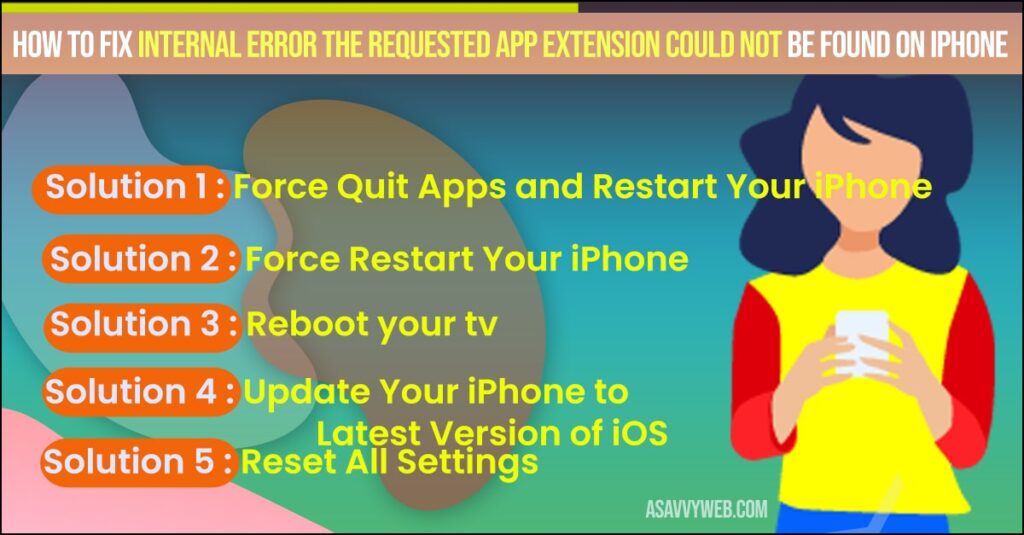
Solution 1 :-Force Quit Apps and Restart Your iPhone
If You are using iPhone 8 Plus and earlier models, double press the Home Button to get the closed apps. Then swipe up the app’s preview to close.
If you are using iPhone X and later models, swipe up the screen from bottom to center. Then swipe up the app’s preview to close.
Step 1:Restart your iPhone ->, Open Settings app.
Step 2: Scroll down & tap on General.
Step 3: Now, scroll down and tap Shutdown.
Step 4: Turn off your iPhone by dragging the Slide to Power off Slider to the right side. Once you turn it off, wait for a few seconds and turn it back on.
Solution 2 :- Force Restart Your iPhone
For iPhone 8, 10, 11 and 12 series an iPhone is a second generation.
Step 1: Press and release the Volume up button.
Step 2: Next press and release the Volume down button.
Step 3: Lastly, press and hold the side button, until you see the Apple logo appears.
For iPhone 7 and 7 plus
Press and hold the Sleep or Wake Button and Volume down Button at the same time, until the Apple logo appears.
For iPhone 6s plus and earlier models
Press and hold the Home Button and slider power button at the same time, until you getting the Apple logo on your iPhone screen.
Solution 3 :- Update Your iPhone to Latest Version of iOS
Step 1: You need to connect your iPhone to Wi-Fi -> Open Settings app on your iPhone.
Step 2: Tap on General.
Step 3: Tap on Software Update.
Step 4: If iOS Update is available, tap Download and install.
Also Read: 1) How to fix WhatsApp says Couldn’t Download Image Try Again Error on iPhone.
2) Error “Share My Location Unavailable – Unable To Connect To Server on iOS 14.5.1
3) How to fix Youtube Not working on iPhone or iPad (error loading tap to retry)
4) Error “can’t download the photo” app from iCloud iPhone
5) How to fix Unable to Join Network on iPhone ios 14
Solution 4 :- Reset All Settings
Resetting the all Settings will reset your all Customized settings to default settings.but no data or media will be deleted.
Step 1: To do this, open the Settings app.
Step 2: Find and tap on General.
Step 3: Now scroll down to bottom and tap on Reset.
Step 4: Here tap on Reset All Settings.
Step 5: Next enter the Passcode of your iPhone and In the pop-up window, tap Reset All Settings to confirm this process.
By performing all methods you can easily fix internal error the requested app extension could not be found error successfully on your iPhone and you wont get any alert or error message when you pick your song when you set alarm clock.

