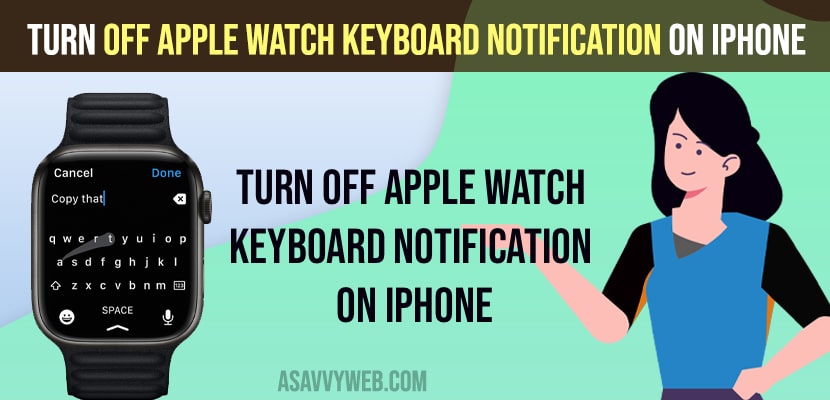- Open Settings on iPhone -> Notifications -> Tap on Watch Keyboard notifications -> Allow notifications.
- Once you disable apple watch keyboard notifications on iPhone then you will not get keyboard notification settings on iPhone when using keyboard on apple watch.
On your iPhone, if you are getting keyboard notifications popping up saying apple watch keyboard input enter text on your apple watch using your iOS keyboard notification when you use keyboard or send text message or just trying to enter password etc on your apple watch then you can disable keyboard notifications on iphone easily. So, let’s see in detail below.
Turn Off Apple Watch Keyboard Notification on iPhone
Follow Below guide to turn off keyboard notification on iPhone and get rid of Apple watch keyboard notification keeps popping up on iphone easily.
- Grab your iPhone -> Open settings
- Tap on Notifications
- Scroll down and under notification style -> Tap on Apple Watch Keyboard
- Tap on Allow notifications and toggle the button next to it and turn off allow notifications for the Apple watch keyboard.
Once you turn off apple watch keyboard notifications then grab your apple watch and try to use keyboard and you will not receive any apple watch keyboard notifications on iPhone.
Also Read:
1) Apple Watch Ultra Close Background Apps
2) Turn ON and Turn OFF Compass on Apple Watch Ultra
3) Too Many Passcode Attempts Reset Apple Watch and Pair Again
4) How to Change Apple Watch 7 Clock Face
5) How to Disconnect and Unpair Apple Watch from iPhone
Why Am i Getting Apple Watch Keyboard Notifications
If you have enabled and allowed notifications on your Apple iPhone then you will receive Apple watch keyboard notifications that keep popping up on your iPhone and to get rid of apple watch keyboard notifications then you need to turn off apple watch keyboard notifications.
How to Enable Apple Watch Keyboard Notification
- Open settings -> Tap on Notifications.
- Scroll down and tap on apple watch keyboard
- Enable Allow notifications and turn on.
Once you enable apple watch keyboard notification then you will receive apple watch keyboard notifications.
FAQ
Turn off allow notifications on your iphone under apple watch keyboard notification settings and disable allow notifications.
To get rid of Apple Watch keyboard Notification, you need to disable Apple Watch keyboard notifications settings.