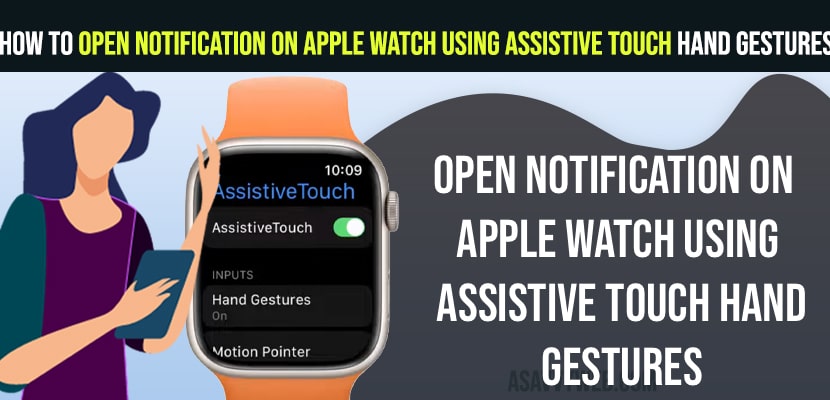On Apple Watch Assistive touch hand gesture is a great features which helps disability people to access and navigate using hand gestures and do complex things on apple watch and on apple watch to use hand gesture you need to enable and turn on apple watch assistive touch and start using hand gestures on apple watch.
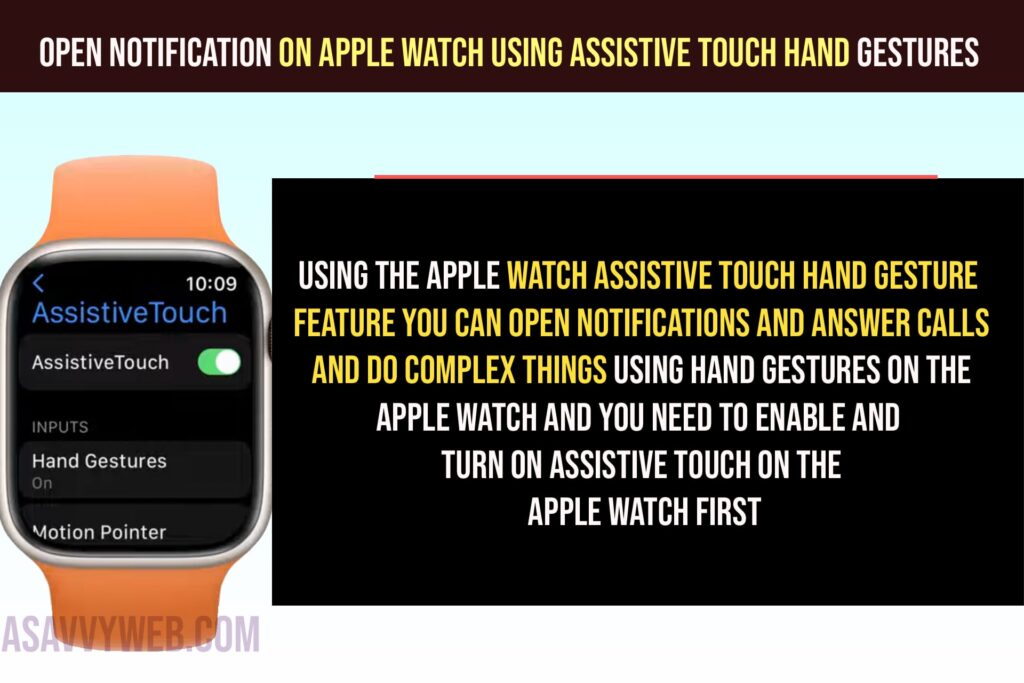
How to Open Notification on Apple Watch Using Assistive touch Hand gestures
Using the Apple watch assistive touch hand gesture feature you can open notifications and answer calls and do complex things using hand gestures on the apple watch and you need to enable and turn on assistive touch on the apple watch first.
To open notifications on apple watch and read notifications using assistive touch hand gestures follow below steps.
Step 1: Raise your arm to wake up apple watch screen and blue ring will appear on sides of your apple watch
Step 2: Double Clench your fist to activate Assistive touch hand gestures and assistive touch is selected
Step 3: Double clench your fist to open the action menu and it will appear on your apple watch.
Step 4: Pinch your pointing finger to thumb to move forward.
Step 5: Select System menu and clench your fist and notification icon will be selected (indicating blue line around notification icon).
Step 6: Clench your fist to open the notification center and you will be able to see your apple watch notifications.
Step 7: Move forward and backward pinching your pointing finger once and twice to move backward and clench your fist to open and clear all notifications on apple watch using assistive touch hand gestures.
That’s it, this is how you open notifications on the apple watch using assistive touch hand gestures.
Clear All Notifications on Apple Watch Using Assistive Touch Hand Gestures
Step 1: Raise your arm and wake up the apple watch and double clench your fist to select Assistive touch.
Step 2: Double clench your fist to open Action Menu on Apple Watch using assistive touch hand gestures.
Step 3: Tap your pointing finger to thumb once and move forwarded and select System
Step 4: After selecting System -> Clench your fist to open notification.
Step 5: Point your finger to thumb once and select Clear All and Clench your finger to clear all notifications on Apple watch using assistive touch hand gestures.
That’s it, this is how you clear all notifications on Apple watch using assistive touch hand gestures.
Can i Open and Read Notifications on Apple Watch Using Hand Gestures
Yes! You can open notifications and read notifications by pointing your finger thumb by selecting notification and read notification messages on apple watch and select clear all and clench your fist to clear all notifications on apple watch using assistive touch hand gesture feature.