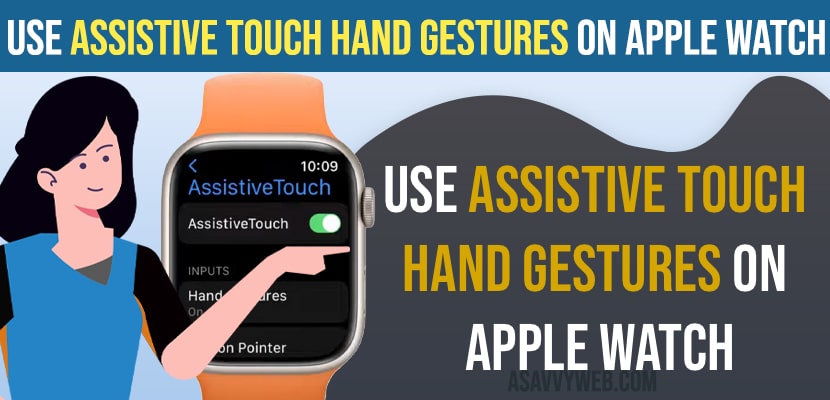You can use hand gestures on an Apple watch and If you want to use hand gestures you need to enable assistive touch on Apple watch using apple watch settings on iPhone watch app and using apple watch settings and use hand gestures on apple watch.
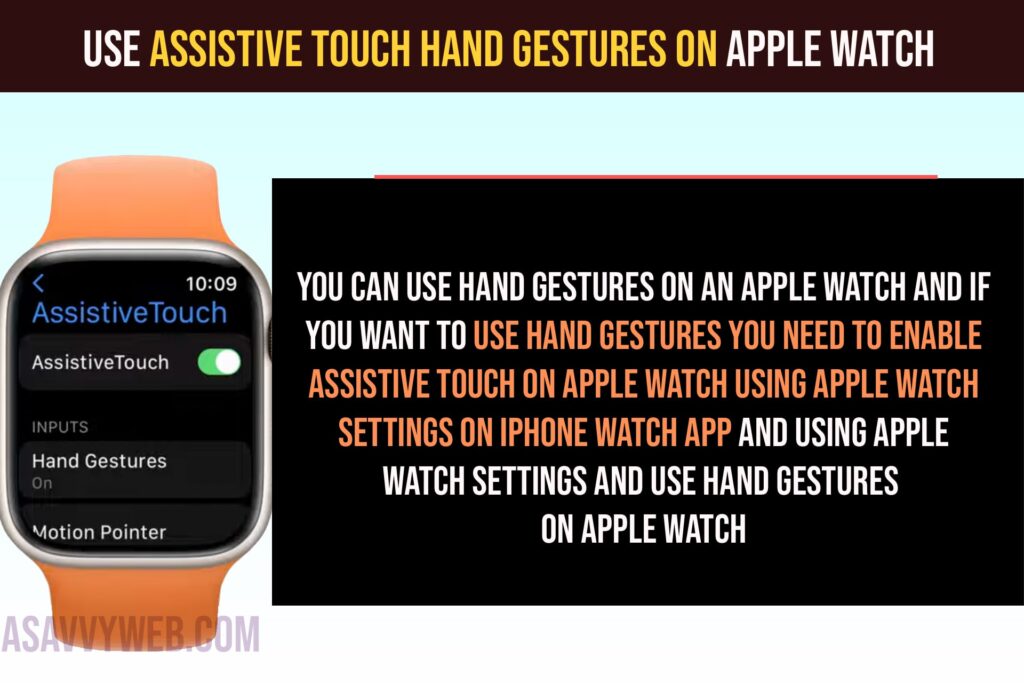
There are 4 types of Hand gestures that you can perform on Apple watch by default after enabling assistive touch on apple watch.
Hand Gestures that you can use on Apple Watch
There are 4 types of Hand gestures that you can use by default on your Apple watch
- Pinch
- Double Pinch
- Clench
- Double Clench
Each of these 4 gestures on the Apple Watch does the most useful things that you can use on Apple watch.
Use Hand Gestures on Apple Watch
Below gestures will help you perform more complex options using digital crown button and quick action settings on Apple Watch using gestures.
How to Wake Apple Watch Using Assistive Touch Hand Gestures
You need to raise your arm to wake the apple watch and you will see a blue ring around your screen which means assistive touch on apple watch is enabled and ready to use.
Pinch Hand Gesture on Apple Watch
Using pinch hand gesture – move your pointer finger to your thumb and pinch it to move to the next item on your Apple watch screen.
Double Pinch Hand Gesture on Apple Watch
Move your pointing finger to thumb and pinch double time or tap double time to go back to one item on the apple watch screen.
Clench Hand Gesture on Apple Watch
Clench your fist to select the item on your apple watch.
Double Clench Hand Gesture
Double Clinch your fist to activate Assistive touch and to open the action menu on Apple watch and use assistive touch using hand gestures on your Apple Watch.
Once you enable assistive touch hand gestures on Apple Watch then you will be able to use assistive touch hand gestures by pinching once to move forward and pinch double time to move backwards and clench fist to select and double fist to activate assistive touch.
How to Answer Call using Assistive Touch
Pinch your painting finger once and double clench your fingers to answer calls on the apple watch using assistive touch hand gestures.
Fix Assistive touch hand gestures not working
If your assistive touch hand gestures are not working then you need to enable assistive touch on apple watch and turn it on using apple watch settings or using apple watch and then start using assistive touch hand gestures on apple watch and if you are still having issue using assistive touch hand gestures then you need to reset assistive touch settings and disconnect and reconnect apple watch to your iPhone and start using assistive touch hand gestures on apple watch.