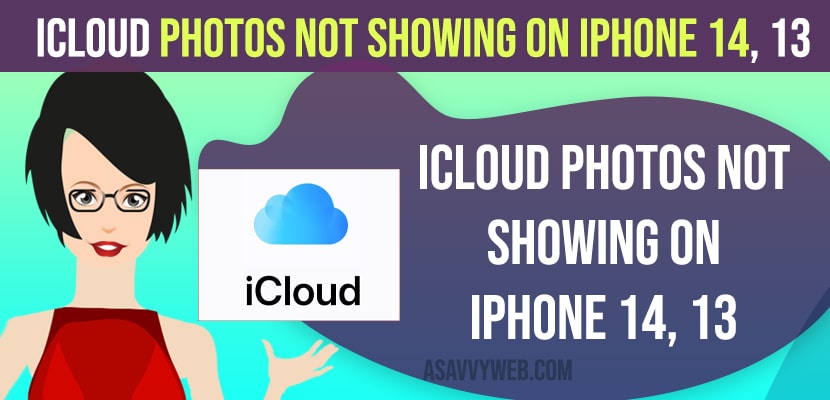- Why are My iCloud Albums Not Showing on My iPhone?
- iCloud photos not showing on iphone
- Check wifi Internet Connection
- Turn on iCloud and Sync Photos
- Force Restart
- iCloud Storage Issue
- Turn off Low Power Mode
- Turn on Shared Albums
- Update iPhone to Latest iOS version
- Sign out of Apple ID and Sign in Again
- Turn on Unlimited Updates
- Why can’t I see my iCloud photos on my iPhone?
On your iphone if your icloud photos not showing on iphone 14, 13 or icloud photos are not syncing then you need to check whether your iphone is connected to wifi internet or mobile data and your icloud photos is turned on and check with your apple id settings and turn on icloud photos and other easy quick methods to solve these issue and sync icloud photos on iphone.
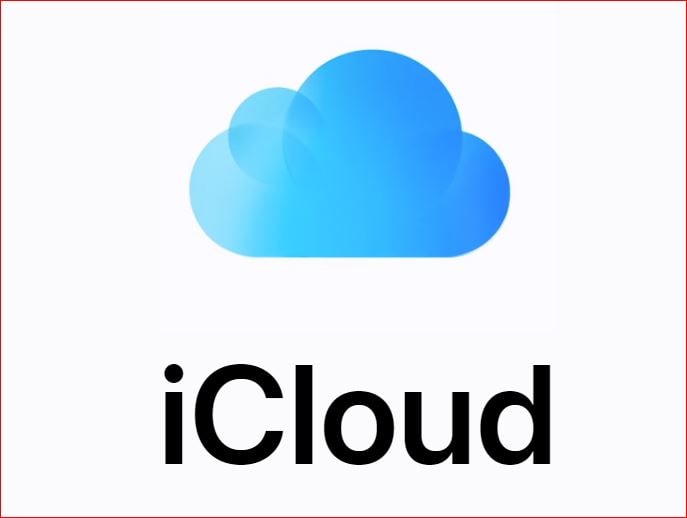
Why are My iCloud Albums Not Showing on My iPhone?
If your icloud photos are not showing up on iphone then you need to enable icloud and sync icloud with your iphone and make sure you are connected to wifi internet connection and your icloud is having enough storage space and if icloud is running out of storage space then buy icloud subscription or delete unwanted data from icloud.
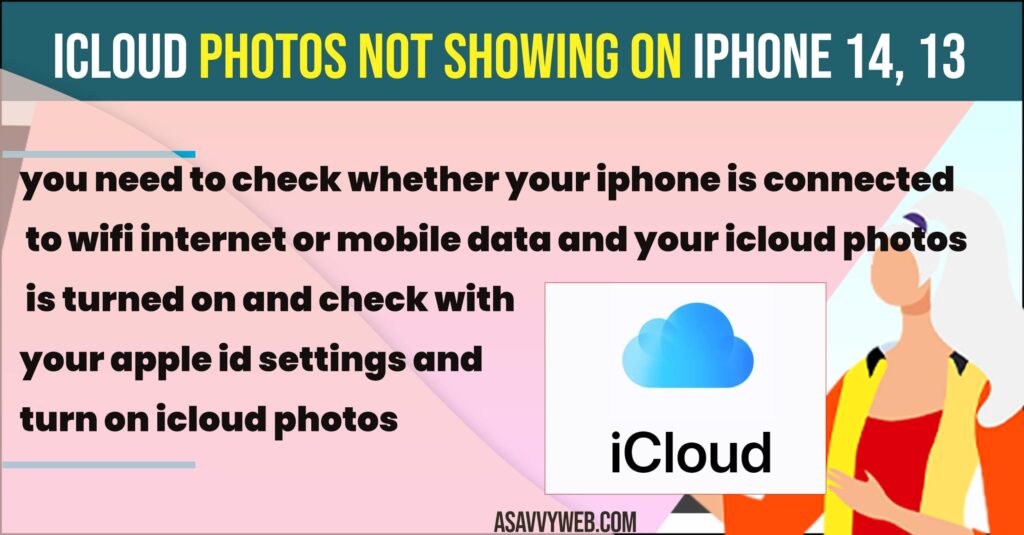
iCloud photos not showing on iphone
Below icloud troubleshooting methods will help you fix icloud photos not showing on iPhone 14, 13, 12, 11 or any other iphone.
Check wifi Internet Connection
Make sure your iPhone is connected to wifi internet connection and if you are having any wifi internet connectivity issue then go ahead and turn on airplane mode and then turn off airplane mode and refresh airplane mode and then check with wifi internet connection.
If you are having any wifi internet connectivity issue then enabling and disabling airplane mode on iphone will fix wifi internet issues on iphone.
Turn on iCloud and Sync Photos
Step 1: Open settings on iPhone
Step 2: Tap on Apple ID Banner -> Tap on iCloud
Step 3: Tap on Photos
Step 4: Turn on Sync this phone by toggling the button next to it and sync iCloud Photos.
Step 5: Wait for your icloud to sync your icloud photos.
Once you turn on icloud photos and sync your icloud photos you will be able to fix icloud photos not showing on iPhone 14, 13.
Force Restart
Press and release volume up button and quickly press and release volume down button and press and hold side button for 10 seconds until you see apple logo and wait for iphone to force restart.
Once you force restart your iPhone if there are any technical or software glitches or any minor problems on the iphone will be fixed like icloud photos not showing on iphone or any other issues.
iCloud Storage Issue
If your icloud storage is full then iphone won’t sync or iphone photos not showing then you need to check your icloud photos storage is full and if your icloud storage is full then you need to delete files and free up storage on icloud.
Step 1: Open settings on iPhone and tap on Apple ID Banner
Step 2: Tap on iCloud and you will be able to see how much storage space is available on your iCloud.
Step 3: if your icloud storage is full then you need to delete unwanted file from icloud and free up icloud storage space.
If your icloud storage space is full on your icloud then iphone wont sync photos due to storage issues and you will not be able to see new photos on your iphone and icloud will not sync.
Turn off Low Power Mode
If you have turned on low power mode on your iphone, then iphone will stop syncing photos from icloud and you need to turn off low power mode on iphone.
Step 1: Open settings on iPhone -> Scroll down and tap on Battery
Step 2: Turn off low power mode by toggling the button next to it.
Once you turn off low power mode then go ahead and check with your iphone icloud photos are showing on iphone or not.
Turn on Shared Albums
Step 1: Launch settings on iPhone and tap on Apple ID banner
Step 2: Tap on iCloud and Tap on photos
Step 3: Turn on shared albums and check with your icloud photos not showing on iphone 14, 13 is fixed or not.
Update iPhone to Latest iOS version
If you are having an older version of iOS version then you need to update your iphone to latest version. To update iPhone -> Go to settings -> General -> Software Update and check for update and update your iphone to latest version.
Once you update the iphone to the latest version then your issue of icloud photos not showing on iPhone will be fixed.
Sign out of Apple ID and Sign in Again
Step 1: Open settings -> Tap on your Apple iD Banner
Step 2: Scroll down and tap on signout.
Step 3: Select the data that you want to keep and toggle the button next to it and keep your iphone data copy.
Step 4: Tap on signout on top right corner and signout of apple id.
Step 5: Wait for sometime and sign in to your apple id again and check with icloud phots are showing up on iphone 14, 13 or not.
Once you sign out of apple id and sign in back again then your issue of icloud not showing photos on iphone will be resolved and you need to turn on icloud and sync icloud photos on your iphone 14, 13 etc.
Turn on Unlimited Updates
Step 1: Go to Settings app on iPhone
Step 2: Scroll down and find photos app and Tap on it
Step 3: Tap on cellular data
Step 4: Turn on unlimited updates.
Once you turn on unlimited updates on mobile data settings on iphone then it will upload and download unlimited use of icloud data if you’re not connected to wifi network on iphone.
Why can’t I see my iCloud photos on my iPhone?
You need to sign in with the same apple id on your iphone and sign in with your correct icloud account and turn on icloud and sync icloud photos on iPhone.